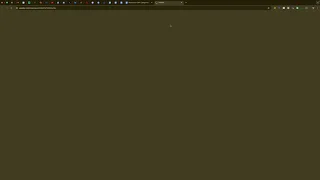Choosing the right categories and services on your Google Business Profile (GBP) is a game-changer when it comes to local SEO. If you operate in the restoration industry (e.g., water damage, fire damage, building restoration, or mold remediation), you need to ensure your GBP accurately reflects these services to show up in relevant local searches. Below, we’ll walk you through how to discover the best categories and services, and how to add them to your Google Business Profile.
Why GBP Categories and Services Matter
- Improve Local Search Rankings
GBP categories signal to Google what your business does, making it easier to appear in relevant searches. - Capture Qualified Leads
Listing the correct services ensures that potential customers find you for those specific needs—like mold remediation or fire restoration. - Outshine Competitors
Having detailed and accurate service listings can set you apart when customers are researching local businesses.
Step 1: Identify Potential Categories and Services
Method 1: Using a GMB Everywhere / GMB Categories Tool
- Search a Competitor
Type a query like “restoration near me” or “water damage restoration near me” in Google. - Inspect a Competitor’s Profile
Use a Google My Business (GMB) extension or tool (e.g., GMB Everywhere) to see the categories and services that competitor is using. - Compile Categories
For restoration, you’re likely to see categories like:- Water Damage Restoration Service
- Fire Damage Restoration Service
- Building Restoration Service
- (Optional) Asbestos Testing Service, depending on your business scope.
- Copy/Paste Services
Some tools provide an auto-generated list of services tied to each category. Copy these into a temporary document, and remove anything irrelevant (e.g., “Fire Extinguisher Inspection” if you don’t offer that).
Method 2: Reference a Comprehensive Category/Service List
If you prefer a quick solution, you can use a master list of restoration categories and services compiled by SEO experts. We’ve included a curated list in the description of our accompanying video, covering everything from “Water Damage Cleanup” to “Smoke Odor Removal.”
Step 2: Add Categories to Your Google Business Profile
- Open Your Google Business Profile
- Go to Google Business Profile Manager and sign in.
- Navigate to Categories
- From the left-hand menu, select Info (or Edit Profile).
- Scroll to the Business Categories section.
- Add or Change Categories
- Click Add another business category.
- Type in the new category (e.g., “Water Damage Restoration Service”).
- Google may prompt you with suggestions—select the one that best matches your service.
- Wait for Updates
- Changes may take a few minutes or hours to show up. Google often reviews category changes.
Step 3: Add or Edit Services Under Each Category
- Locate Services Section
- In the Info tab (or Edit Services depending on your GBP layout), find your newly added category.
- Click Add more services beneath it.
- Auto-Filled Suggestions
- Google may auto-suggest services related to your category (e.g., “Smoke Odor Removal” for Fire Damage Restoration). Select those that match what you actually offer.
- Create Custom Services
- If a service isn’t listed, click Add custom service.
- Enter a name (e.g., “Board-Up Services,” “Sewage Cleanup,” “Mold Remediation”).
- Save your changes.
- Refine Service Descriptions (Optional)
- Some businesses add short descriptions or pricing info. Keep it concise but clear.
Example Categories and Services for Restoration
- Primary Category: Water Damage Restoration Service
- Services:
- Water Extraction
- Flood Cleanup
- Sewage Cleanup
- Dehumidification & Drying
- Structural Repairs
- Services:
- Secondary Category: Fire Damage Restoration Service
- Services:
- Smoke Odor Removal
- Soot Cleanup
- Board-Up Services
- Structural Repairs
- Upholstery Cleaning
- Services:
- Additional Category: Building Restoration Service
- Services:
- Emergency Plumbing Repair
- Storm Damage Repair
- Asbestos Testing / Removal (if applicable)
- Mold Remediation
- Services:
Tailor these suggestions to your actual offerings—exclude anything you don’t do and add unique services that reflect your specialties.
Step 4: Verify and Optimize
- Check Your Listing
- Once updated, view your Google Business Profile to confirm the categories and services appear correctly.
- Encourage Reviews
- Ask satisfied customers to leave reviews mentioning the specific services they received. This further signals your expertise in those areas.
- Monitor Performance
- Check insights in your GBP dashboard to see if searches and requests are increasing for those services.
Troubleshooting
- Category Not Found: Not all industries have perfect category matches. Choose the closest option or add more general categories if needed.
- Service Limit: If you offer many services, pick the most relevant or high-intent ones, as Google may limit how many display.
- Changes Not Appearing: Google reviews category/service updates and might take a few days to reflect changes.
Best Practices
- Stay Relevant
- Only add categories and services that match your genuine offerings to avoid misleading potential customers and incurring Google’s disapproval.
- Use a Centralized Document
- Keep a master spreadsheet of categories and services to ensure consistency across your website, social media, and other listings.
- Regular Reviews
- Revisit your categories and services every few months to reflect any changes in your business offerings.
Conclusion
Choosing the right categories and services on your Google Business Profile is crucial for restoration companies aiming to rank higher in local searches. By leveraging methods like analyzing competitors or using curated lists—and combining them with strategic additions to your GBP—you can capture more leads, stand out from the competition, and ultimately grow your business. Remember to periodically review and update your categories and services to keep your profile accurate and highly visible.