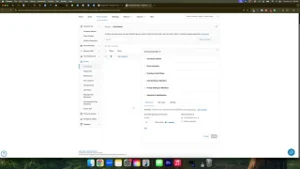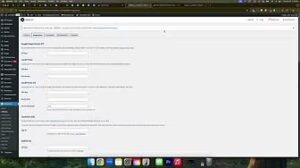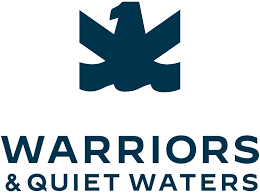Understanding where your phone calls originate is crucial for optimizing marketing strategies, enhancing customer service, and maximizing return on investment (ROI). CallRail offers a comprehensive solution for tracking phone calls from various sources, including Google Business Profile, Organic website traffic, Google Ads, and more. This guide provides a full rundown on setting up a CallRail account from start to finish, ensuring that every call is tracked effectively to provide valuable insights into your business operations.
Why Use CallRail for Call Tracking?
CallRail is a versatile call tracking platform designed to help businesses monitor and analyze their phone interactions. By integrating CallRail with your marketing channels, you can gain deep insights into call quality, lead sources, and customer behavior, enabling you to make informed decisions that drive business growth.
Benefits of CallRail
- Comprehensive Tracking: Monitor calls from multiple sources, including Google Business Profile, Google Ads, organic traffic, and more.
- Quality Assurance: Listen to call recordings to assess lead quality and CSR performance.
- Dynamic Number Insertion: Use swap targets to dynamically replace phone numbers on landing pages, ensuring accurate call attribution.
- Centralized Management: Manage all tracking numbers and call data from a single dashboard.
- Integration Capabilities: Seamlessly integrate with tools like Google Tag Manager, CRM systems, and more for enhanced functionality.
Step-by-Step Guide to Setting Up a CallRail Account
Follow these detailed steps to set up your CallRail account, add tracking numbers to all relevant channels, and ensure seamless call tracking across your marketing efforts.
Step 1: Create and Configure Your CallRail Account
- Sign Up for CallRail:
- Visit CallRail and click on the Sign Up button.
- Enter your business email and create a password to register for an account.
- Take advantage of the 14-day free trial to explore CallRail’s features before committing.
- Access the Dashboard:
- Once registered, log in to your CallRail dashboard.
- Familiarize yourself with the interface, where you’ll manage your tracking numbers, call recordings, and integrations.
Step 2: Add Tracking Numbers for Google Business Profile
- Navigate to Settings:
- In the dashboard, click on Settings in the left-hand sidebar.
- Create a New Tracking Number:
- Click on the Create Number button.
- Select Google Business Profile as the source.
- Choose a tracking number within your specific area code (e.g., 406).
- Configure Number Routing:
- Enter your main office phone number in the Number Routing section.
- Enable Inbound Call Recording to capture and review calls for quality assurance.
- Click on Activate Tracking Number to finalize the setup.
- Update Google Business Profile:
- Go to your Google Business Profile and sign in.
- Navigate to the Edit Profile tab.
- Replace your primary phone number with the new CallRail tracking number.
- Submit the changes and wait for Google to approve the update.
Step 3: Add Tracking Numbers for Google Ads Call Extensions
- Create a Google Ads Tracking Number:
- In CallRail, go back to Settings and click on Create Number.
- Select Google Ads Assets as the source.
- Choose a tracking number in your specific area code (e.g., 360).
- Name this number appropriately (e.g., “Google Ads Call Extension”).
- Configure Number Routing:
- Enter your main office phone number.
- Enable Inbound Call Recording.
- Activate the tracking number.
- Update Google Ads:
- Log in to your Google Ads account.
- Navigate to Assets > Assets > Call Extensions.
- Edit your existing call extension to use the new CallRail tracking number.
- Assign this number as a conversion action to track call performance.
- Disable Other Static Numbers:
- Ensure that all other static phone numbers are disabled in your Google Ads call extensions to maintain accurate tracking through CallRail.
Step 4: Set Up Website Pools with Dynamic Number Insertion
- Create a Website Pool:
- In CallRail, navigate to Settings > Numbers > Create Number.
- Select Website Calls, Keywords, and Web Sessions.
- Choose to track Visitors from Google Ads.
- Enter the Swap Target, which is the phone number currently displayed on your landing pages (e.g., 406-898-4696).
- Assign a Tracking Number:
- Select a tracking number in your specific area code (e.g., 360).
- Name this pool appropriately (e.g., “Google Ads Website Pool”).
- Configure Number Routing to direct calls to your main office phone number.
- Enable Inbound Call Recording.
- Activate the tracking number.
- Implement Dynamic Number Insertion via Google Tag Manager:
- Access Google Tag Manager:
- Log in to your Google Tag Manager account.
- Select the container associated with your website.
- Create a New Tag:
- Click on Tags in the left-hand sidebar, then New.
- Name your tag (e.g., “CallRail JS Snippet”).
- Click on Tag Configuration and select Custom HTML.
- Paste the CallRail JavaScript snippet provided in your CallRail dashboard.
- Set Up Triggering:
- Click on Triggering and select All Pages to ensure the snippet fires on every page.
- Save and Publish:
- Click Save, then Submit and Publish to apply the changes.
- Use GTM’s Preview Mode to verify that the tag is firing correctly.
- Access Google Tag Manager:
- Verify Dynamic Number Insertion:
- Visit your website through a Google Ads campaign to ensure that the phone number on the landing page swaps with the CallRail tracking number.
- Confirm that calls made through this number are being tracked in your CallRail dashboard.
Step 5: Optimize and Manage Your CallRail Setup
- Monitor Call Data:
- Regularly review call recordings and analytics in CallRail to assess lead quality and CSR performance.
- Identify which marketing channels are generating the most valuable leads.
- Add Additional Tracking Numbers:
- For comprehensive tracking, add tracking numbers for other platforms like Facebook Ads, Yelp, and more.
- Follow similar steps to create and configure these numbers, ensuring each has a unique identifier for accurate attribution.
- Maintain Consistent NAP Information:
- Ensure that your Name, Address, and Phone (NAP) information remains consistent across all platforms and citations to enhance local SEO.
- Use tracking numbers to keep your primary phone number consistent while still tracking call sources effectively.
Best Practices for Using CallRail
Implementing best practices ensures that your CallRail setup is both effective and secure, providing accurate data to inform your marketing strategies.
Define Clear Tracking Goals
- Identify Objectives: Determine what you want to achieve with call tracking, such as increasing lead generation, improving customer service, or optimizing ad campaigns.
- Set Up Relevant Tracking Numbers: Assign specific tracking numbers to different marketing channels to accurately attribute calls and measure performance.
Use Descriptive Naming Conventions
- Tag Names: Clearly name your tracking numbers based on their source (e.g., “Google Ads Call Extension,” “Facebook Ads Pool”) to easily identify their purpose.
- Organization: Maintain an organized structure in your CallRail dashboard for efficient management and troubleshooting.
Regularly Review and Optimize
- Analyze Call Data: Utilize CallRail’s analytics to understand call patterns, peak call times, and lead sources.
- Optimize Campaigns: Adjust your marketing strategies based on the insights gained from call data to enhance effectiveness and ROI.
Maintain Security
- Enable Two-Factor Authentication (2FA): Add an extra layer of security to your CallRail account to protect against unauthorized access.
- Monitor Access: Regularly review user access permissions to ensure that only authorized personnel have access to sensitive call data.
Common Mistakes to Avoid
Avoiding these common pitfalls can enhance the effectiveness and security of your CallRail setup.
Inconsistent Tracking Numbers
- Impact: Using different tracking numbers inconsistently can lead to inaccurate call attribution and fragmented data.
- Solution: Assign unique tracking numbers to each marketing channel and ensure they are consistently used across campaigns.
Not Updating Google Business Profile
- Impact: Failing to update your Google Business Profile with the new tracking number can result in missed tracking opportunities.
- Solution: Always replace your primary phone number with the CallRail tracking number in your Google Business Profile to ensure all calls are tracked.
Overlooking Dynamic Number Insertion
- Impact: Without dynamic number insertion, calls from different sources may not be accurately attributed.
- Solution: Implement dynamic number insertion via Google Tag Manager to automatically swap phone numbers on landing pages based on the traffic source.
Ignoring Call Recordings
- Impact: Not reviewing call recordings can lead to missed opportunities for improving customer service and lead quality.
- Solution: Regularly listen to call recordings to assess CSR performance and identify areas for training and improvement.
Neglecting Integration Features
- Impact: Underutilizing integration features can limit the potential of your call tracking setup.
- Solution: Explore and implement integrations with CRM systems, Google Analytics, and other marketing tools to enhance data synchronization and reporting.
Frequently Asked Questions
Can I Use CallRail with Multiple Google Business Profiles?
Yes, CallRail allows you to set up tracking numbers for multiple Google Business Profiles. Assign unique tracking numbers to each profile to accurately attribute calls to specific locations or services.
How Do I Change a Tracking Number in CallRail?
- Log In to CallRail: Access your CallRail account.
- Navigate to Numbers: Click on the Numbers tab.
- Select the Number: Choose the tracking number you wish to change.
- Edit Routing: Update the call routing settings or replace the number as needed.
- Save Changes: Confirm and save your updates to ensure the new settings take effect.
Will Changing the Phone Number on Google Business Profile Affect My Local SEO?
No, as long as your new tracking number is local to your business area, changing the phone number on your Google Business Profile will not negatively impact your local SEO. Google prioritizes NAP consistency by matching the business name and address over the phone number.
Can I Track Calls from Other Advertising Platforms with CallRail?
Yes, CallRail supports tracking calls from various advertising platforms, including Facebook Ads, Bing Ads, and more. Create separate tracking numbers for each platform to accurately attribute and analyze call sources.
Do I Need Technical Skills to Set Up CallRail?
While some basic technical knowledge is helpful, CallRail is designed to be user-friendly. Following this step-by-step guide should enable most users to set up call tracking without advanced technical skills. If you encounter issues, CallRail’s support team is available to assist you.
Maximizing the Impact of Call Tracking with CallRail
To fully leverage the benefits of CallRail, integrate these strategies into your broader marketing and operational plans.
Align with Your Marketing Goals
- Define Clear Objectives: Determine what you want to achieve with call tracking, such as increasing lead generation, improving customer service, or optimizing ad campaigns.
- Tailor Tracking to Goals: Assign tracking numbers to specific marketing channels to measure their effectiveness and optimize accordingly.
Use Data to Optimize Strategies
- Analyze Call Data: Regularly review call analytics to understand which campaigns are driving the most calls and conversions.
- Refine Marketing Strategies: Use insights from CallRail to adjust your marketing strategies, focusing on high-performing channels and improving underperforming ones.
Integrate with Other Marketing Tools
- Connect with CRM Systems: Integrate CallRail with your Customer Relationship Management (CRM) system to streamline lead management and follow-up processes.
- Leverage Google Analytics: Combine CallRail data with Google Analytics to gain a comprehensive view of user behavior and campaign performance.
Leverage Advanced CallRail Features
- Dynamic Number Insertion (DNI): Use DNI to display unique phone numbers to visitors from different traffic sources, enhancing call attribution.
- Call Recording and Transcription: Utilize CallRail’s call recording and transcription features to gain deeper insights into customer interactions and improve service quality.
Foster Team Collaboration
- Regular Reporting: Generate and share regular call reports with your team to keep everyone informed about campaign performance and lead quality.
- Training and Education: Ensure that your team members are trained on using CallRail effectively, understanding how to interpret call data and act on insights.
Enhance Customer Experience
- Prompt Lead Follow-Up: Use CallRail’s call tracking data to ensure that leads are followed up promptly, increasing the likelihood of conversions.
- Personalize Interactions: Leverage call data to personalize customer interactions, addressing their specific needs and preferences effectively.
Conclusion
Setting up a CallRail account from start to finish and adding tracking numbers to all relevant channels is a strategic move that can significantly enhance your ability to track, analyze, and optimize your marketing efforts. By following this comprehensive guide, you can ensure that every call is accurately attributed, providing valuable insights into your lead sources and customer interactions. Proper call tracking not only improves your ability to measure campaign performance but also empowers you to make data-driven decisions that drive business growth and success in the competitive digital landscape.