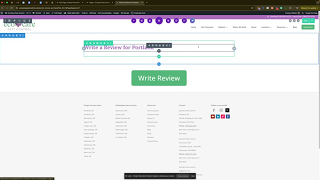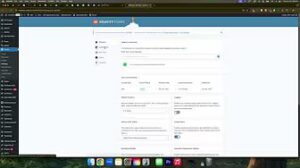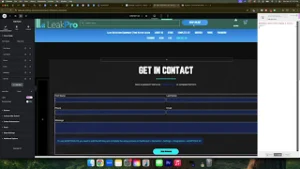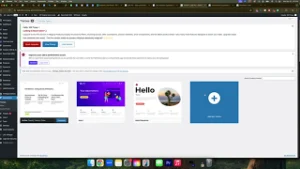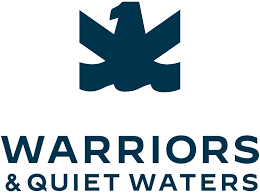If you’re using the Divi theme and want to remove the header or footer (or both) on a particular page, the process isn’t always obvious—especially if you primarily work in the Visual Builder. Below is a straightforward method using the WordPress “Template” settings to achieve a clean, headerless and footerless layout for a specific page.
Step-by-Step Guide
- Go to Your WordPress Dashboard
- Sign in to your WordPress admin panel at
yourwebsite.com/wp-admin.
- Sign in to your WordPress admin panel at
- Open the “Pages” Section
- In the left-hand menu, click on Pages.
- Select All Pages to view the list of existing pages on your site.
- Edit the Desired Page
- Locate the page for which you want to remove the header and footer.
- Hover over its title and click Edit (not Edit with Divi, just the standard WordPress editor).
- Find Template Settings
- In the right-hand sidebar, look for the Page Attributes box.
- Under Template, you’ll see a dropdown menu.
- Select “Blank Page”
- From the Template dropdown, choose Blank Page (or a similarly named no-header/no-footer template, if your theme has one).
- Click on Update to save your changes.
- Verify Your Changes
- View or preview the page to confirm the header and footer are gone.
- You should now see a completely blank canvas, without the Divi header or footer sections.
Why Use the “Blank Page” Template?
- Eliminates Distractions: A blank template is ideal for creating landing pages, opt-in pages, or unique layouts that don’t require navigation.
- Speeds Up Design: Removing the standard header and footer allows a full-width, uninterrupted design for specialized content.
- Simplifies Workflow: No code editing or CSS overrides are necessary—just select the blank page template from your WordPress settings.
Troubleshooting
- Not Seeing a Blank Template?
- Ensure you’re using the Divi theme. If you’re using a child theme or a different page builder, confirm that a no-header/no-footer template exists.
- Visual Builder vs. Classic Editor
- The Visual Builder doesn’t control header/footer settings. You must switch to the WordPress editor or page settings panel.
- Clearing Cache
- If updates don’t appear immediately, try clearing your cache or refresh in an incognito window.
Conclusion
Removing the header and footer on specific pages in Divi is as simple as selecting a dedicated Blank Page template in your WordPress Page Attributes settings. This method is quick, doesn’t require custom CSS, and offers a clean slate for creating specialized layouts such as landing pages, sales funnels, or custom designs without any top or bottom navigation. If you have any questions or run into issues, feel free to ask in the comments. Happy designing!