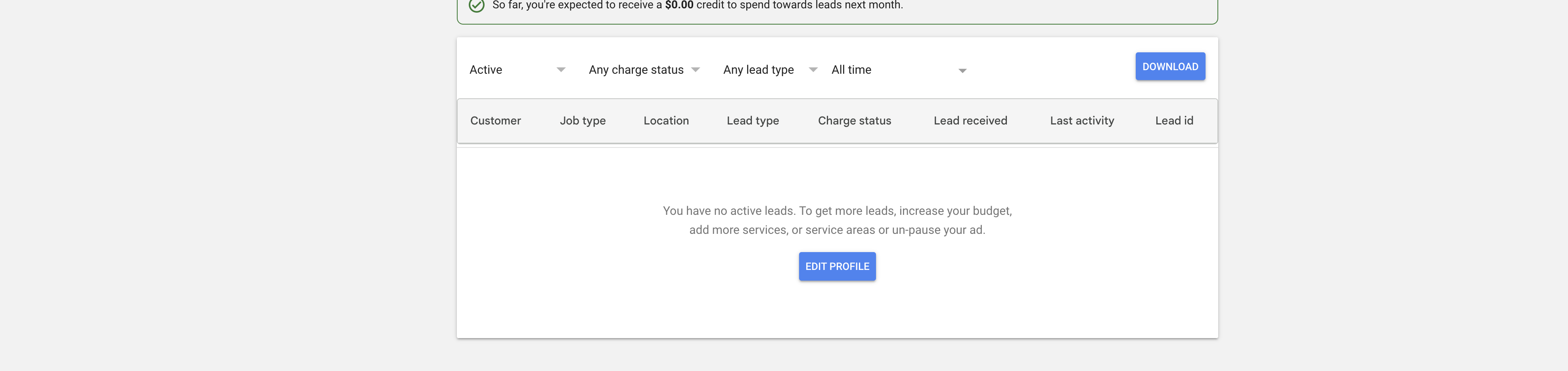Effectively managing and marking leads in Google Local Services Ads (LSA) is crucial for home-service businesses striving to maximize their online presence and attract more customers. In the “How to Mark Leads in Google Local Services Ads to Get More Leads” video, you learn essential strategies to optimize your lead management process. This comprehensive guide will expand on those insights, providing you with detailed steps, best practices, and additional tips to ensure that your LSA account generates more high-quality leads and drives business growth.
Why Marking Leads is Important
Marking leads in your Google Local Services Ads account is not just a routine task; it plays a pivotal role in how Google perceives and distributes leads to your business. Proper lead management can significantly influence the quantity and quality of leads you receive, ultimately impacting your revenue and market presence.
Impact on Lead Generation
Consistently marking leads helps Google understand which leads are valuable and which are not. When you mark leads as booked or completed, you signal to Google that these leads were successfully converted into customers. This positive feedback encourages Google to prioritize your business in future lead distributions, resulting in more high-quality leads.
Improving Ad Performance
Google uses the data from how you mark leads to optimize your ad performance. By accurately categorizing leads, you help Google fine-tune its algorithms to deliver more relevant and qualified leads to your business. This optimization leads to higher conversion rates and a better return on your advertising investment.
Enhancing Local SEO
Active and engaged management of your leads can improve your local SEO rankings. Google rewards businesses that demonstrate consistent and effective engagement with their ads. By marking leads appropriately, you enhance your business’s credibility and reliability in Google’s eyes, which can boost your visibility in local search results.
Step-by-Step Guide to Marking Leads in Google Local Services Ads
Follow these steps to efficiently mark leads in your Google Local Services Ads account, ensuring that you send the right signals to Google and optimize your lead generation process.
Step 1: Access Your Google Local Services Ads Dashboard
- Sign In to Your Account
- Navigate to Google Local Services Ads and click on “Sign in” at the top right corner.
- Enter the Gmail account credentials associated with your LSA account.
- Select the Correct Business Profile
- If you manage multiple business profiles, ensure you select the one you want to update. This ensures that changes are made to the appropriate profile.
Step 2: Navigate to the Leads Tab
- Open the Leads Dashboard
- Once signed in, you’ll be directed to your LSA dashboard where you can manage various aspects of your ads and business information.
- Click on the “Leads” Tab
- In the dashboard menu, find and click on the “Leads” tab. This section displays all the leads generated through your LSA account.
Step 3: Rate Your Leads
- Identify New Leads
- Under the “New” tab, you’ll see leads that have just come in and haven’t been responded to yet.
- Rate the Lead Status
- For each lead, assign a rating based on the quality and potential of the lead. For example:
- Very Satisfied: Leads that have been successfully converted into booked customers.
- Satisfied: Leads that have shown interest but haven’t yet converted.
- Unsatisfied: Leads that were not converted or resulted in negative feedback.
- Example: If a lead was converted into a booked customer for LED recessed ceiling lights installation, rate it as “Very Satisfied.”
- For each lead, assign a rating based on the quality and potential of the lead. For example:
Step 4: Mark Leads as Booked
- Select the Lead
- Click on the lead you want to mark as booked. This could be a lead that has scheduled an appointment or completed a service.
- Choose the Booking Status
- You can mark the lead as:
- Upcoming: If the job is scheduled for the future.
- Completed: If the job has been finished.
- Bad Lead: If the lead is invalid or not worth pursuing.
- You can mark the lead as:
- Add Details for Tracking (Optional)
- For upcoming bookings, you can set the appointment time and add any relevant details for tracking purposes.
- Request a Review
- If the job is completed, you can mark it as completed and optionally request a review from the customer. This can enhance your online reputation and provide valuable feedback.
Step 5: Maintain a Clear Leads Dashboard
- Keep “New” and “Active” Tabs Organized
- Regularly review and update leads in the “New” and “Active” tabs to keep your dashboard clear. This helps Google understand your engagement level and adjust lead distribution accordingly.
- Mark Bad Leads Promptly
- If you receive leads from areas you don’t serve or leads that are not relevant, mark them as bad leads to prevent Google from sending similar leads in the future.
Best Practices for Managing Leads
Implementing best practices can enhance the effectiveness of your lead management process, ensuring that you maximize the benefits of your Google Local Services Ads.
Consistent Lead Marking
- Timely Updates: Mark leads as soon as possible, preferably on the same day they are received. This ensures that Google receives accurate data about your lead quality and conversion rates.
- Regular Reviews: Set aside time each day or week to review and update your leads. Consistency is key to maintaining an optimized lead distribution system.
Prompt Response to Leads
- Quick Follow-Up: Respond to new leads promptly. A swift response increases the chances of converting leads into customers and demonstrates your business’s reliability.
- Automate Initial Responses: Use automated messages to acknowledge receipt of a lead and inform the customer that you will be in touch shortly. This keeps the customer engaged while you prepare a personalized response.
Encourage Customer Reviews
- Request Feedback: After completing a service, ask customers to leave a review on your Google Local Services Ads profile. Positive reviews enhance your credibility and attract more leads.
- Simplify the Process: Provide clear instructions or direct links to make it easy for customers to leave reviews.
Common Mistakes to Avoid
Avoiding these common pitfalls can ensure that your lead management process is effective and that your Google Local Services Ads continue to generate high-quality leads.
Not Marking Leads Consistently
- Impact: Inconsistent lead marking can confuse Google’s algorithms, leading to fewer leads being sent to your business.
- Solution: Establish a routine for reviewing and marking leads regularly to maintain accurate and up-to-date lead data.
Misclassifying Leads
- Impact: Incorrectly rating leads can send mixed signals to Google, affecting the quality and quantity of leads you receive.
- Solution: Carefully assess each lead before assigning a rating. Ensure that high-quality leads are marked appropriately to boost their priority in future distributions.
Ignoring Feedback
- Impact: Failing to address negative feedback can harm your online reputation and reduce customer trust.
- Solution: Actively respond to all feedback, especially negative reviews. Use the insights gained to improve your services and customer interactions.
Overlooking Bad Leads
- Impact: Allowing irrelevant or unqualified leads to remain active can waste your time and resources.
- Solution: Promptly mark bad leads to prevent Google from sending similar leads in the future. Regularly review leads to identify patterns and adjust your targeting as needed.
Frequently Asked Questions
How Often Should I Mark Leads in Google Local Services Ads?
Ideally, you should mark leads daily to ensure that Google receives timely and accurate data about your lead quality and conversion rates. Consistent lead marking helps maintain a steady flow of high-quality leads.
What Happens If I Don’t Mark Leads in Google Local Services Ads?
If you neglect to mark leads, Google may reduce the number of leads sent to your account or redirect leads to competitors who are actively managing their lead statuses. This can result in fewer opportunities to convert leads into customers.
Can I Mark Leads as Completed After the Job is Done?
Yes, you can mark leads as completed once the job is finished. This helps Google understand that the lead was successfully converted, which can improve your lead quality and increase the number of leads you receive.
How Do I Mark a Lead as Bad?
To mark a lead as bad:
- Go to the “Leads” tab in your LSA dashboard.
- Select the lead you want to mark.
- Choose the option to mark it as a bad lead.
- Confirm the action.
Can I Change the Rating of a Lead After Marking It?
Yes, you can update the rating of a lead if new information becomes available or if there was an error in the initial rating. Navigate to the lead in your dashboard, adjust the rating, and save the changes.
Maximizing the Impact of Lead Management
To fully leverage the benefits of marking leads in Google Local Services Ads, integrate these strategies into your broader business and marketing efforts.
Integrate with Your CRM
- Seamless Data Flow: Connect your LSA account with your Customer Relationship Management (CRM) system to streamline lead tracking and follow-up processes.
- Enhanced Tracking: Use CRM tools to monitor the progress of each lead, from initial contact to conversion, ensuring no opportunities are missed.
Analyze Lead Data
- Identify Trends: Regularly analyze the data from your lead markings to identify trends and patterns. Understand which services generate the most leads and which areas are most profitable.
- Optimize Targeting: Use insights from your lead data to refine your targeting strategies, focusing on high-performing areas and services.
Optimize Ad Strategies
- Refine Ad Copy: Use the feedback and data from your marked leads to refine your ad copy, highlighting the services and features that resonate most with customers.
- Adjust Budget Allocation: Allocate more budget to high-performing services and areas, ensuring that your advertising spend is directed towards the most lucrative opportunities.
Foster Team Collaboration
- Shared Responsibilities: Encourage your team to collaborate on lead management, ensuring that leads are marked accurately and promptly.
- Training and Guidelines: Provide training and clear guidelines to your team members on how to rate and mark leads effectively, maintaining consistency across the board.
Enhance Customer Communication
- Personalized Follow-Ups: Use the information from your lead markings to personalize your follow-up communications, addressing specific customer needs and preferences.
- Build Relationships: Foster strong relationships with customers by maintaining consistent and thoughtful communication throughout the lead conversion process.
Conclusion
Understanding how to mark leads in Google Local Services Ads is a fundamental aspect of managing your home-service business’s online presence effectively. By following the step-by-step guide provided in this post, implementing best practices, and avoiding common mistakes, you can optimize your lead management process to attract more high-quality leads and drive business growth. Consistent and accurate lead marking not only enhances your ad performance but also improves your local SEO, ensuring that your business remains competitive in the digital landscape. Embrace these strategies to maximize the potential of your Google Local Services Ads and achieve sustained success.