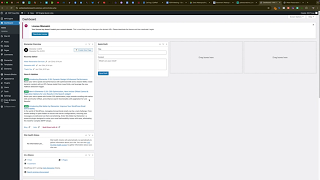Launching a new WordPress website is an exciting milestone for any business or individual. However, one common issue many users face is their new site not appearing in Google search results. If you’ve set up a new website and it’s not showing up on Google, or you’ve attempted to index it using Google Search Console without success, the problem often lies within your WordPress settings. This comprehensive guide will walk you through the steps to make your WordPress website indexable by Google, ensuring your content reaches your intended audience effectively.
Why Your WordPress Website Might Not Be Indexed
When you create a new WordPress website, it defaults to settings that discourage search engines from indexing the site. This is a precautionary measure to prevent unpolished or under-construction sites from appearing in search results. While this is beneficial during the development phase, it can hinder your website’s visibility once you’re ready to go live.
Common Reasons for Indexing Issues
- Search Engine Visibility Setting: WordPress defaults to discourage search engines from indexing new sites.
- Lack of Content: Websites with minimal or no content are less likely to be indexed.
- Technical SEO Issues: Problems like slow loading times, broken links, or improper use of tags can affect indexing.
- Absence of Sitemap Submission: Not submitting your sitemap to Google Search Console can delay indexing.
Step-by-Step Guide to Make Your WordPress Site Indexable by Google
Follow these steps to ensure your WordPress website is properly indexed by Google:
Step 1: Access Your WordPress Dashboard
- Log In to WordPress:
- Open your web browser and navigate to
yourwebsite.com/wp-admin.Enter your username and password, then click Log In to access your dashboard.
- Open your web browser and navigate to
Step 2: Navigate to Reading Settings
- Go to Settings:
- In the left-hand sidebar of your WordPress dashboard, hover over Settings and click on Reading.
Step 3: Adjust Search Engine Visibility
- Locate Search Engine Visibility:
- Scroll down to the section labeled Search Engine Visibility.
- Uncheck the Discouragement Option:
- You will see a checkbox next to “Discourage search engines from indexing this site.”**Ensure this box is unchecked. This action allows search engines like Google to crawl and index your website.
- Save Changes:
- After unchecking the box, scroll down and click on Save Changes to apply the new settings.
Step 4: Verify and Optimize Your Website for SEO
- Install an SEO Plugin (Optional but Recommended):
- Plugins like Yoast SEO or Rank Math can help optimize your site for search engines.
- To install, go to Plugins > Add New, search for your preferred SEO plugin, click Install Now, and then Activate.
- Configure SEO Settings:
- Follow the plugin’s setup wizard to configure basic SEO settings, such as meta titles, descriptions, and XML sitemaps.
Step 5: Submit Your Sitemap to Google Search Console
- Access Google Search Console:
- Go to Google Search Console and log in with your Google account.
- Add Your Website:
- Click on “Add Property” and enter your website’s URL.
- Follow the verification steps to prove ownership of your website.
- Submit Your Sitemap:
- In the Google Search Console dashboard, navigate to Sitemaps under the Index section.Enter the URL of your sitemap (e.g.,
https://yourwebsite.com/sitemap.xml) and click Submit.
- In the Google Search Console dashboard, navigate to Sitemaps under the Index section.Enter the URL of your sitemap (e.g.,
Step 6: Use Instant Indexing Plugins (Optional)
- Install Rank Math Instant Indexing:
- To expedite the indexing process, consider using plugins like Rank Math’s Instant Indexing feature.Go to Plugins > Add New, search for Rank Math, click Install Now, and then Activate.Follow the plugin’s instructions to set up Instant Indexing.
Best Practices for Ensuring Successful Indexing
Implementing the following best practices can enhance the likelihood of your website being indexed efficiently and ranking well in search results:
1. Create High-Quality Content
- Relevance and Value: Ensure your content is relevant, valuable, and addresses the needs of your target audience.
- Regular Updates: Update your website regularly with fresh content to keep search engines interested.
2. Optimize Your Site’s Structure
- Clean URLs: Use descriptive and clean URLs that reflect the content of your pages.
- Internal Linking: Implement a strong internal linking strategy to help search engines navigate your site.
3. Improve Site Performance
- Speed Optimization: Use caching plugins, optimize images, and choose a reliable hosting provider to enhance your site’s loading speed.
- Mobile Responsiveness: Ensure your website is mobile-friendly, as Google prioritizes mobile-first indexing.
4. Utilize Meta Tags Effectively
- Meta Titles and Descriptions: Craft compelling meta titles and descriptions for each page to improve click-through rates from search results.
- Alt Text for Images: Add descriptive alt text to images to enhance SEO and accessibility.
5. Build Backlinks
- Quality Over Quantity: Focus on acquiring high-quality backlinks from reputable websites in your industry.
- Guest Posting: Contribute guest posts to authoritative blogs and websites to build backlinks and drive traffic.
Common Mistakes to Avoid
Avoiding these common mistakes can prevent indexing issues and improve your website’s SEO performance:
1. Leaving Search Engine Visibility Checked
- Impact: If the “Discourage search engines from indexing this site” box remains checked, search engines will ignore your website, preventing it from appearing in search results.
- Solution: Always ensure this box is unchecked once your site is ready to be indexed.
2. Using the Default Permalink Structure
- Impact: The default Plain permalink structure (
?p=123) is not SEO-friendly and can make URLs look unprofessional. - Solution: Change your permalink structure to Post name by navigating to Settings > Permalinks and selecting Post name.
3. Neglecting to Submit a Sitemap
- Impact: Without submitting a sitemap, search engines may take longer to discover and index your website’s pages.
- Solution: Always submit your sitemap to Google Search Console and other search engines to facilitate faster indexing.
4. Ignoring Mobile Optimization
- Impact: A non-mobile-friendly website can lead to poor user experience and lower rankings in mobile search results.
- Solution: Use responsive design principles and test your website on various devices to ensure optimal performance.
5. Overlooking Technical SEO Issues
- Impact: Technical issues like broken links, slow loading times, and improper use of tags can hinder indexing and negatively impact SEO.
- Solution: Regularly audit your website for technical SEO issues and address them promptly using tools like Google Search Console and SEO plugins.
Frequently Asked Questions
Can I Make My WordPress Website Indexed Immediately?
While you can’t force immediate indexing, taking the steps outlined in this guide—such as submitting your sitemap to Google Search Console and using instant indexing plugins—can significantly speed up the process. Typically, indexing can occur within a few hours to a few days.
What If My Website Still Isn’t Indexed After Following These Steps?
If your website isn’t indexed after a week, consider the following:
- Check for Noindex Tags: Ensure no pages have a
noindexmeta tag. - Review Robots.txt: Make sure your
robots.txtfile isn’t blocking search engines. - Improve Content Quality: High-quality, original content is more likely to be indexed.
- Seek Professional Help: Consider consulting an SEO expert to diagnose and fix underlying issues.
How Do I Remove a Page from Being Indexed by Google?
To prevent a specific page from being indexed:
- Edit the Page: Go to the page in WordPress and edit it with Elementor or the WordPress editor.
- Set Noindex Meta Tag: Use an SEO plugin to add a
noindexmeta tag to the page. - Update Robots.txt: Add a rule to disallow search engines from crawling the page.
Is It Necessary to Use an SEO Plugin for Indexing?
While not strictly necessary, SEO plugins like Yoast SEO or Rank Math simplify the process of optimizing your site for search engines. They provide tools for managing meta tags, sitemaps, and other SEO settings, making it easier to ensure your site is fully optimized and indexable.
How Often Should I Update My Sitemap?
Update your sitemap whenever you add or remove significant content, such as new pages or blog posts. SEO plugins typically handle this automatically, ensuring your sitemap is always current.
Conclusion
Ensuring that your new WordPress website is indexed by Google is a critical step in establishing a strong online presence. By adjusting your WordPress settings to allow indexing, optimizing your site’s structure and content, and leveraging tools like Google Search Console, you can enhance your website’s visibility and attract more visitors. Remember to adhere to best practices, avoid common mistakes, and continuously monitor your site’s performance to maintain and improve your search engine rankings.
Implementing these strategies not only helps your website get indexed but also lays the foundation for effective SEO, driving organic traffic and fostering business growth. Take the time to optimize your WordPress site’s settings and content, and watch as your online visibility and engagement soar.