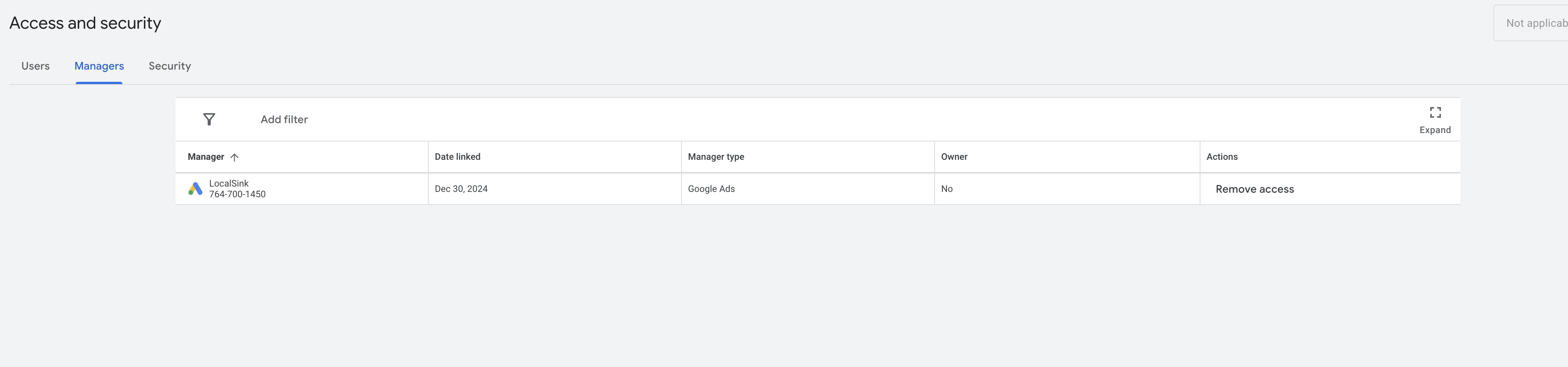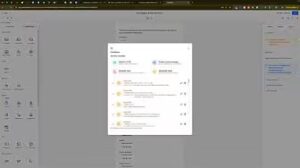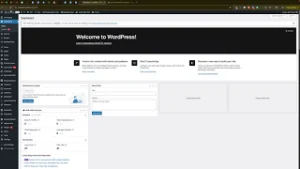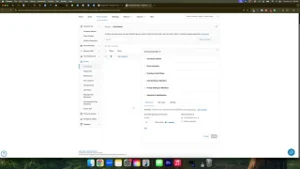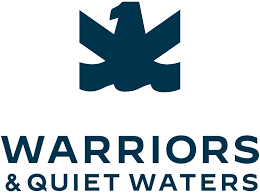Managing multiple client accounts efficiently is a cornerstone of successful digital marketing agencies. Linking a Google Ads Manager Account (formerly known as MCC – My Client Center) to sub-accounts allows agencies to oversee and manage their clients’ advertising campaigns seamlessly under one roof. In the “How to Link a Google Ads Manager Account to a Sub Account” video, you learn a straightforward method to connect your manager account with your clients’ Google Ads accounts. This comprehensive guide will expand on those instructions, providing you with detailed steps, best practices, and additional insights to ensure a smooth and effective linking process.
Why Linking Google Ads Manager to Sub Accounts Matters
Linking your Google Ads Manager Account to sub-accounts offers numerous benefits that streamline campaign management and enhance overall efficiency.
Centralized Management
Having all your clients’ accounts linked to a single manager account allows for centralized management. This setup simplifies monitoring, reporting, and optimizing campaigns across multiple clients without the need to log into each account individually.
Enhanced Reporting and Insights
A manager account provides aggregated data and insights, enabling you to analyze performance metrics across all linked accounts. This comprehensive view helps in identifying trends, optimizing strategies, and demonstrating value to your clients through detailed reports.
Efficient Billing and Budget Management
Managing billing for multiple accounts becomes more straightforward with a manager account. You can oversee budgets, track expenditures, and ensure that each client’s spending aligns with their marketing goals without juggling separate billing systems.
Streamlined Campaign Optimization
With all accounts accessible from one place, optimizing campaigns becomes more efficient. You can implement changes, test different strategies, and manage ad performance across multiple clients swiftly, ensuring timely adjustments to maximize ROI.
Step-by-Step Guide to Linking Google Ads Manager Account to a Sub Account
Follow these detailed steps to link your Google Ads Manager Account to a client’s Google Ads sub-account effectively.
Step 1: Access Your Google Ads Manager Account
- Sign In to Your Manager Account
- Navigate to Google Ads and sign in using the credentials associated with your Manager Account.
- Navigate to Accounts Section
- In the top menu, click on the Tools and Settings icon (🔧).
- Under the Setup section, select Account access.
Step 2: Initiate the Linking Process
- Go to Accounts
- In the left-hand menu, click on Accounts to view all your linked and unlinked accounts.
- Click on Sub Account Settings
- Find and click on the Sub account settings option.
- Add a New Sub Account
- Click on the + button (often labeled as “Add”) to initiate adding a new sub-account.
- Link Existing Account
- Select Link existing account. This option allows you to connect an already active Google Ads account to your Manager Account.
Step 3: Obtain and Enter Client’s Google Ads ID
- Obtain Client’s Google Ads ID
- Request your client’s Google Ads Customer ID. This ID is a unique number that identifies their Google Ads account.
- Enter the Google Ads ID
- Paste the client’s Google Ads Customer ID into the designated field in your Manager Account interface.
- Send Link Request
- After entering the ID, click Send request. This action sends a linking invitation to your client’s Google Ads account.
Step 4: Client Accepts the Linking Request
- Client Receives Notification
- Your client will receive an email notification or see a pending request in their Google Ads account dashboard indicating that you have requested to link their account.
- Client Accepts the Request
- Client Actions:
- The client logs into their Google Ads account.
- Navigates to Tools and Settings > Account access.
- Under the Managers tab, they will see the pending request from your Manager Account.
- Click Accept to approve the linking request.
- Client Actions:
- Grant Appropriate Access
- The client can choose the level of access you have to their account (e.g., Administrative, Standard, Read-only). It’s advisable to discuss and agree on the appropriate access level based on your agency’s needs.
Step 5: Confirmation of Linking
- Verification in Manager Account
- Once the client accepts the request, refresh your Manager Account dashboard. The linked account should now appear under your Accounts section.
- Ensure Proper Access
- Verify that you have the correct level of access to manage the client’s campaigns effectively. Adjust permissions if necessary.
Best Practices for Linking Google Ads Manager Accounts
Implementing best practices ensures that your linking process is efficient, secure, and beneficial for both your agency and your clients.
Maintain Clear Communication with Clients
- Explain the Process: Clearly explain the benefits and steps involved in linking their accounts to your Manager Account.
- Set Expectations: Discuss the level of access you require and how you will manage their campaigns to build trust and transparency.
Ensure Proper Access Levels
- Grant Necessary Permissions: Only request the access levels necessary to perform your duties effectively. Avoid requesting Administrative access unless absolutely required.
- Review Permissions Regularly: Periodically review and adjust access permissions to maintain security and efficiency.
Keep Client Accounts Organized
- Use Labels and Filters: Organize linked accounts using labels and filters within your Manager Account to streamline management and reporting.
- Regular Audits: Conduct regular audits of your linked accounts to ensure that all connections are active and that there are no unauthorized accesses.
Utilize Manager Account Features
- Automated Rules: Leverage automated rules to manage bids, budgets, and other campaign settings across multiple accounts efficiently.
- Bulk Actions: Use bulk actions to make simultaneous changes to multiple accounts, saving time and ensuring consistency.
Protect Client Data
- Data Privacy: Adhere to data privacy laws and best practices to protect your clients’ sensitive information.
- Secure Access: Implement strong security measures, such as two-factor authentication (2FA), to safeguard access to your Manager Account.
Common Mistakes and How to Avoid Them
Avoiding these common pitfalls can enhance the efficiency and effectiveness of linking your Manager Account to sub-accounts.
Incorrect Customer ID Entry
- Impact: Entering an incorrect Google Ads Customer ID can result in failed linking attempts or unintentional access to the wrong account.
- Solution: Double-check the Customer ID provided by your client before entering it into your Manager Account. Confirm with your client to ensure accuracy.
Overcomplicating the Linking Process
- Impact: Overcomplicating the process can lead to confusion and delays in account linking.
- Solution: Follow the straightforward steps outlined in this guide and maintain clear communication with your client to ensure a smooth linking process.
Requesting Excessive Access Levels
- Impact: Requesting higher access levels than necessary can breach client trust and pose security risks.
- Solution: Only request the access levels required to manage your client’s campaigns effectively. Discuss and agree on permissions with your client beforehand.
Neglecting Regular Account Reviews
- Impact: Failing to regularly review linked accounts can result in outdated permissions and potential security vulnerabilities.
- Solution: Schedule regular reviews of your linked accounts to ensure permissions are up-to-date and that all connections are secure.
Ignoring Client Feedback
- Impact: Ignoring client feedback can lead to dissatisfaction and potential loss of clients.
- Solution: Encourage and address client feedback regarding campaign management and account linking to maintain strong relationships and improve services.
Frequently Asked Questions
How Many Sub Accounts Can I Link to My Google Ads Manager Account?
Google Ads Manager Accounts can manage thousands of sub-accounts, making them ideal for large agencies handling multiple clients. However, it’s essential to manage them efficiently to maintain optimal performance and organization.
Can I Link Multiple Manager Accounts to a Single Sub Account?
No, a single Google Ads sub-account can only be linked to one Manager Account. If you need to manage the same sub-account from different Manager Accounts, you’ll need to remove the existing link and establish a new one, which can disrupt campaign management.
What Happens If a Client Rejects the Linking Request?
If a client rejects the linking request, you will not have access to their Google Ads account. To proceed, communicate with the client to understand their concerns and address any issues they may have before attempting to link the accounts again.
Can I Unlink a Sub Account from My Manager Account?
Yes, you can unlink a sub-account from your Manager Account. However, this action will revoke your access to manage that account. To unlink, navigate to Account access in your Manager Account, select the sub-account, and choose the option to remove or unlink it.
Do I Need to Use Google Tag Manager for Conversion Tracking After Linking Accounts?
Using Google Tag Manager (GTM) for conversion tracking is recommended but not mandatory. GTM simplifies the process of managing tracking codes and implementing conversion tracking across multiple accounts, enhancing efficiency and flexibility.
Maximizing the Impact of Linked Accounts
To fully leverage the benefits of linking your Google Ads Manager Account to sub-accounts, integrate these strategies into your broader marketing and operational plans.
Utilize Advanced Reporting Features
- Custom Reports: Create custom reports in your Manager Account to analyze performance metrics across all linked accounts. Use these reports to identify trends and optimize strategies.
- Automated Reports: Set up automated reports to receive regular updates on campaign performance, saving time and ensuring you stay informed.
Implement Cross-Account Strategies
- Shared Insights: Share insights and best practices across your client accounts to improve overall performance and drive better results.
- Unified Branding: Ensure consistent branding and messaging across all campaigns managed through your Manager Account to reinforce brand identity.
Leverage Bulk Management Tools
- Bulk Edits: Use bulk editing features to make simultaneous changes to multiple campaigns or accounts, increasing efficiency and maintaining consistency.
- Automated Rules: Implement automated rules to manage bids, budgets, and other settings across multiple accounts, ensuring timely adjustments and optimal performance.
Enhance Client Communication
- Regular Updates: Provide clients with regular updates on campaign performance, using the centralized data available in your Manager Account.
- Transparent Reporting: Use the reporting features to offer transparent and detailed performance insights, building trust and demonstrating value.
Stay Informed with Google Ads Updates
- Continuous Learning: Stay updated with the latest Google Ads features, policies, and best practices to ensure you’re utilizing your Manager Account effectively.
- Training and Certifications: Encourage your team to pursue Google Ads certifications and training to enhance their skills and stay ahead of industry trends.
Conclusion
Linking your Google Ads Manager Account to sub-accounts is a vital strategy for agencies managing multiple clients. It streamlines campaign management, enhances reporting and insights, and optimizes ad spend across all your clients’ accounts. By following the step-by-step guide provided in this post, implementing best practices, and avoiding common mistakes, you can ensure a smooth and effective linking process. Properly linked accounts not only improve your operational efficiency but also drive better results for your clients, fostering long-term success and growth in the competitive digital marketing landscape.