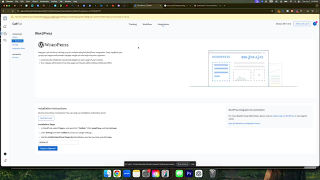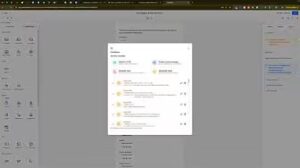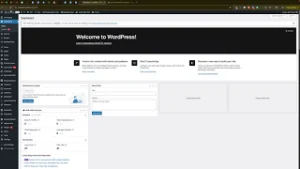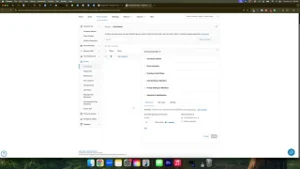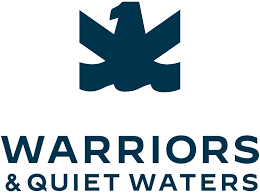Tracking phone calls effectively is essential for understanding your marketing efforts and optimizing your business strategies. CallRail offers robust call tracking solutions that help you monitor and analyze phone interactions, providing valuable insights into your customer behavior and campaign performance. Installing the CallRail JavaScript snippet on your WordPress website is a straightforward process, especially when using a dedicated plugin. In the “How to Install the CallRail JavaScript Snippet on Your WordPress Website Using the Plugin” video, you learn a step-by-step method to integrate CallRail seamlessly with your WordPress site. This comprehensive guide will expand on those instructions, offering detailed steps, best practices, and additional insights to ensure a smooth and successful installation.
Why Install the CallRail JavaScript Snippet on Your WordPress Website?
Integrating CallRail with your WordPress website allows you to track phone calls generated from your site, attribute them to specific marketing campaigns, and gain deeper insights into your lead generation efforts. This integration is crucial for businesses aiming to measure the effectiveness of their online marketing and improve customer engagement.
Benefits of Installing the CallRail JavaScript Snippet
- Accurate Call Tracking: Monitor incoming calls from different marketing channels, such as PPC, SEO, and social media, to determine which strategies are driving the most leads.
- Enhanced Analytics: Gain access to detailed call analytics, including call duration, caller location, and call outcomes, to better understand customer behavior.
- Improved ROI: Allocate your marketing budget more effectively by identifying high-performing campaigns and optimizing underperforming ones.
- Seamless Integration: Easily integrate CallRail with other tools like CRM systems, Google Analytics, and marketing platforms to streamline your workflow and data management.
Step-by-Step Guide to Installing the CallRail JavaScript Snippet Using the Plugin
Follow these detailed steps to install the CallRail JavaScript snippet on your WordPress website using the CallRail plugin, ensuring that your call tracking is set up correctly and efficiently.
Step 1: Sign In to Your CallRail Account
- Access CallRail:
- Open your web browser and navigate to CallRail.
- Click on the Sign In button located at the top-right corner.
- Enter your CallRail account credentials to log in.
- Navigate to Account Settings:
- Once logged in, click on your profile icon or account name in the top-right corner.
- Select Account Settings from the dropdown menu.
Step 2: Obtain Your CallRail JavaScript Snippet
- Access Tracking Settings:
- In the Account Settings, navigate to the Tracking or Integrations section.
- Copy the JavaScript Snippet:
- Locate the JavaScript snippet provided by CallRail.Click on Copy to Clipboard to copy the snippet for later use.
Step 3: Install the CallRail Plugin on Your WordPress Website
- Log In to Your WordPress Dashboard:
- Open a new tab and navigate to your WordPress login page, typically found at your website /wp-admin
- Enter your WordPress username and password to access the dashboard.
- Navigate to Plugins:
- In the left-hand sidebar, hover over Plugins and click on Add New.
- Search for the CallRail Plugin:
- In the search bar, type CallRail.Locate the CallRail Phone Tracking plugin from the search results.
- Install and Activate the Plugin:
- Click on the Install Now button next to the CallRail plugin.After installation, click Activate to enable the plugin on your website.
Step 4: Configure the CallRail Plugin
- Access Plugin Settings:
- In the left-hand sidebar, hover over Settings and click on CallRail.
- Enter Your CallRail Plugin Key:
- Locate the field labeled CallRail Plugin Key.Return to your CallRail account, where you previously copied the JavaScript snippet.Extract the plugin key from the snippet or from your CallRail account settings.Paste the plugin key into the designated field in the WordPress plugin settings.
- Save Changes:
- After entering the plugin key, click on Save Changes to apply the settings.
Step 5: Verify the Installation
- Test the Snippet:
- Visit your website and perform a test call to ensure that CallRail is tracking the call correctly.
- Check your CallRail dashboard to verify that the test call appears in your call logs.
- Troubleshoot if Necessary:
- If the call does not appear, revisit the plugin settings to ensure that the plugin key is entered correctly.Ensure that the plugin is activated and that no other plugins are conflicting with CallRail.
Step 6: Optimize Call Tracking Settings
- Set Up Tracking Numbers:
- In your CallRail account, configure tracking numbers for different marketing channels to attribute calls accurately.
- Integrate with Other Tools:
- Connect CallRail with your CRM, Google Analytics, or other marketing platforms to enhance data synchronization and reporting.
- Customize Call Handling:
- Configure call routing, voicemail settings, and automated responses to optimize the caller experience.
Best Practices for Installing the CallRail JavaScript Snippet
Implementing best practices ensures that your CallRail installation is secure, efficient, and provides accurate tracking data.
Use a Dedicated Plugin
- Why: Using the official CallRail plugin simplifies the installation process, ensures compatibility with WordPress updates, and provides easy access to plugin settings.
- How: Always use the latest version of the CallRail plugin from the WordPress repository to benefit from the latest features and security updates.
Secure Your Plugin Key
- Why: The plugin key is essential for authenticating your WordPress site with CallRail. Keeping it secure prevents unauthorized access to your call tracking data.
- How: Do not share your plugin key publicly. Store it securely and restrict access to trusted team members.
Regularly Update Plugins and WordPress
- Why: Keeping your WordPress installation and plugins up-to-date ensures compatibility, enhances security, and improves performance.
- How: Regularly check for updates in your WordPress dashboard under Dashboard > Updates and apply them promptly.
Monitor Call Tracking Data
- Why: Regular monitoring helps you identify trends, optimize marketing strategies, and ensure that your call tracking is functioning correctly.
- How: Use CallRail’s analytics and reporting features to review call data, track conversions, and adjust your campaigns based on insights.
Integrate with Other Marketing Tools
- Why: Integration with tools like Google Analytics and your CRM provides a comprehensive view of your marketing performance and customer interactions.
- How: Utilize CallRail’s integration options to connect with your existing marketing stack, enhancing data synchronization and reporting capabilities.
Common Mistakes to Avoid
Avoiding these common pitfalls can enhance the effectiveness and accuracy of your CallRail installation on WordPress.
Incorrect Plugin Key Entry
- Impact: An incorrect plugin key can prevent the CallRail snippet from functioning, leading to missing call data.
- Solution: Double-check the plugin key entered in the plugin settings. Ensure there are no extra spaces or characters.
Not Verifying the Installation
- Impact: Failing to verify the installation may result in undetected issues, leading to inaccurate call tracking.
- Solution: Perform regular tests by making test calls and verifying their appearance in the CallRail dashboard.
Overlapping Plugins
- Impact: Using multiple plugins for the same purpose can cause conflicts and disrupt call tracking.
- Solution: Use only the CallRail plugin for call tracking. Disable or remove any other plugins that perform similar functions.
Ignoring Call Routing Settings
- Impact: Improper call routing can lead to missed calls or unprofessional handling of customer inquiries.
- Solution: Configure call routing settings in CallRail to ensure that calls are directed to the appropriate team members or departments.
Neglecting Security Measures
- Impact: Inadequate security can expose your website and call tracking data to potential threats.
- Solution: Implement security best practices, such as using strong passwords, enabling two-factor authentication (2FA), and keeping your WordPress site and plugins updated.
Frequently Asked Questions
Can I Install the CallRail JavaScript Snippet Without a Plugin?
Yes, you can manually install the JavaScript snippet by adding it to your WordPress theme’s header.php file or using a code injection plugin. However, using the official CallRail plugin is recommended for ease of installation, automatic updates, and enhanced compatibility.
What Should I Do If Call Tracking Isn’t Working?
- Check Plugin Activation: Ensure that the CallRail plugin is activated in your WordPress dashboard.
- Verify Plugin Key: Double-check that the correct plugin key is entered in the plugin settings.
- Test the Snippet: Make a test call and check if it appears in your CallRail dashboard.
- Consult Support: If issues persist, contact CallRail support for assistance.
How Do I Update the CallRail JavaScript Snippet?
If you need to update the JavaScript snippet, the CallRail plugin typically handles updates automatically. Ensure that the plugin is up-to-date in your WordPress dashboard. If you installed the snippet manually, replace the old snippet with the new one provided by CallRail.
Can I Use CallRail with Multiple WordPress Sites?
Yes, you can use CallRail with multiple WordPress sites by installing the CallRail plugin on each site and using unique plugin keys for each account. This allows you to track calls separately for each website.
How Do I Remove the CallRail JavaScript Snippet?
- Using the Plugin: Deactivate or delete the CallRail plugin from your WordPress dashboard under Plugins > Installed Plugins.
- Manual Removal: If you installed the snippet manually, remove the JavaScript code from your theme’s
header.phpfile or the code injection plugin you used.
Maximizing the Impact of CallRail on Your WordPress Website
To fully leverage the benefits of CallRail, integrate these strategies into your broader marketing and operational plans.
Align with Your Marketing Goals
- Define Clear Objectives: Identify what you want to achieve with call tracking, such as increasing lead generation, improving customer service, or optimizing ad campaigns.
- Tailor Tracking to Goals: Set up specific tracking numbers for different marketing channels to attribute calls accurately and measure campaign effectiveness.
Use Data to Optimize Campaigns
- Analyze Call Data: Regularly review call analytics to understand which campaigns are driving the most calls and conversions.
- Refine Marketing Strategies: Use insights from CallRail to adjust your marketing strategies, focusing on high-performing channels and improving underperforming ones.
Integrate with Other Marketing Tools
- Connect with CRM Systems: Integrate CallRail with your CRM to streamline lead management and follow-up processes.
- Leverage Google Analytics: Combine CallRail data with Google Analytics to gain a comprehensive view of user behavior and campaign performance.
Leverage Advanced CallRail Features
- Dynamic Number Insertion (DNI): Use DNI to display unique phone numbers to visitors from different traffic sources, enhancing call attribution.
- Call Recording and Transcription: Utilize CallRail’s call recording and transcription features to gain deeper insights into customer interactions and improve service quality.
Foster Team Collaboration
- Regular Reporting: Generate and share regular call reports with your team to keep everyone informed about campaign performance and lead quality.
- Training and Education: Ensure that your team members are trained on using CallRail effectively, understanding how to interpret call data and act on insights.
Enhance Customer Experience
- Prompt Lead Follow-Up: Use CallRail’s call tracking data to ensure that leads are followed up promptly, increasing the likelihood of conversions.
- Personalize Interactions: Leverage call data to personalize customer interactions, addressing their specific needs and preferences effectively.
Conclusion
Installing the CallRail JavaScript snippet on your WordPress website using the CallRail plugin is a strategic move that can significantly enhance your call tracking capabilities, providing valuable insights into your marketing efforts and customer interactions. By following the step-by-step guide provided in this post, implementing best practices, and avoiding common mistakes, you can ensure a seamless and effective CallRail integration. Proper call tracking not only improves your ability to measure campaign performance but also empowers you to make data-driven decisions that drive business growth and success in the competitive digital landscape.