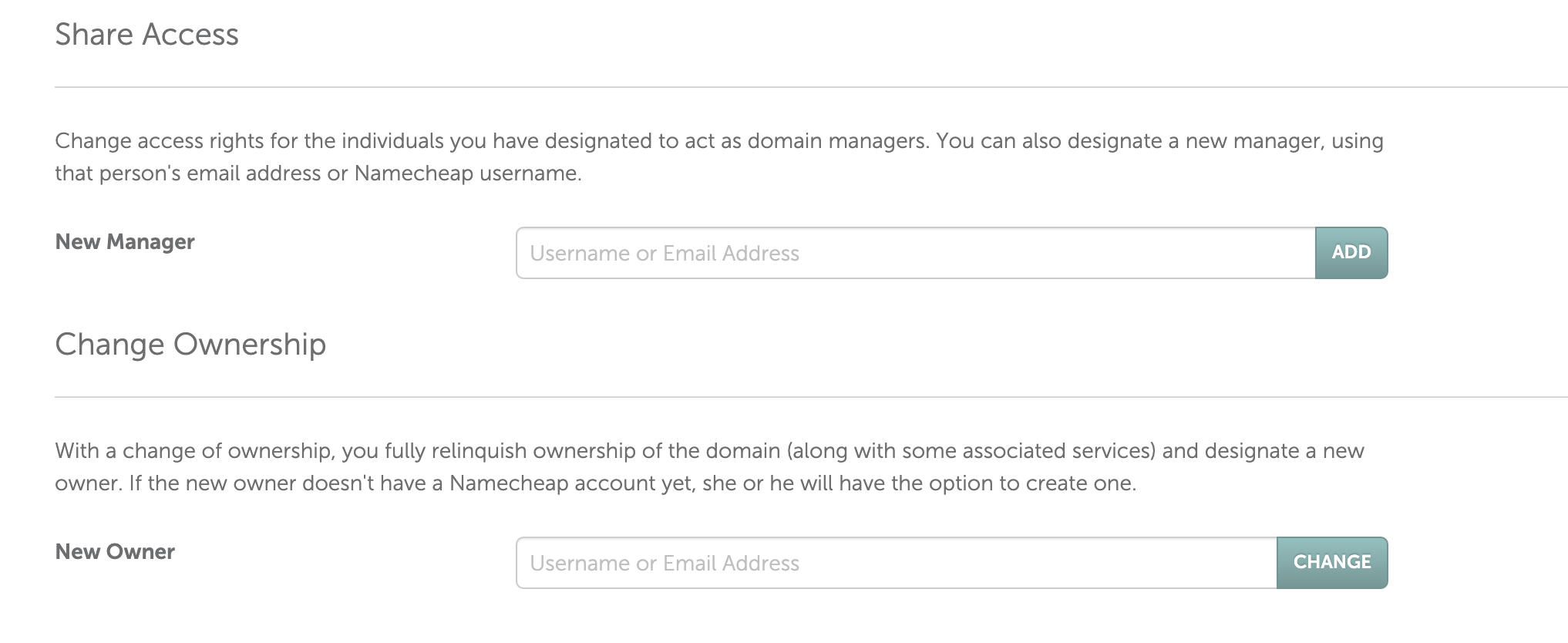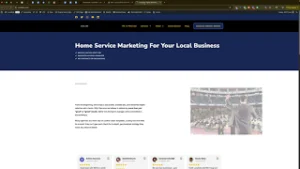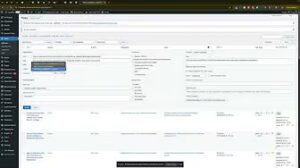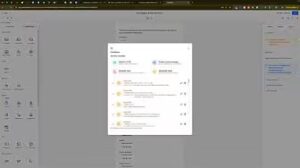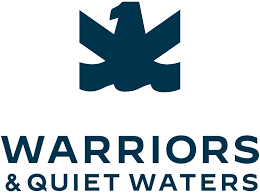Managing your domain effectively is crucial for maintaining your online presence, whether you’re running a personal blog, an e-commerce store, or a business website. Sometimes, you may need to delegate domain management tasks to team members, agencies, or trusted partners. NameCheap offers a straightforward way to grant access to your domains without sharing your personal login credentials. This comprehensive guide will walk you through the process of giving someone else access to your domain on NameCheap, outlining the steps, best practices, and common mistakes to avoid to ensure secure and efficient domain management.
Why Delegating Domain Access on NameCheap Matters
Delegating access to your NameCheap domain allows multiple individuals or teams to manage your domain settings, DNS configurations, and other essential tasks without compromising the security of your account. Proper delegation enhances collaboration, streamlines domain management, and ensures that your online assets are maintained efficiently.
Benefits of Delegating Domain Access
- Efficient Management: Assign specific tasks to team members or agencies, such as managing DNS records or handling domain renewals, without requiring full account access.
- Enhanced Collaboration: Facilitate seamless collaboration with external partners, such as web developers or marketing agencies, by providing them with the necessary permissions to manage your domain.
- Improved Security: Reduce the risk of unauthorized access by granting limited permissions based on roles and responsibilities, minimizing the need to share your primary account credentials.
- Time-Saving: Streamline workflows by enabling delegated users to handle routine domain management tasks, allowing you to focus on strategic initiatives.
Step-by-Step Guide to Delegate Access on NameCheap
Follow these detailed steps to securely grant someone else access to your domain on NameCheap, ensuring that each user has the appropriate access level for their role.
Step 1: Sign In to Your NameCheap Account
- Access NameCheap:
- Open your web browser and navigate to NameCheap.
- Click on the Sign In button located at the top-right corner of the homepage.
- Enter Credentials:
- Input your NameCheap username and password.
- Click Sign In to access your NameCheap dashboard.
Step 2: Navigate to the Domain List
- Open the Dashboard:
- Once logged in, you’ll be directed to your NameCheap account dashboard, which provides an overview of your domains, hosting services, and account settings.
- Access Domain List:
- In the left-hand sidebar, click on the Domain List button to view all the domains registered under your account.
Step 3: Select the Domain to Share
- Find the Desired Domain:
- Scroll through your list of domains and locate the domain you want to grant access to (e.g.,
carpenterseo.com).
- Scroll through your list of domains and locate the domain you want to grant access to (e.g.,
- Open Domain Settings:
- Click on the Manage button next to the selected domain to access its settings and configurations.
Step 4: Access Sharing and Transfer Options
- Navigate to Sharing Options:
- In the domain settings dashboard, locate the Sharing & Transfer tab at the top and click on it.
- Initiate Access Invitation:
- Under the Delegate Access section, click on the Invite to Access button to begin the process of granting access to another user.
Step 5: Enter User Details and Set Permissions
- Enter Recipient Information:
- Name: Input the full name of the person you want to grant access to (e.g., Will Tro).
- Email Address: Enter the email address of the recipient (e.g., will@localsync.com).
- Choose Access Level:
- Manager: Allows the user to manage DNS settings and other domain-related tasks but does not permit transferring ownership.Full Access: Grants complete control over the domain, including the ability to transfer ownership and make significant changes.For most scenarios, selecting Manager is sufficient, especially if you want the user to handle DNS configurations or routine management tasks without transferring ownership.
- Send Invitation:
- After entering the necessary details and selecting the appropriate access level, click the Add button to send the access invitation to the specified email address.
Step 6: Confirm and Manage Delegated Access
- Review Pending Invitations:
- The invited user will appear under the Pending Invitations section. They will receive an email notification with instructions to accept the invitation and set up their access.
- Verify Active Users:
- Once the user accepts the invitation, their name and assigned role will move to the People Who Can Access My Account section.
- Adjust Permissions or Remove Access:
- To modify a user’s permissions, click on their name and select a different role from the dropdown menu.To revoke access, click the three-dot menu next to their name and select Remove Access.
Best Practices for Delegating Domain Access on NameCheap
Implementing best practices ensures that granting access to your NameCheap domains is secure, efficient, and beneficial for your business.
Define Clear Roles and Responsibilities
- Assess Needs: Determine what tasks each user needs to perform and assign roles based on their responsibilities.
- Avoid Overlapping Duties: Clearly define each user’s role to prevent confusion and ensure accountability.
Limit Access Based on Necessity
- Principle of Least Privilege: Grant only the access necessary for users to perform their tasks. Avoid assigning higher permissions than required.
- Regularly Review Permissions: Periodically audit user access to ensure that permissions are still appropriate and revoke access for users who no longer need it.
Maintain Security
- Use Strong Passwords: Ensure that all users have strong, unique passwords for their NameCheap accounts.
- Enable Two-Factor Authentication (2FA): Add an extra layer of security by enabling 2FA for all accounts with access to your NameCheap domains.
- Monitor Account Activity: Regularly check the Delegate Access section for any unusual activity or unauthorized access.
Communicate Effectively
- Provide Guidelines: Share clear guidelines on how users should interact with the NameCheap account to maintain data integrity and consistency.
- Foster Collaboration: Encourage open communication among team members to streamline workflows and address any issues promptly.
Utilize NameCheap Features
- Use Domain Dashboard: Leverage NameCheap’s domain dashboard to monitor domain statuses, DNS settings, and renewal information.
- Set Up Alerts: Enable notifications for important domain activities to stay informed about changes or updates.
Common Mistakes to Avoid
Avoiding these common pitfalls can enhance the effectiveness and security of managing delegated access in your NameCheap account.
Granting Excessive Permissions
- Impact: Assigning higher permissions than necessary can lead to unauthorized changes or misuse of your domain settings.
- Solution: Carefully evaluate the access level required for each user and assign roles accordingly.
Neglecting to Update Permissions
- Impact: Failing to update permissions when roles change or when users leave can compromise your account’s security.
- Solution: Regularly review and update user permissions to reflect current team structures and responsibilities.
Overlooking Security Measures
- Impact: Inadequate security can expose your account to potential threats.
- Solution: Implement robust security practices, including strong passwords and 2FA, to protect your account.
Poor Communication
- Impact: Lack of clear communication can lead to misunderstandings and inconsistent account management.
- Solution: Establish clear communication channels and provide comprehensive training and guidelines for all users.
Ignoring Domain Activity
- Impact: Not monitoring domain activity can result in unnoticed unauthorized access or changes.
- Solution: Regularly review the Delegate Access section and monitor domain logs for any suspicious activity.
Frequently Asked Questions
Can I Grant Access to Multiple People at Once?
Yes, you can invite multiple users by repeating the invitation process for each individual. However, manage invitations carefully to maintain control over who has access to your NameCheap account.
What Are the Different Permission Levels?
- Manager: Can manage DNS settings and other domain-related tasks but cannot transfer ownership.
- Full Access: Grants complete control over the domain, including transferring ownership and making significant changes.
How Do I Remove Someone’s Access?
- Navigate to Delegate Access Settings:
- Go to Domain List > Manage > Sharing & Transfer > Delegate Access in your NameCheap dashboard.
- Find the User:
- Locate the user you want to remove in the People Who Can Access My Account section.
- Remove Access:
- Click the three-dot menu next to their name and select Remove Access.
- Confirm the action when prompted.
Do Users Need a NameCheap Account to Access My Delegated Domain?
Yes, users must have a NameCheap account to accept an invitation and access your delegated domain. Ensure that you are adding users with valid email addresses to facilitate account creation.
Can I Change a User’s Permission Level After Granting Access?
Yes, you can adjust a user’s permission level at any time by navigating to Domain List > Manage > Sharing & Transfer > Delegate Access, clicking on the user’s name, and selecting a new role from the dropdown menu.
Maximizing the Impact of Delegated Access
To fully leverage the benefits of granting access to your NameCheap domains, integrate these strategies into your broader domain and hosting management plans.
Align with Your Business Goals
- Define Clear Objectives: Identify what you want to achieve with your domain management, such as increasing website uptime, optimizing SEO, or expanding your online presence.
- Tailor Access to Goals: Assign roles that align with your business objectives, ensuring that users have the necessary permissions to contribute effectively.
Use Data to Optimize Management
- Monitor Domain Performance: Regularly review domain statuses, renewals, and DNS settings to ensure optimal performance and prevent downtime.
- Optimize DNS Settings: Utilize NameCheap’s DNS management tools to configure your domain settings based on user inputs and insights.
Integrate with Other Tools
- Connect with CMS Platforms: Integrate your NameCheap domains with content management systems like WordPress or Joomla to streamline website management.
- Utilize SEO Tools: Use NameCheap’s SEO tools in conjunction with user access to enhance your website’s search engine visibility and performance.
Foster Team Collaboration
- Regular Meetings: Hold regular meetings with your team to discuss domain management, DNS configurations, and any issues that need addressing.
- Shared Responsibilities: Distribute tasks such as managing DNS settings, handling renewals, and optimizing domain configurations among team members to ensure efficient account management.
Enhance Security Measures
- Regular Audits: Conduct regular security audits to identify and address potential vulnerabilities in your domains and hosting services.
- Implement Best Practices: Follow security best practices, such as using SSL certificates, enabling firewall protection, and keeping software up-to-date to safeguard your online assets.
Conclusion
Giving someone else access to your domain on NameCheap through Delegate Access is a strategic move that enhances your ability to manage multiple domains, collaborate with team members, and maintain the security of your online assets. By following the step-by-step guide provided in this post, implementing best practices, and avoiding common mistakes, you can ensure that your NameCheap account management is both secure and efficient. Proper delegation not only streamlines operations but also drives better performance and fosters long-term success in the competitive digital landscape.