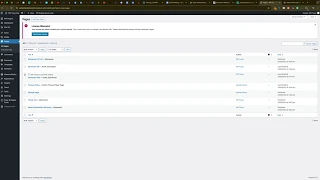Having clean, user-friendly URLs is essential for both search engine optimization (SEO) and providing a seamless user experience on your website. However, many WordPress users encounter an issue where their website URLs display as page IDs (e.g., ?p=123) instead of the desired page titles or slugs. This can make your site look unprofessional and hinder your SEO efforts. In this comprehensive guide, we will walk you through the steps to fix your WordPress URLs so that your slugs accurately reflect your page titles.
Why Clean URLs Matter
Clean and descriptive URLs play a crucial role in how users and search engines perceive your website. Here’s why they are important:
Benefits of Clean URLs
- Improved SEO: Search engines favor URLs that include relevant keywords, making it easier for your pages to rank higher in search results.
- Better User Experience: Descriptive URLs are easier for users to understand and remember, enhancing navigation and credibility.
- Enhanced Shareability: Clean URLs are more attractive and shareable across social media platforms and other channels.
- Professional Appearance: A well-structured URL contributes to a professional and trustworthy image of your website.
Step-by-Step Guide to Fixing WordPress URLs
Follow these detailed steps to change your WordPress permalink structure, ensuring your URLs match your page titles.
Step 1: Access Your WordPress Dashboard
- Log In to WordPress:
- Open your web browser and navigate to
yourwebsite.com/wp-admin. - Enter your username and password, then click Log In to access your dashboard.
- Open your web browser and navigate to
- Navigate to Settings:
- In the left-hand sidebar, hover over Settings and click on Permalinks.
Step 2: Choose the Correct Permalink Structure
- Understand Permalink Options:
- WordPress offers several permalink structures. The default option is Plain, which uses page IDs (e.g.,
?p=123).
- WordPress offers several permalink structures. The default option is Plain, which uses page IDs (e.g.,
- Select “Post Name”:
- To make your URLs match your page titles, select the Post name option. This structure uses the title of your post or page as the URL slug (e.g.,
yourwebsite.com/sample-page).
- To make your URLs match your page titles, select the Post name option. This structure uses the title of your post or page as the URL slug (e.g.,
- Save Changes:
- After selecting Post name, scroll down and click the Save Changes button. This will update your permalink structure immediately.
Step 3: Verify the Changes
- Check Your Pages:
- Navigate to Pages > All Pages in your dashboard.
- Click on a page to edit and ensure the URL slug reflects the page title.
- View the Page:
- Visit the page on your website to confirm that the URL now displays the desired slug instead of the page ID.
Step 4: Update Internal Links (If Necessary)
- Review Internal Links:
- After changing your permalink structure, ensure that all internal links within your content point to the new URLs.
- WordPress should automatically handle most of these changes, but it’s good practice to verify.
- Use Plugins for Bulk Updates:
- Consider using plugins like Better Search Replace to update URLs across your database efficiently.
Step 5: Resubmit Sitemaps to Search Engines
- Google Search Console:
- Log in to your Google Search Console.Navigate to your website property and go to Sitemaps.Remove the old sitemap and submit the new one to ensure search engines index your updated URLs.
- Bing Webmaster Tools:
- Similarly, update your sitemap in Bing Webmaster Tools.
Best Practices for Permalink Structures
Implementing best practices for your permalink structure ensures optimal performance and SEO benefits.
1. Use Descriptive Slugs
- Be Clear and Concise: Use clear and concise words that describe the content of the page.
- Include Keywords: Incorporate relevant keywords to improve SEO without overstuffing.
2. Keep URLs Short
- Avoid Lengthy URLs: Shorter URLs are easier to read, remember, and share.
- Eliminate Unnecessary Words: Remove stop words like “and,” “the,” or “of” unless they add significant value.
3. Use Hyphens to Separate Words
- Hyphens vs. Underscores: Always use hyphens (
-) to separate words in URLs. Underscores (_) are not recognized as word separators by search engines.
4. Avoid Special Characters
- Stick to Alphanumeric Characters: Use only letters and numbers in your URLs to prevent encoding issues and ensure readability.
5. Implement a Consistent Structure
- Uniform Format: Maintain a consistent format across all pages to enhance user experience and SEO.
Common Mistakes to Avoid
Avoiding these common mistakes can help you maintain an effective and SEO-friendly URL structure.
1. Changing Permalinks Frequently
- Impact: Frequent changes can confuse search engines and users, leading to broken links and loss of SEO value.
- Solution: Choose a permalink structure early on and stick with it to maintain consistency.
2. Using Dynamic Parameters
- Impact: URLs with dynamic parameters (e.g.,
?id=123) are less user-friendly and can negatively impact SEO. - Solution: Opt for static, descriptive URLs that clearly indicate the page’s content.
3. Ignoring SEO Best Practices
- Impact: Poorly structured URLs can hinder your site’s SEO performance.
- Solution: Follow SEO best practices by using relevant keywords, maintaining clarity, and ensuring consistency in your URL structure.
4. Not Redirecting Old URLs
- Impact: If you change your permalink structure, old URLs may lead to 404 errors, harming user experience and SEO.
- Solution: Implement 301 redirects from old URLs to new ones to preserve SEO value and ensure seamless user navigation.
Frequently Asked Questions
Can I Change the Permalink Structure After Publishing Pages?
Yes, you can change the permalink structure at any time. However, it’s best to decide on a permalink structure before publishing content to avoid complications. If you do change it later, ensure that you set up 301 redirects to maintain SEO value and user experience.
What Is the Default Permalink Structure in WordPress?
The default permalink structure in WordPress is Plain, which uses page IDs (e.g., ?p=123). This structure is not SEO-friendly and is generally not recommended for professional websites.
How Do I Create a Custom Permalink Structure?
- Access Permalink Settings: Go to Settings > Permalinks in your WordPress dashboard.
- Select Custom Structure: Choose the Custom Structure option.
- Define the Structure: Enter the desired structure using available tags (e.g.,
/blog/%postname%/). - Save Changes: Click Save Changes to apply the new structure.
Will Changing Permalinks Affect My SEO?
Yes, changing permalinks can impact your SEO if not handled correctly. Properly implementing 301 redirects from old URLs to new ones helps preserve your SEO rankings and prevents broken links.
How Do I Implement 301 Redirects in WordPress?
You can implement 301 redirects using plugins like Redirection or by adding code to your .htaccess file. Using a plugin is recommended for ease of use and flexibility.
Conclusion
Ensuring that your WordPress website’s URLs are clean, descriptive, and aligned with your page titles is a fundamental aspect of maintaining a professional online presence and optimizing for search engines. By following this step-by-step guide to change your permalink structure from the default plain setting to a more SEO-friendly format like Post name, you can significantly enhance your website’s usability and SEO performance. Remember to adhere to best practices, avoid common mistakes, and implement necessary redirects to maintain your site’s integrity and search engine rankings. Taking these steps will not only improve your website’s appearance but also contribute to a better user experience and increased organic traffic.