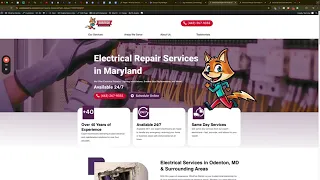Setting up conversion tracking is critical to knowing whether leads generated from your website are being accurately recorded. However, you may encounter a situation where the Google Tag doesn’t fire when a user completes a form and is redirected to a thank you page. In this guide, we’ll show you how we solved that problem by changing the page URL and reconfiguring triggers, even though the exact underlying cause remained unclear.
Symptoms of the Issue
- Form Submission Not Tracked
The user completes a form, and although they land on a thank you page, your Google Tag isn’t registering the conversion in Google Tag Manager or Google Analytics. - Other Tags Work
Phone call click tags or other triggers might still work correctly, isolating the problem to the thank you page for form submissions. - “Not Secure” or HTTP / HTTPS Mismatch
You might notice that the original thank you page isn’t loading over HTTPS or shows “Not Secure” in the browser.
Step-by-Step Troubleshooting & Fix
1. Verify Your Tag Setup
- Open Google Tag Manager (GTM):
Ensure that you’ve set up a trigger tied to the correct page URL, e.g.,/thank-youor a custom event if you’re using form triggers. - Check GTM Preview Mode:
Click on Preview in GTM, enter the page URL, and try the form submission to see if the tag fires. If not, GTM won’t show the tag as activated.
2. Note the Problematic Thank You Page
- HTTP vs. HTTPS:
Sometimes a mismatch (or old page settings) can prevent the correct trigger. If your page isn’t loading over HTTPS, the tag may fail. - Potentially Corrupted Page:
Even rebuilding the same exact page with the same slug (e.g.,/thank-you) might still cause issues.
3. Create a New Thank You Page with a Different URL
- Rename or Create a Page with a New URL:
Instead ofexample.com/thank-you, try something likeexample.com/submission-receivedor/thank-you-2. - Replace Old Links:
Update the form’s redirect setting to this new page.
4. Test the New Page in GTM Preview
- Refresh GTM Preview:
Enter the new page URL in Preview mode. - Complete the Form Again:
Fill out the form, click submit, and ensure you land on the newly named page. - Confirm Tag Fires:
In the GTM debug panel, the conversion tag (e.g., “Form Submission Thank You”) should now appear as fired.
5. Confirm HTTPS and Security
- Use HTTPS:
Make sure the new thank you page is loading with a valid SSL certificate (i.e., it shows “https://” in the address bar). - Cache Clear (Optional):
If changes aren’t immediately reflected, clear your site cache or use an incognito window to ensure you’re seeing the most recent version.
Possible Reasons for This Fix
- Page-Specific Configurations:
The original thank you page may have had leftover scripts or settings from a previous setup. - SSL / Mixed Content Issues:
Attempting to load tracking code over HTTP or a mismatch in site settings can cause tags to fail. - URL Conflicts or Corruption:
Even brand-new pages with the same slug sometimes carry over older metadata, leading to unexpected behavior.
Best Practices for Thank You Page Tracking
- Unique, Descriptive Slug:
Use a unique URL (e.g.,/submission-received) to avoid conflicts with older page data. - Consistent SSL Configuration:
Force HTTPS across your entire site to prevent “Not Secure” warnings and possible tag failures. - Regularly Test Conversions:
Re-run GTM preview and test form submissions after site updates to catch any breaks in triggers. - Document Changes:
Keep notes on form settings, triggers, or page URLs so you can quickly revert if issues arise.
Final Thoughts
While the exact root cause of a non-firing tag may remain unclear, creating a fresh thank you page with a new URL often solves the problem. If your old page slug was causing issues—whether due to HTTP/HTTPS mismatch, leftover scripts, or page corruption—switching to a unique slug and updating your triggers can restore accurate conversion tracking.
If you still can’t get your tag to fire after these steps, consider re-examining your GTM triggers, re-checking your page’s SSL status, or contacting technical support for additional help.