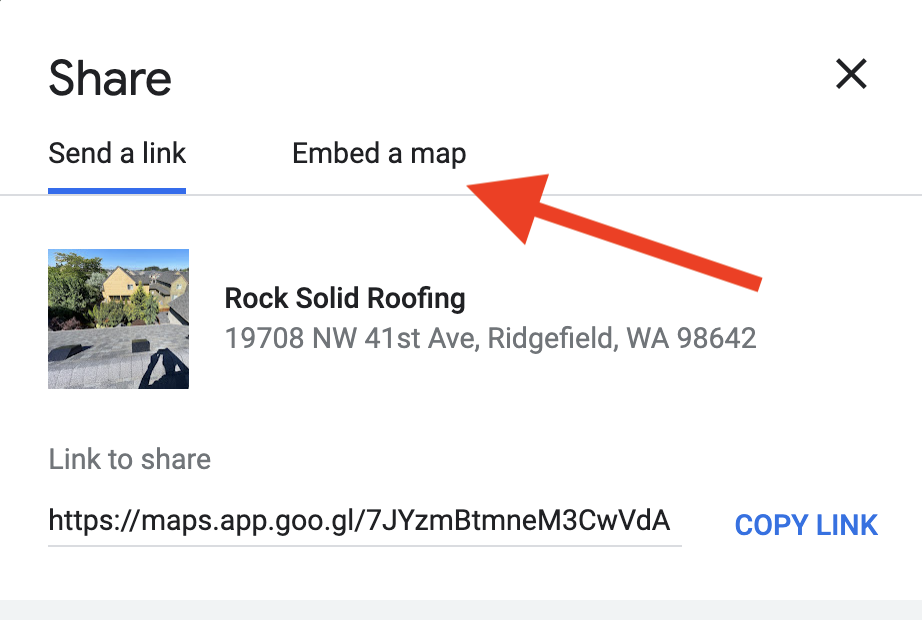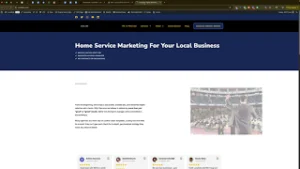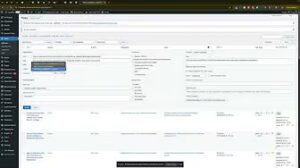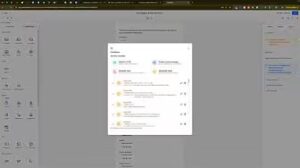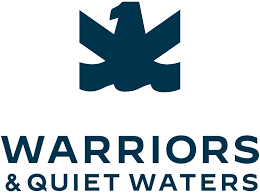Embedding your Google Business Profile (GBP) location on your website is a powerful strategy to enhance your local SEO, improve user experience, and build trust with potential customers. In the “How to Embed Your Google Business Profile Location on Your Website to Strengthen SEO” video, you learn a straightforward method to integrate Google Maps into your website seamlessly. This comprehensive guide will expand on those instructions, providing you with detailed steps, best practices, and additional insights to maximize the effectiveness of embedding your GBP location for optimal SEO benefits.
Why Embedding Your Google Business Profile Location Matters
Embedding your GBP location on your website offers numerous advantages that can significantly impact your business’s online presence and customer engagement.
Enhance Local SEO
Integrating your GBP location with your website helps Google associate your business with specific geographic areas. This association improves your visibility in local search results, making it easier for customers in your vicinity to find your services. Properly embedded maps and location information signal to search engines that your business is relevant to local queries, boosting your local SEO rankings.
Improve User Experience
Providing an embedded Google Map on your website allows visitors to easily locate your business. It eliminates the need for customers to search for your address separately, enhancing their overall browsing experience. A clear and interactive map can also help users plan their visits more efficiently, increasing the likelihood of converting website visitors into actual customers.
Build Trust and Credibility
Displaying your physical location through an embedded Google Map adds legitimacy to your business. Customers are more likely to trust and engage with businesses that provide transparent and accessible location information. This transparency can lead to increased customer confidence and higher conversion rates.
Facilitate Customer Engagement
An embedded map not only shows your location but can also include additional information such as your business hours, contact details, and links to your GBP. This comprehensive information hub encourages customers to interact with your business more effectively, whether by calling, visiting, or leaving a review.
Step-by-Step Guide to Embedding Your Google Business Profile Location
Follow these steps to seamlessly embed your GBP location on your website, ensuring that it strengthens your SEO and enhances user experience.
Step 1: Access Your Google Business Profile
- Sign In to Your GBP Account
- Navigate to Google Business Profile and click on “Manage now.”
- Log in using the Gmail account associated with your business profile. Ensure you have administrative access to make changes.
- Select the Appropriate Business Profile
- If you manage multiple business profiles, choose the one you want to update. This ensures you’re working on the correct profile.
Step 2: Get the Embed Code from Google Maps
- Open Google Maps
- Go to Google Maps and ensure you are signed in with the same Google account linked to your GBP.
- Locate Your Business
- In the search bar, enter your business name to find its location on the map.
- Access the Share Option
- Click on the Share button, usually represented by an icon with an upward arrow or three connected dots.
- Select “Embed a Map”
- In the sharing options, select the “Embed a map” tab. This will display a preview of the map along with the HTML embed code.
- Choose the Map Size
- You can choose from predefined sizes such as Small, Medium, Large, or Custom. For most websites, the Medium size offers a good balance between visibility and space usage. If needed, select Custom to specify exact dimensions.
- Copy the Embed Code
- Click on the Copy HTML button to copy the embed code to your clipboard.
Step 3: Embed the Map into Your Website
The method to embed the map varies depending on the website builder you use. Below are instructions for popular platforms:
For WordPress (Using Elementor)
- Access Your WordPress Dashboard
- Log in to your WordPress admin panel.
- Edit the Page with Elementor
- Navigate to the page where you want to embed the map and click “Edit with Elementor.”
- Add an HTML Widget
- In the Elementor sidebar, search for the HTML widget.
- Drag and drop the HTML widget to the desired location on your page, such as the footer or contact section.
- Paste the Embed Code
- In the HTML widget settings, paste the embed code you copied from Google Maps.
- Adjust the Size if Needed
- If you chose a Custom size earlier, ensure that the dimensions are correctly reflected. You can adjust the width and height attributes in the embed code if necessary.
- Save and Publish
- Click “Update” to save your changes. Preview the page to ensure the map appears correctly.
For Other Website Builders (e.g., Wix, Squarespace)
- Access the Page Editor
- Log in to your website builder account and navigate to the page where you want to embed the map.
- Add an HTML or Embed Element
- Look for an HTML, Embed, or Custom Code element in your website builder’s toolbar.
- Insert the Embed Code
- Drag and drop the embed element to your desired location on the page.
- Paste the Google Maps embed code into the provided field.
- Adjust the Map Dimensions
- Modify the width and height parameters in the embed code if needed to fit your page layout.
- Save and Publish
- Save your changes and publish the page. Verify that the map displays correctly on both desktop and mobile devices.
Step 4: Optimize the Embedded Map for SEO
- Add Descriptive Alt Text
- While embedded maps don’t directly support alt text, ensure that the surrounding content includes descriptive keywords related to your location and services. This helps search engines understand the relevance of the embedded map.
- Include NAP Information
- Ensure that your Name, Address, and Phone number (NAP) are clearly visible on the same page as the embedded map. Consistent NAP information across your website and GBP boosts local SEO.
- Ensure Mobile-Friendliness
- Verify that the embedded map is responsive and displays correctly on mobile devices. A mobile-friendly map enhances user experience and contributes to better SEO rankings.
Best Practices for Embedding Your Google Business Profile Location
Implementing best practices ensures that your embedded map effectively strengthens your SEO and enhances user engagement.
Use High-Quality Maps
- Clear and Relevant: Ensure the embedded map clearly shows your business location without unnecessary clutter. Highlighting nearby landmarks can help users recognize your area more easily.
- Interactive Features: Allow users to interact with the map, such as zooming in and out or switching to satellite view, to improve usability.
Place the Map Strategically
- Contact or Footer Section: Embedding the map in the contact section or footer ensures it’s easily accessible without overwhelming the main content of your page.
- Dedicated Location Page: Consider creating a dedicated page for your business location with an embedded map, detailed directions, and additional location-specific information.
Keep Your GBP Information Updated
- Consistent Updates: Regularly update your GBP and ensure that the embedded map reflects any changes in your business location or contact details.
- Monitor for Accuracy: Periodically check the embedded map to ensure it still points to the correct location, especially if you move or rebrand your business.
Enhance with Additional Content
- Directions and Contact Info: Provide clear directions and contact information alongside the embedded map to assist customers in finding and reaching your business.
- Customer Testimonials: Including customer testimonials or reviews near the embedded map can build trust and encourage potential customers to choose your services.
Leverage Analytics
- Track Engagement: Use website analytics tools to monitor how users interact with the embedded map. Understanding engagement can help you optimize its placement and functionality.
- Adjust Based on Data: Use insights from analytics to make informed decisions about improving the user experience, such as adjusting map size or placement for better visibility.
Common Mistakes to Avoid
Avoiding these common pitfalls ensures that your embedded map contributes positively to your SEO efforts and user experience.
Using Incorrect Embed Codes
- Impact: Incorrect or outdated embed codes can result in broken maps or inaccurate location displays.
- Solution: Always use the latest embed code from Google Maps and verify its functionality after embedding.
Overloading Pages with Multiple Maps
- Impact: Embedding multiple maps on a single page can confuse users and dilute the SEO benefits.
- Solution: Limit the number of embedded maps per page to maintain clarity and focus. Typically, one well-placed map per page is sufficient.
Ignoring Mobile Optimization
- Impact: A non-responsive embedded map can lead to a poor user experience on mobile devices, negatively impacting SEO rankings.
- Solution: Ensure that your embedded map is responsive and adjusts seamlessly to different screen sizes. Test the map on various devices to confirm its functionality.
Neglecting Local SEO Best Practices
- Impact: Simply embedding a map without optimizing surrounding content can limit SEO benefits.
- Solution: Incorporate local SEO best practices, such as using relevant keywords, maintaining consistent NAP information, and providing detailed location-specific content.
Failing to Update Embedded Maps
- Impact: An outdated map can mislead customers and harm your business’s credibility.
- Solution: Regularly review and update your embedded maps to reflect any changes in your business location or contact information.
Frequently Asked Questions
Can I Embed Multiple Locations on My Website?
Yes, you can embed multiple Google Maps on your website if your business operates in multiple locations. However, ensure that each map is clearly labeled and placed in appropriate sections, such as dedicated location pages or a comprehensive contact page.
Do I Need a Google Business Profile to Embed a Map?
While having a Google Business Profile enhances the accuracy and relevance of the embedded map, it is not strictly required. However, linking your embedded map to your GBP ensures consistency and maximizes SEO benefits.
How Can I Customize the Appearance of the Embedded Map?
You can customize the appearance of the embedded map by adjusting the size parameters (width and height) in the embed code. For more advanced customization, consider using the Google Maps Platform, which offers extensive customization options through APIs.
Will Embedding a Google Map Improve My SEO?
Yes, embedding a Google Map can improve your local SEO by providing search engines with clear location information and enhancing user engagement on your website. This can lead to higher visibility in local search results and increased traffic to your site.
Can I Embed a Map Without Using an iframe?
Embedding a Google Map typically involves using an iframe provided by Google Maps. However, for more advanced integrations, you can use the Google Maps JavaScript API to embed and customize maps dynamically. This requires some coding knowledge but offers greater flexibility and functionality.
Maximizing the Impact of Embedding Your Google Business Profile Location
To fully leverage the benefits of embedding your GBP location, integrate this strategy into your broader marketing and operational plans.
Align with Your Marketing Strategy
- Promote Location-Based Campaigns: Use the embedded map to support location-based marketing campaigns, highlighting special offers or services available in specific areas.
- Local Content Marketing: Create content that emphasizes your local presence, such as blog posts about local events or partnerships, and link them to the embedded map for enhanced relevance.
Coordinate with Offline Operations
- Incorporate Maps in Print Materials: Use the same map embedded on your website in your print materials, such as brochures and business cards, to ensure consistency across all customer touchpoints.
- Provide Clear Directions: Use the embedded map to offer detailed directions to your physical location, making it easier for customers to visit your business.
Utilize Advanced SEO Techniques
- Structured Data Markup: Implement structured data (Schema.org) markup on your website to provide additional context about your business location. This helps search engines better understand and index your location information.
- Optimize Local Keywords: Incorporate local keywords related to your service areas in your website content, meta descriptions, and headings to enhance your local SEO efforts.
Foster Customer Engagement
- Interactive Features: Encourage customers to interact with the embedded map by providing prompts to get directions, view your location on Google Maps, or contact you directly from the map interface.
- Gather Customer Feedback: Use the embedded map as an opportunity to collect customer feedback about their experience finding your location, helping you identify areas for improvement.
Monitor and Analyze Performance
- Use Analytics Tools: Track how users interact with the embedded map using website analytics tools. Analyze metrics such as map clicks, zooms, and directions requests to understand user behavior and optimize your map placement.
- Adjust Based on Insights: Use the insights gained from analytics to make informed decisions about adjusting your map’s size, placement, or additional information to better meet customer needs.
Conclusion
Embedding your Google Business Profile location on your website is a strategic move that can significantly enhance your local SEO, improve user experience, and build trust with potential customers. By following the step-by-step guide provided in this post, implementing best practices, and avoiding common mistakes, you can ensure that your embedded map effectively showcases your business location and contributes positively to your online presence. Regularly update and optimize your embedded maps to stay aligned with your business goals and market trends, ensuring sustained growth and success in a competitive landscape.