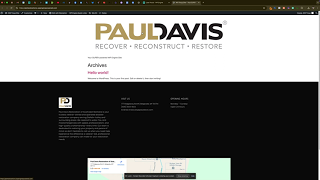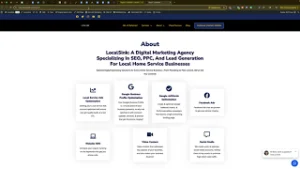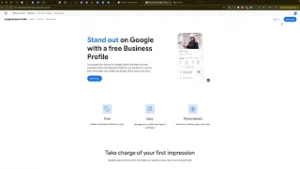Establishing a professional online presence is crucial for any business, and one of the foundational steps in achieving this is ensuring your website uses your own custom domain. WordPress Engine, a popular managed WordPress hosting platform, assigns a default domain (yourwebsite.wpengine.com) to every new site. While this is convenient for initial setup, using a personalized domain enhances your brand’s credibility and makes it easier for customers to find and remember your website. This comprehensive guide will walk you through the process of changing your primary domain on WordPress Engine, ensuring your website reflects your brand identity effectively.
Why Use a Custom Primary Domain?
Using a custom primary domain instead of the default WordPress Engine domain offers several benefits:
Benefits of a Custom Primary Domain
- Brand Consistency: A personalized domain reinforces your brand identity and makes your business appear more professional.
- SEO Advantages: Custom domains are better optimized for search engines, improving your website’s visibility in search results.
- User Trust: Customers are more likely to trust and engage with a website that has a recognizable and relevant domain name.
- Memorability: A unique domain name is easier for customers to remember, increasing the likelihood of repeat visits.
Step-by-Step Guide to Changing Your Primary Domain on WordPress Engine
Follow these detailed steps to change your primary domain from the default WordPress Engine domain to your custom domain.
Step 1: Access Your WordPress Engine Dashboard
- Log In to WordPress Engine:
- Open your web browser and navigate to WordPress Engine.
- Click on Log In and enter your credentials to access your dashboard.
- Select the Correct Site:
- In the dashboard, locate the Sites section.Click on the site you wish to update to ensure you’re managing the correct website.
Step 2: Navigate to the Domains Section
- Go to Domains:
- In the left-hand sidebar of your WordPress Engine dashboard, click on Domains.This section displays all domains associated with your site, including the default WordPress Engine domain.
- Verify DNS and SSL:
- Ensure that the DNS settings and SSL certificates for your custom domain are verified.If they’re not verified, follow the prompts to complete the verification process. This step is crucial for ensuring your website is secure and accessible.
Step 3: Change the Primary Domain
- Select Your Custom Domain:
- In the Domains section, locate your custom domain (e.g.,
www.yourdomain.com).Click on the three vertical dots (options menu) next to your custom domain.
- In the Domains section, locate your custom domain (e.g.,
- Set as Primary Domain:
- From the dropdown menu, select Set as Primary Domain.A confirmation prompt will appear to ensure you want to proceed with changing the primary domain.
- Confirm the Change:
- Confirm your selection by clicking Set as Primary Domain.WordPress Engine will initiate a backup of your website to ensure no data is lost during the transition.The system will then switch the primary domain from the default to your custom domain.
Step 4: Verify the Change
- Monitor the Transition:
- The process may take a few moments as WordPress Engine updates the domain settings.
- Once completed, your website will be accessible via your custom primary domain.
- Check Your Website:
- Open a new browser tab and navigate to your custom domain (e.g.,
www.yourdomain.com).Ensure that your website loads correctly and that the SSL certificate is active (look for the secure padlock icon in the browser’s address bar).
- Open a new browser tab and navigate to your custom domain (e.g.,
Step 5: Update Internal Links and Settings
- Update WordPress Settings:
- In your WordPress dashboard, navigate to Settings > General.Ensure that both the WordPress Address (URL) and Site Address (URL) fields reflect your new primary domain.
- Update Internal Links:
- Review your website’s internal links to ensure they use the new domain.Update any hard-coded URLs within your content, menus, and widgets to prevent broken links and maintain SEO integrity.
- Resubmit Sitemaps:
- If you use tools like Google Search Console, resubmit your website’s sitemap to reflect the new domain.This helps search engines index your site correctly under the new domain.
Best Practices for Changing Your Primary Domain
Implementing best practices ensures a smooth transition and maintains your website’s performance and SEO rankings.
1. Backup Your Website
- Importance: Always create a complete backup of your website before making significant changes.
- How-To: Use WordPress Engine’s built-in backup tools or third-party plugins to perform a full backup of your site’s files and database.
2. Maintain Consistent NAP Information
- Name, Address, Phone (NAP): Ensure that your business’s NAP information is consistent across all online platforms.
- Benefit: Consistent NAP details enhance local SEO and improve your business’s credibility with search engines.
3. Update External Links and Citations
- Review External Links: Identify websites and directories that link to your old domain and update them with your new domain.
- Citations: Use tools like Whitespark’s Local Citation Finder to manage and update your business citations across various platforms.
4. Monitor SEO Performance
- Analytics Integration: Use Google Analytics and other SEO tools to monitor your website’s performance post-transition.
- Adjust Strategies: Make necessary adjustments based on the data to maintain or improve your search rankings.
5. Inform Your Audience
- Notify Customers: Inform your customers and audience about the domain change through newsletters, social media, and website announcements.
- Redirects: Set up 301 redirects from your old domain to the new one to ensure a seamless user experience and preserve SEO value.
Common Mistakes to Avoid
Avoiding common pitfalls can help ensure a successful domain transition without disrupting your website’s functionality or SEO performance.
1. Not Verifying DNS and SSL
- Impact: Unverified DNS and SSL settings can lead to website inaccessibility and security warnings.
- Solution: Ensure all DNS records are correctly configured and SSL certificates are active before making the domain switch.
2. Failing to Update Internal Links
- Impact: Broken links can frustrate users and harm your SEO rankings.
- Solution: Use search-and-replace tools or plugins to update all internal links to the new domain.
3. Overlooking External Backlinks
- Impact: Backlinks pointing to your old domain may result in lost referral traffic and diminished SEO authority.
- Solution: Reach out to webmasters of external sites to update backlinks to your new domain. Utilize 301 redirects as a fallback.
4. Ignoring SEO Tools Integration
- Impact: Disconnected SEO tools can lead to incomplete data tracking and hinder performance analysis.
- Solution: Resubmit sitemaps and update settings in SEO tools like Google Search Console and Bing Webmaster Tools to reflect the new domain.
5. Rushing the Process
- Impact: Hasty changes can lead to errors, site downtime, and loss of SEO rankings.
- Solution: Plan the transition carefully, follow the step-by-step guide, and allow ample time for DNS propagation and verification.
Frequently Asked Questions
Can I Change My Primary Domain More Than Once?
Yes, you can change your primary domain multiple times on WordPress Engine. However, each change requires updating DNS settings and verifying ownership, which can be time-consuming. It’s advisable to finalize your domain choice before making significant website changes to minimize disruptions.
What Happens to My Old Domain After Changing the Primary Domain?
After changing your primary domain, your old domain remains registered with your domain registrar unless you choose to transfer or cancel it. To maintain SEO value and user accessibility, set up 301 redirects from the old domain to the new one.
Do I Need to Update My SSL Certificate After Changing the Domain?
Yes, WordPress Engine automatically provisions a new SSL certificate for your new primary domain. Ensure that the SSL is active and properly configured by checking the secure padlock icon in your browser’s address bar.
How Long Does It Take for the Domain Change to Reflect?
The domain change can take anywhere from a few minutes to 24 hours, depending on DNS propagation times. Namecheap typically updates DNS records within a few hours, but full propagation across the internet may take longer.
Can I Use Both Domains Simultaneously?
Yes, you can keep both the old and new domains active. However, it’s recommended to set the new domain as primary and redirect the old domain to ensure all traffic is directed to the new domain, preserving SEO value and providing a seamless user experience.
Maximizing the Impact of Your Domain Change
To fully leverage the benefits of changing your primary domain, integrate these strategies into your broader marketing and operational plans.
Align with Your Marketing Goals
- Define Clear Objectives: Identify what you aim to achieve with your website, such as increasing leads, boosting online sales, or enhancing brand awareness.
- Tailor Content: Ensure your website content aligns with your marketing goals and resonates with your target audience.
Use Data to Optimize Strategies
- Analytics Integration: Integrate Google Analytics with your WordPress Engine site to monitor website performance and user behavior.
- Conversion Tracking: Set up conversion tracking to measure the effectiveness of your marketing campaigns and optimize accordingly.
Integrate with Other Marketing Tools
- CRM Systems: Connect your website with Customer Relationship Management (CRM) systems to streamline lead management and follow-up processes.
- Email Marketing: Utilize email marketing tools to engage with your audience and drive traffic back to your website.
Foster Team Collaboration
- Share Responsibilities: Delegate tasks such as content creation, SEO optimization, and website maintenance to team members to enhance productivity and creativity.
- Regular Meetings: Hold regular team meetings to discuss website performance, analyze data, and brainstorm new strategies.
Enhance Customer Experience
- Optimize User Interface: Ensure your website is user-friendly, with intuitive navigation and a responsive design that works well on all devices.
- Provide Value: Focus on delivering valuable content and resources that address your audience’s needs and interests.
Conclusion
Changing your primary domain on WordPress Engine from the default domain to your custom domain is a strategic move that significantly enhances your online presence and brand credibility. By following this step-by-step guide and adhering to best practices, you can ensure a smooth transition that maintains your website’s performance and SEO integrity. Remember to backup your site, maintain consistent NAP information, update internal and external links, and monitor your website’s performance post-transition. Embrace the power of a custom domain to strengthen your brand identity and drive your business forward in the digital landscape.