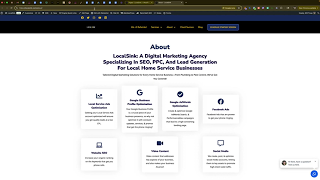Knowing how to change the URL of a WordPress page is crucial for maintaining an organized, SEO-friendly website structure. URLs are essential components of your website’s architecture, directly impacting how easily users and search engines can navigate your site. This detailed guide explains how to update the URL of a WordPress page, helping you manage your site’s content more effectively.
Why Changing Your WordPress URL Matters
A clear and descriptive URL structure offers multiple advantages:
Enhanced SEO Performance
Search engines prefer URLs that clearly describe the page’s content. Updating your URLs to include relevant keywords can significantly improve your website’s search rankings.
Improved User Experience
Descriptive and concise URLs help users understand exactly what to expect from a page, making it easier for them to navigate your website.
Better Content Organization
Consistent and logical URL structures contribute to better site management and organization, simplifying content updates and maintenance.
Understanding these benefits underscores the importance of managing and updating your WordPress URLs properly.
Step-by-Step Guide: How to Change a WordPress Page URL
Follow this straightforward guide to successfully change the URL of any WordPress page:
Step 1: Log into WordPress Dashboard
First, you’ll need access to your WordPress backend:
- Visit your website’s admin login, typically found at
yourwebsite.com/wp-admin. - Enter your username and password to log in.
Step 2: Locate Your Pages
Once logged into the WordPress dashboard:
- Click on the “Pages” option from the sidebar.
- Select “All Pages” to display your site’s pages.
Step 3: Select the Page to Edit
- Browse the page list to find the specific page whose URL you wish to change.
- Hover your cursor over the page title and click on the “Quick Edit” link that appears.
Step 4: Change the URL Slug
After selecting “Quick Edit”:
- Look for the field labeled “Slug”.
- Enter your desired new URL slug into this text box. For instance, to change the URL from
/aboutto/about-us, simply type “about-us” into the slug field. - WordPress automatically adds hyphens between words when the URL is updated.
Step 5: Save Your Changes
- After entering the new slug, click “Update” to apply your changes.
- This action updates your page URL immediately.
Step 6: Verify the New URL
To confirm your changes:
- Return to your page listing and click “View” under the updated page.
- Ensure the URL in your browser matches your newly entered slug.
If you encounter a 404 error (page not found), confirm the URL change again from the dashboard and refresh the page in your browser.
Handling Potential Issues After Changing URLs
Changing URLs may occasionally cause issues like broken links or SEO disruptions. Here’s how to handle them effectively:
Issue: 404 Errors
- Use redirects to guide users from the old URL to the new one.
- Check and update internal links to the page throughout your website.
Issue: SEO Impact
- Implement 301 redirects to preserve your SEO rankings and link equity.
- Update your sitemap and resubmit it to search engines to ensure they index the new URL promptly.
Best Practices for URL Management
Adopt these best practices for managing WordPress URLs:
- Keep URLs Concise: Short, descriptive URLs are easier to remember and more SEO-friendly.
- Avoid Changing URLs Frequently: Constant URL changes can negatively impact SEO and user experience.
- Include Relevant Keywords: Incorporate important keywords naturally into your URLs for better search engine performance.
Advanced Tips for Optimizing URLs
Further enhance your URL strategy with these advanced tips:
- Regularly audit your site’s URL structure for consistency.
- Use WordPress SEO plugins like Yoast SEO to streamline URL management.
- Leverage Google Search Console to monitor your site’s indexing and quickly identify URL issues.
Benefits of Proper URL Management
Effective URL management yields several tangible benefits:
- Improved Search Rankings: Clearly structured URLs positively influence your site’s search engine visibility.
- Enhanced User Engagement: User-friendly URLs increase the likelihood of clicks and engagement.
- Simplified Site Maintenance: Well-organized URLs simplify the ongoing management and updating of your content.
Conclusion
Understanding how to change the URL of a WordPress page is a valuable skill that significantly impacts your site’s SEO and user experience. By following the clear steps outlined in this guide, you’ll effectively manage your website’s URL structure, ensuring it remains organized, navigable, and optimized for search engines.
Start implementing these best practices today and experience improved website management, SEO performance, and user engagement.