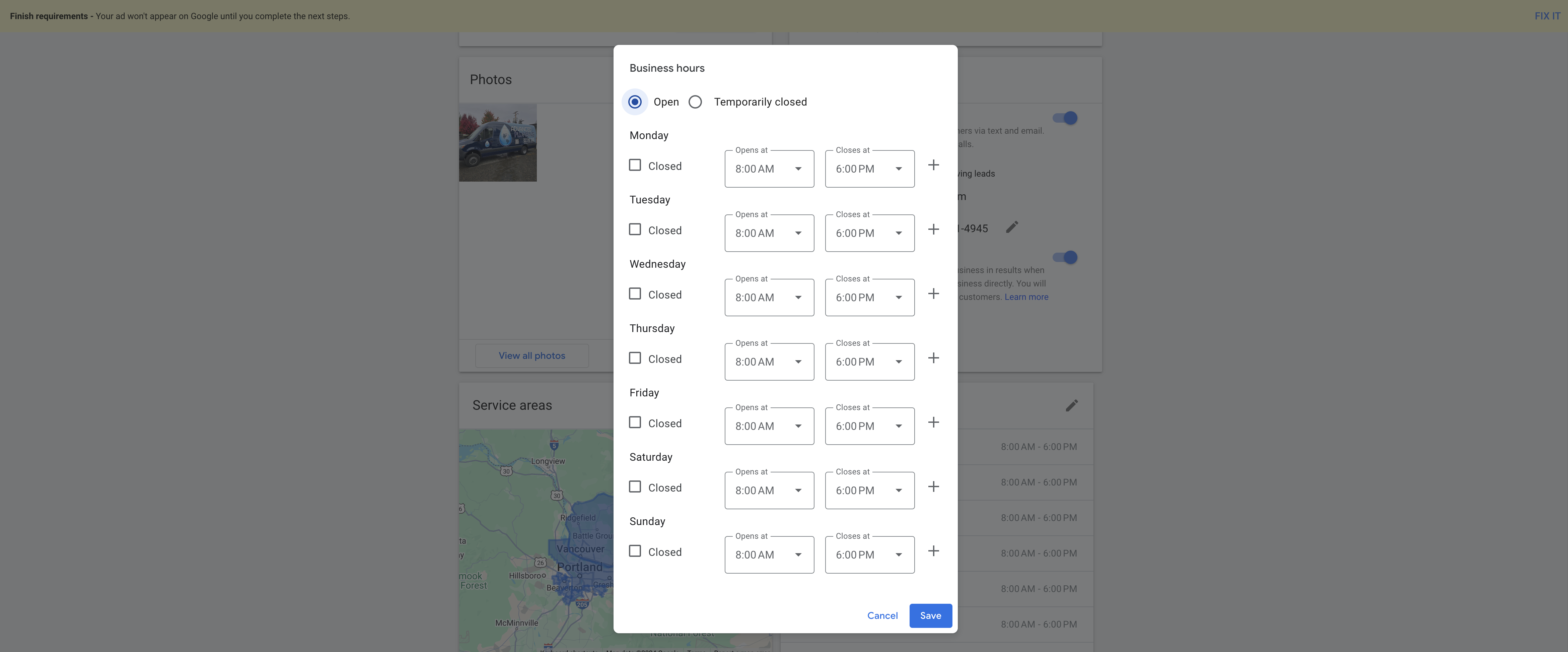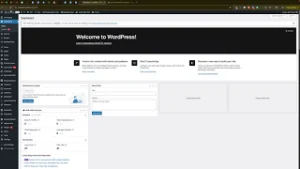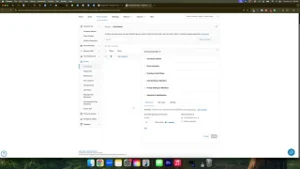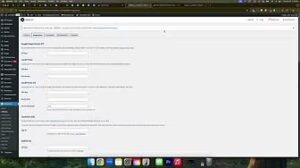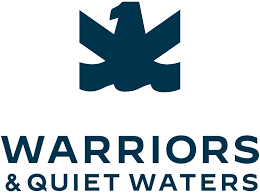Managing your business hours and ad schedule in Google Local Services Ads (LSA) is essential for home-service businesses aiming to optimize their online presence and attract the right customers. In the “How to Change Business Hours & Ad Schedule in Google Local Services Ads” video, you learn how to effectively adjust your operating hours and ad timings to ensure that your business remains visible and responsive during peak times. This comprehensive guide will expand on those instructions, providing you with detailed steps, best practices, and additional insights to help you manage your business hours and ad schedule efficiently.
Why Managing Business Hours & Ad Schedule Matters
Properly managing your business hours and ad schedule in Google Local Services Ads is crucial for several reasons:
Enhance Customer Experience
Ensuring that your business hours are accurately reflected in your LSA ensures that customers can reach you when they need your services. This alignment prevents frustration from missed calls and increases the likelihood of converting leads into customers.
Optimize Ad Performance
Running your ads during hours when your business is operational maximizes the effectiveness of your advertising spend. It ensures that leads generated by your ads can be promptly addressed, improving conversion rates and return on investment (ROI).
Improve Local SEO
Google considers user engagement and responsiveness as factors in local SEO rankings. Accurate business hours and an optimized ad schedule signal to Google that your business is active and reliable, potentially boosting your visibility in local search results.
Step-by-Step Guide to Changing Business Hours & Ad Schedule
Follow these steps to effectively update your business hours and ad schedule in your Google Local Services Ads account.
Step 1: Access Your Google Local Services Ads Account
- Sign In to Your Account
- Navigate to Google Local Services Ads and click on “Sign in” at the top right corner.
- Enter the Gmail account credentials associated with your LSA account.
- Select the Correct Business Profile
- If you manage multiple business profiles, ensure you select the one you want to update. This guarantees that changes are made to the appropriate profile.
Step 2: Navigate to the Profile and Budget Tab
- Open the Dashboard
- Once signed in, you’ll be directed to your LSA dashboard where you can manage various aspects of your ads and business information.
- Locate the “Profile and Budget” Tab
- In the dashboard menu, find and click on the “Profile and Budget” tab. This section allows you to manage your business information, advertising budget, and other settings.
Step 3: Update Business Hours
- Scroll Down to the Business Hours Section
- Within the “Profile and Budget” tab, scroll down until you find the “Business Hours” section. This area displays your current operating hours.
- Click on “Edit Business Hours”
- Click the “Edit” button to modify your business hours. Ensure that these hours match those on your Google Business Profile (GBP) to maintain consistency.
- Set Your Operating Hours
- Enter your standard business hours. For example, if your business operates from 8 AM to 6 PM, input these times accurately.
- Temporary Closures: If your business will be temporarily closed (e.g., holidays or maintenance), use the “Temporary Close” option to inform customers accordingly.
- Save Your Changes
- After updating your hours, click “Save” to apply the changes to your LSA account.
Step 4: Adjust the Ad Schedule
- Locate the Ad Schedule Section
- Still within the “Profile and Budget” tab, find the “Ad Schedule” section. This feature allows you to specify when your ads should run.
- Edit the Ad Schedule
- Click on “Edit Ad Schedule” to customize the times and days your ads will be active.
- Match Business Hours: Ideally, set your ad schedule to align with your business hours. This ensures that leads generated by your ads can be promptly addressed.
- Custom Scheduling: If you want your ads to run outside of standard business hours for specific reasons (e.g., capturing early morning or late evening customers), adjust the schedule accordingly.
- Save the Ad Schedule
- Once you’ve configured the desired ad timings, click “Save” to implement the new schedule.
Step 5: Verify Your Changes
- Review Updated Settings
- After saving, review your business hours and ad schedule to ensure they are correctly set.
- Consistency Check: Confirm that your business hours in LSA match those in your GBP to avoid confusion and enhance customer trust.
- Monitor Ad Performance
- Keep an eye on your ad performance metrics to assess the impact of the changes. Look for improvements in lead generation and conversion rates.
Best Practices for Managing Business Hours & Ad Schedule
Implementing best practices ensures that your business hours and ad schedule are optimized for maximum effectiveness.
Ensure Consistency Across Platforms
- Uniform Hours: Make sure that your business hours are consistent across all platforms, including GBP, LSA, your website, and social media profiles. Inconsistencies can confuse customers and negatively impact your SEO.
- Centralized Management: Use a centralized system or calendar to manage and update your business hours across all platforms simultaneously.
Optimize for Customer Behavior
- Analyze Peak Times: Use analytics tools to identify when your customers are most active and schedule your ads to run during these peak periods.
- Flexible Scheduling: Adjust your ad schedule based on seasonal trends or special events to capture increased demand during specific times.
Keep Your Hours Updated
- Regular Audits: Periodically review your business hours and ad schedule to ensure they remain accurate and reflect any changes in your operations.
- Prompt Updates: Update your hours immediately if there are any changes, such as extended hours for a special promotion or reduced hours during holidays.
Utilize Temporary Closures Effectively
- Inform Customers: Use the temporary closure feature to inform customers about upcoming closures. This transparency helps manage customer expectations and maintains trust.
- Plan Ahead: Schedule temporary closures in advance to ensure that your ad schedule and business hours reflect the changes accurately.
Leverage Automation Tools
- Scheduling Tools: Use automation tools to manage your ad schedule efficiently. Tools like Google Ads Scheduler can help you plan and automate your ad timings based on your business needs.
- Integration with CRM: Integrate your ad scheduling with your Customer Relationship Management (CRM) system to streamline lead management and follow-ups.
Common Mistakes to Avoid
Avoiding these common mistakes can ensure that your business hours and ad schedule management is effective and beneficial to your business.
Mismatching Business Hours
- Impact: Inconsistent business hours across platforms can lead to customer confusion and missed opportunities.
- Solution: Regularly audit your business hours to ensure they are consistent across all platforms, including GBP and LSA.
Overcomplicating the Ad Schedule
- Impact: Creating an overly complex ad schedule can lead to inefficiencies and wasted ad spend.
- Solution: Keep your ad schedule simple and aligned with your core business hours, adjusting only for specific needs or trends.
Ignoring Customer Feedback
- Impact: Failing to adjust your business hours and ad schedule based on customer behavior can result in lost leads and reduced customer satisfaction.
- Solution: Actively monitor customer interactions and feedback to inform adjustments to your business hours and ad schedule.
Neglecting to Update Temporary Closures
- Impact: Not updating temporary closures can result in customer frustration and missed appointments.
- Solution: Use the temporary closure feature to inform customers about any short-term changes in your operating hours.
Overlooking Mobile Optimization
- Impact: Many customers access your business information via mobile devices. If your business hours and ad schedule are not optimized for mobile, you may miss out on potential leads.
- Solution: Ensure that your business hours and ad schedule are clearly visible and easily accessible on mobile devices.
Frequently Asked Questions
How Do I Ensure My Business Hours in LSA Match My Google Business Profile?
To ensure consistency, always update your business hours in your Google Business Profile first. Then, replicate the same hours in your Google Local Services Ads account by following the steps outlined in this guide.
Can I Set Different Business Hours for Different Days?
Yes, you can set specific business hours for each day of the week in your Google Local Services Ads account. This flexibility allows you to accommodate varying customer demands and operational needs.
What Should I Do If I Receive Leads Outside My Business Hours?
If you receive leads outside your set business hours, consider adjusting your ad schedule to include additional times when you can respond. Alternatively, set up automated responses to inform customers when you will be available to assist them.
How Often Should I Review and Update My Ad Schedule?
It’s recommended to review your ad schedule at least once a month or whenever there are significant changes in your business operations. Regular reviews help ensure that your ad schedule remains aligned with your business needs and customer behavior.
Can I Temporarily Disable My Ads?
Yes, you can temporarily disable your ads by pausing your campaign in the Google Local Services Ads dashboard. This is useful during periods of temporary closures or significant operational changes.
Maximizing the Impact of Business Hours & Ad Schedule Management
To fully leverage the benefits of managing your business hours and ad schedule in Google Local Services Ads, integrate these strategies into your broader marketing and operational plans.
Align with Marketing Campaigns
- Seasonal Promotions: Adjust your ad schedule to coincide with seasonal promotions or special events. For example, extend your business hours and ad schedule during holiday seasons when demand may increase.
- New Service Launches: Promote new services by ensuring your ad schedule aligns with launch events or peak interest times.
Coordinate with Offline Operations
- Staff Scheduling: Ensure that your staff schedule aligns with your business hours and ad schedule to handle incoming leads efficiently.
- Customer Support: Provide adequate customer support during your advertised hours to maximize lead conversion and customer satisfaction.
Utilize Analytics for Continuous Improvement
- Monitor Performance Metrics: Use Google’s analytics tools to track the performance of your ads based on different business hours and ad schedules. Identify trends and adjust your strategies accordingly.
- A/B Testing: Experiment with different ad schedules to determine which timings yield the highest conversion rates. Use A/B testing to find the optimal schedule for your business.
Foster Communication Within Your Team
- Internal Coordination: Ensure that all team members are aware of your business hours and ad schedule. This coordination helps maintain consistency in customer interactions and service delivery.
- Feedback Loop: Create a feedback loop where team members can report on lead quality and conversion rates based on different ad schedules. Use this feedback to refine your strategies.
Enhance Customer Engagement
- Personalized Communication: Use the information from your ad schedule to personalize customer communications. For example, follow up on leads promptly during your active hours to increase conversion rates.
- Customer Convenience: Offer flexible booking options that align with your business hours, making it easier for customers to schedule services at their convenience.
Conclusion
Effectively managing your business hours and ad schedule in Google Local Services Ads is a powerful strategy for home-service businesses seeking to optimize their online presence and attract the right customers. By ensuring that your business hours are consistent across all platforms and aligning your ad schedule with your operational capabilities, you can enhance customer experience, improve ad performance, and boost your local SEO. Follow the step-by-step guide provided in this post, implement best practices, and avoid common mistakes to maximize the benefits of your Google Local Services Ads. Regularly review and adjust your settings to stay aligned with your business goals and market trends, ensuring sustained growth and success in a competitive landscape.