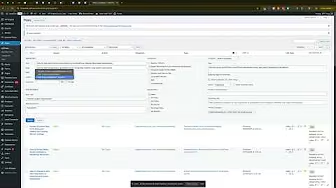Knowing how to make bulk changes to a bunch of posts on your WordPress website can significantly streamline your website management tasks. Whether you’re dealing with incorrect authors, misplaced categories, inaccurate tags, or just general organizational improvements, bulk editing allows you to quickly apply necessary changes without the tediousness of modifying posts individually.
In this comprehensive guide, we’ll walk through the simple yet powerful process of bulk editing your WordPress posts. By the end of this guide, you’ll be able to efficiently manage your content, saving substantial amounts of time and effort.
Understanding Bulk Editing in WordPress
WordPress provides a built-in feature known as bulk editing, enabling you to edit multiple posts simultaneously. This feature mirrors the quick-edit option but on a larger scale, allowing you to apply consistent changes across numerous posts with just a few clicks.
Bulk editing can help in several scenarios:
- Changing the author of multiple posts.
- Modifying tags and categories.
- Updating publication status.
- Adjusting comments and pings.
- Editing post formats.
By mastering this feature, you significantly boost your content management productivity.
Step-by-Step Guide to Bulk Editing Posts
Here’s a clear and practical walkthrough to help you bulk edit posts on your WordPress site:
Step 1: Selecting the Posts
First, navigate to your WordPress dashboard and go to the ‘Posts’ section. Here you’ll see a list of all your posts. Begin by selecting the posts you want to modify. You have two options:
- Manually select specific posts by checking the boxes next to each title.
- Select all posts displayed on the current page by clicking the checkbox at the top.
Choose the method that fits your needs best.
Step 2: Applying Bulk Actions
Once your posts are selected:
- Locate the ‘Bulk actions’ dropdown menu at the top of the post list.
- Click the dropdown and select ‘Edit’ from the list of options.
- Click ‘Apply’ to proceed to the bulk editing interface.
Step 3: Editing Multiple Posts at Once
After clicking ‘Apply,’ a bulk edit interface will appear, similar to the quick-edit screen, but designed for bulk actions. Here you can make several modifications:
- Author: Easily switch authors for all selected posts.
- Categories: Add or remove categories.
- Tags: Adjust tags efficiently.
- Status: Publish, draft, or change the status of posts.
Make your required changes in the provided fields. For instance, to change the author, select a new author from the dropdown menu labeled ‘Author.’
Step 4: Finalizing Your Bulk Edits
After setting your preferences, confirm your changes by clicking ‘Update.’ WordPress will process the adjustments across all chosen posts. When completed, you’ll receive a confirmation, and your edits will reflect immediately across your selected posts.
Verifying Your Changes
It’s essential to verify that your bulk changes have been successfully applied. To do this quickly:
- Go back to your post list.
- Hover over individual posts and select ‘Quick Edit.’
- Ensure the changes reflect correctly, such as updated author names, adjusted categories, or modified tags.
Taking a moment to verify ensures your site remains accurate and professional-looking.
Common Use-Cases and Benefits
Bulk editing posts is beneficial in numerous scenarios:
- Site Management: Swiftly handle author changes when reassigning content after team member changes.
- SEO Improvements: Quickly adjust tags and categories to enhance SEO performance.
- Content Organization: Rapidly reorganize your content structure for better readability and navigation.
In short, the bulk editing tool is indispensable for efficiently maintaining a polished, well-managed website.
Additional Tips for Efficient Bulk Editing
Here are extra tips to make the most of bulk editing:
- Always double-check selected posts to avoid accidental changes.
- Plan bulk changes strategically to minimize disruptions.
- Regularly utilize bulk editing to maintain consistent formatting and categorization across your content.
Conclusion
Knowing how to make bulk changes to a bunch of posts on your WordPress website simplifies content management, reduces repetitive tasks, and ensures consistency across your website. Mastering bulk editing empowers you to keep your site organized and optimized with minimal effort.
Take advantage of this powerful WordPress feature to enhance your productivity and website effectiveness today.