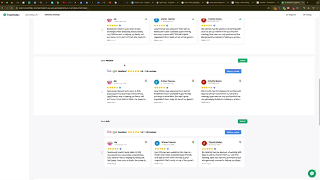Follow these detailed steps to seamlessly integrate reviews from Google Business Profile, Yelp, Facebook, and Angie’s List into your website using the Trust Index plugin.
Step 1: Install and Activate the Trust Index Plugin
- Access Your WordPress Dashboard:
- Log in to your WordPress website by navigating to
yourwebsite.com/wp-admin/and entering your credentials.
- Log in to your WordPress website by navigating to
- Navigate to Plugins:
- In the left-hand sidebar, hover over Plugins and click on Add New.
- Search for Trust Index:
- In the search bar, type Trust Index.
- Locate the Trustindex.io plugin from the search results.
- Install and Activate:
- Click Install Now and then Activate to enable the plugin on your website.
Step 2: Set Up Your Trust Index Account
- Access Trust Index Dashboard:
- Once the plugin is activated, navigate to the Trust Index section in your WordPress dashboard.
- Create a New Account:
- Click on Add New to create a new Trust Index account.
- Fill in your Business Name, Business URL, a Short Description, and upload your Logo.
- Add Contact Information and Social Links:
- Enter your Contact Information such as phone number and email.
- Add links to your Social Media Profiles (e.g., Facebook, Yelp, Angie’s List).
- Save Your Account:
- After filling in all necessary details, click Save to create your Trust Index account.
Step 3: Connect Your Review Platforms
- Access Widget Configurator:
- In the Trust Index dashboard, click on Widget Configurator.
- Connect Review Sources:
- Click on Add Source and select the review platforms you want to integrate (e.g., Google Business Profile, Yelp, Facebook, Angie’s List).For Google Business Profile:
- Click on Google and enter your business name or the specific location if you have multiple profiles.If your business doesn’t appear, use your Google Maps URL to locate it.
- Follow the prompts to authenticate and connect each platform, ensuring you grant the necessary permissions for Trust Index to access your reviews.
- Click on Add Source and select the review platforms you want to integrate (e.g., Google Business Profile, Yelp, Facebook, Angie’s List).For Google Business Profile:
- Verify Connections:
- Ensure that all selected platforms are successfully connected and that Trust Index can access your latest reviews.
Step 4: Create and Customize Review Widgets
- Add a New Review Widget:
- In the Widget Configurator, click on Add under the Review Widgets section.
- Select Review Sources:
- Choose the sources you want to pull reviews from. If you have multiple Google Business Profiles connected, ensure all are selected.
- You can also include other platforms like Yelp, Facebook, and Angie’s List as needed.
- Choose Widget Style:
- Select a style that complements your website’s design. Trust Index offers various styles such as grid, slider, or list formats.Customize the background, borders, and other design elements to match your branding.
- Configure Display Settings:
- Rating Filter: Avoid filtering to only display 5-star reviews to comply with Google’s terms of service and prevent account suspension. Instead, show all relevant reviews.
- Review Summary: Enable summary features to display overall ratings and review counts.
- Show Review Photos: If available, enable the display of photos included in reviews for enhanced visual appeal.
- Set Up Tags for Multiple Locations:
- If you manage multiple locations, assign unique tags (e.g., Realtor names) to categorize and display reviews specific to each location.This ensures that each widget displays reviews relevant to its respective location.
- Save and Generate Code:
- After customizing your widget, click Save.
- Trust Index will generate a shortcode or HTML code snippet for your widget.
Step 5: Add the Review Widget to Your Website
- Using Shortcode (Recommended for WordPress Users):
- Copy the generated shortcode provided by Trust Index.Navigate to the page or post where you want to display the reviews.Paste the shortcode into the desired location within the WordPress editor.
- Using HTML Widget (For Page Builders like Elementor):
- Open your page builder (e.g., Elementor, Divi).Add an HTML widget to the desired section of your page.Paste the HTML code snippet provided by Trust Index into the HTML widget.
- Publish or Update Your Page:
- After adding the shortcode or HTML snippet, click Publish or Update to save your changes.
- Visit your website to ensure the reviews are displaying correctly and are styled as per your configuration.
Step 6: Maintain and Update Your Review Widgets
- Regularly Check for New Reviews:
- Trust Index automatically updates your review widgets with new reviews from connected platforms, ensuring your website always displays the latest feedback.
- Customize Widgets as Needed:
- Periodically revisit the Widget Configurator to adjust settings, styles, or sources based on your evolving needs and feedback from your audience.
- Monitor Performance:
- Use website analytics tools to monitor how the review widgets impact user engagement and conversions. Adjust placement and design to maximize effectiveness.
Best Practices for Displaying Reviews on Your Website
Implementing best practices ensures that your review widgets not only look appealing but also effectively contribute to your website’s performance and SEO.
Use Authentic and Diverse Reviews
- Authenticity: Display genuine reviews to build trust with your audience. Avoid filtering out negative reviews to maintain credibility.
- Diversity: Showcase reviews from multiple platforms to provide a well-rounded view of customer experiences.
Optimize Widget Placement
- High Visibility: Place review widgets in prominent locations such as the homepage, product pages, or dedicated testimonials sections.
- Contextual Relevance: Position reviews near related content to reinforce trust and encourage conversions.
Ensure Responsive Design
- Mobile-Friendly: Ensure that your review widgets are responsive and display correctly on all devices, including smartphones and tablets.
- Consistent Styling: Maintain a consistent look and feel that aligns with your website’s overall design and branding.
Comply with Platform Policies
- Review Filtering: Adhere to the terms of service of review platforms by avoiding selective display of only positive reviews.
- Legal Compliance: Ensure that you follow all legal requirements related to displaying customer reviews, including privacy and consent considerations.
Leverage Call-to-Actions (CTAs)
- Encourage Engagement: Pair your review widgets with CTAs that encourage visitors to take action, such as contacting your business or exploring your services.
- Highlight Positive Outcomes: Use reviews to emphasize the benefits and positive experiences customers have had with your business.
Common Mistakes to Avoid
Avoiding these common pitfalls can enhance the effectiveness of your review widgets and ensure a positive user experience.
Displaying Only Positive Reviews
- Impact: Filtering out negative reviews can harm your credibility and violate platform policies.
- Solution: Display all relevant reviews to maintain transparency and build trust with your audience.
Overcrowding Your Website with Reviews
- Impact: Too many reviews can clutter your website and overwhelm visitors.
- Solution: Strategically place review widgets in key areas without overloading pages, maintaining a clean and professional appearance.
Ignoring Widget Performance
- Impact: Not monitoring how review widgets impact user behavior can lead to missed opportunities for optimization.
- Solution: Regularly analyze website analytics to assess the effectiveness of your review widgets and make data-driven adjustments.
Neglecting Mobile Optimization
- Impact: Poorly optimized widgets on mobile devices can lead to a subpar user experience.
- Solution: Ensure that your review widgets are fully responsive and display correctly across all devices.
Failing to Update Review Sources
- Impact: If you add new review platforms or change existing ones, failing to update your widgets can result in incomplete or outdated reviews.
- Solution: Regularly review and update your connected review sources in Trust Index to keep your widgets current.
Frequently Asked Questions
Can I Add Reviews from Multiple Platforms Simultaneously?
Yes, Trust Index allows you to integrate reviews from multiple platforms such as Google Business Profile, Yelp, Facebook, and Angie’s List. Simply connect each platform through the Widget Configurator to display aggregated reviews on your website.
Do I Need a Trust Index Account to Use This Feature?
Yes, you need to create a Trust Index account and install the Trust Index plugin on your WordPress website to access and configure review widgets.
How Often Are New Reviews Updated on My Website?
Trust Index automatically updates your review widgets with new reviews from connected platforms in real-time or at regular intervals, ensuring your website always displays the latest feedback.
Can I Customize the Appearance of My Review Widgets?
Absolutely. Trust Index offers a variety of customization options, including widget styles, colors, fonts, and layout configurations to match your website’s design and branding.
What Should I Do If My Reviews Aren’t Displaying Correctly?
- Verify Connections: Ensure that all review platforms are correctly connected in the Widget Configurator.
- Check Widget Settings: Review your widget’s display settings and make sure they are configured properly.
- Clear Cache: Sometimes, cached versions of your website may not show the latest changes. Clear your website’s cache and refresh the page.
- Contact Support: If issues persist, reach out to Trust Index support for assistance.
Maximizing the Impact of Displaying Reviews on Your Website
To fully leverage the benefits of showcasing reviews, integrate these strategies into your broader marketing and operational plans.
Align with Your Marketing Goals
- Define Clear Objectives: Identify what you aim to achieve by displaying reviews, such as increasing trust, boosting SEO, or enhancing user engagement.
- Tailor Widget Placement: Position review widgets strategically to support your marketing goals, whether it’s on landing pages, product pages, or the homepage.
Use Data to Optimize Strategies
- Analyze Review Metrics: Utilize Trust Index’s analytics to understand which reviews resonate most with your audience and drive conversions.
- Refine Marketing Campaigns: Use insights from review data to adjust your marketing strategies, focusing on areas that generate positive customer feedback.
Integrate with Other Marketing Tools
- Connect with CRM Systems: Integrate your review data with Customer Relationship Management (CRM) systems to enhance lead management and customer interactions.
- Leverage Email Marketing: Use positive reviews in your email marketing campaigns to showcase customer satisfaction and attract new clients.
Leverage Advanced Trust Index Features
- Dynamic Display Options: Utilize Trust Index’s dynamic display options to show different reviews based on user interactions or specific page content.
- Automated Updates: Ensure that your review widgets are set to update automatically, providing the most current feedback without manual intervention.
Foster Team Collaboration
- Share Insights: Regularly share review insights with your team to inform product development, customer service improvements, and marketing strategies.
- Encourage Review Responses: Assign team members to respond to reviews directly from your website, enhancing customer engagement and satisfaction.
Enhance Customer Experience
- Promote Transparency: Displaying authentic reviews fosters transparency and trust, encouraging visitors to engage with your business.
- Provide Easy Access to Reviews: Ensure that review widgets are easily accessible and prominently displayed, making it simple for visitors to read and trust customer feedback.
Conclusion
Automatically adding reviews from platforms like Google Business Profile, Yelp, Facebook, and Angie’s List to your website is a strategic approach to enhancing your online presence, building trust, and driving conversions. By utilizing the Trust Index plugin, you can seamlessly integrate and display authentic customer feedback, ensuring that your website remains up-to-date with the latest reviews. Implementing best practices for review widget management and avoiding common mistakes will help you maximize the benefits of showcasing reviews, ultimately contributing to your business’s growth and success in the competitive digital marketplace.