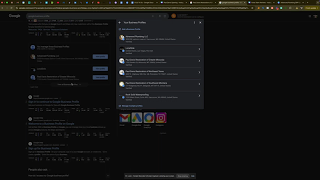In the competitive landscape of local businesses, maintaining an active and engaging Google Business Profile (GBP) is crucial for attracting and retaining customers. Regular updates to your GBP not only keep your profile fresh but also enhance your online presence, improve local SEO, and build trust with potential customers. Whether you’re a home service business owner or managing a different type of local enterprise, understanding how to add and customize updates to your Google Business Profile can significantly impact your marketing efforts. This comprehensive guide will walk you through the process of adding updates to your GBP, exploring different types of updates, and offering tips on styles and best practices.
Why Regular Updates to Your Google Business Profile Matter
Your Google Business Profile serves as a digital storefront for your business, appearing prominently in local search results and on Google Maps. Regular updates to your GBP can:
Benefits of Updating Your GBP
- Enhanced Visibility: Active profiles are favored by Google’s algorithms, potentially improving your ranking in local search results.
- Improved Engagement: Fresh content keeps your audience engaged and encourages them to interact with your business.
- Trust and Credibility: Consistent updates signal that your business is active and reliable, fostering trust among potential customers.
- SEO Advantages: Regular updates contribute to your local SEO efforts by providing Google with more information about your business and its offerings.
Types of Updates You Can Add to Your Google Business Profile
Google Business Profile offers various types of updates that you can leverage to showcase your business effectively:
1. Posts
- What’s New: Share recent news, events, or announcements related to your business.
- Events: Promote upcoming events, workshops, or special promotions.
- Offers: Highlight discounts, deals, or special offers to attract customers.
- Product Updates: Showcase new products or services that your business is offering.
2. Photos
- Cover Photo: A prominent image that represents your business, appearing at the top of your profile.
- Profile Photo: Your business logo or another representative image.
- Interior and Exterior Photos: Provide a glimpse of your business location and ambiance.
- Team Photos: Introduce your team members to personalize your business.
- Product and Service Images: Display high-quality images of your offerings.
3. Videos
- Introduction Videos: Offer a virtual tour or introduction to your business.
- Product Demonstrations: Showcase how your products or services work.
- Customer Testimonials: Share video reviews from satisfied customers.
4. Reviews
- Responding to Reviews: Engage with customers by responding to their feedback, both positive and negative.
- Highlighting Positive Reviews: Share exceptional reviews as part of your updates.
5. Questions and Answers
- FAQs: Address common customer questions directly on your profile.
- Interactive Q&A: Encourage customers to ask questions and provide prompt answers.
6. Attributes and Highlights
- Special Features: Highlight attributes like “Wheelchair Accessible,” “Free Wi-Fi,” or “Outdoor Seating.”
- Service Options: Showcase various service options such as “Delivery,” “Takeout,” or “In-Store Pickup.”
Step-by-Step Guide to Adding Updates to Your Google Business Profile
Follow these steps to add or change updates to your Google Business Profile effectively.
Step 1: Access Your Google Business Profile
- Sign In to Google Business Profile:
- Open your web browser and navigate to Google Business Profile.
- Click on the Sign In button located at the top-right corner of the page.
- Enter the Google account credentials associated with your business profile and click Next.
- Select Your Business:
- If you manage multiple business profiles, click on View all business profiles.
- Choose the relevant business profile you wish to update.
Step 2: Navigate to the Posts Section
- Access the Dashboard:
- Once signed in, you’ll be directed to your business profile dashboard.
- Go to Posts:
- In the left-hand sidebar, click on Posts. This section allows you to create and manage various types of posts to engage your audience.
Step 3: Create a New Post
- Start a New Post:
- Click on the Create Post button. You’ll see options to select the type of post you want to create.
- Choose Post Type:
- Select the appropriate post type based on your content:
- What’s New
- Event
- Offer
- Product
- Select the appropriate post type based on your content:
Step 4: Add Content to Your Post
- Add Text:
- Enter a compelling headline and description that clearly communicates your message.
- Keep the text concise and engaging to capture the attention of viewers.
- Add Images or Videos:
- Click on the Add photos or Add videos button to upload relevant media.
- Ensure images are high-quality and adhere to Google’s image guidelines.
- Add a Call-to-Action (CTA):
- Choose a CTA button such as Learn More, Call Now, Sign Up, or Visit Website to guide users towards desired actions.
- Review and Publish:
- Preview your post to ensure everything looks correct.
- Click Publish to make your update live on your Google Business Profile.
Step 5: Change or Customize Your Cover Photo
- Navigate to Photos:
- In the left-hand sidebar, click on Photos.
- Add or Change Cover Photo:
- If adding a new cover photo, click on Add cover photo.
- To change an existing cover photo, click on the current cover photo and select Change cover photo.
- Upload your desired image following the recommended specifications.
- Save and Await Approval:
- After uploading, click Save.
- Google will review the image to ensure it meets their guidelines. This process may take a few minutes to 24 hours.
Step 6: Regularly Add Updates
- Set a Schedule:
- Aim to post updates consistently, such as once a week, to keep your profile active and engaging.
- Vary Your Content:
- Mix different types of updates (e.g., promotions, events, new products) to maintain variety and interest.
- Engage with Your Audience:
- Encourage customer interaction by responding to reviews, answering questions, and participating in the Q&A section.
Best Practices for Adding Updates to Your Google Business Profile
Implementing best practices ensures that your updates are effective and contribute positively to your online presence.
1. Use High-Quality Images and Videos
- Resolution: Ensure all images and videos are high-resolution to appear professional.
- Relevance: Choose visuals that accurately represent your business and resonate with your target audience.
2. Keep Your Content Consistent and Relevant
- Branding: Maintain consistent branding across all updates, including colors, fonts, and messaging.
- Relevance: Ensure that your updates are relevant to your audience and reflect current promotions, events, or offerings.
3. Optimize for SEO
- Keywords: Incorporate relevant keywords in your post titles and descriptions to enhance searchability.
- Alt Text: While Google Business Profile doesn’t allow adding alt text directly, using descriptive file names for your images can help.
4. Encourage Customer Interaction
- CTAs: Use clear call-to-actions to guide customers towards desired actions, such as booking a service or visiting your website.
- Engagement: Prompt customers to leave reviews, participate in polls, or engage with your content.
5. Monitor and Analyze Performance
- Insights: Use Google Business Profile insights to monitor the performance of your updates.
- Adjust Strategies: Based on performance data, adjust your content and posting strategies to maximize engagement and conversions.
Common Mistakes to Avoid
Avoiding these common pitfalls can help you maintain a professional and effective Google Business Profile.
1. Infrequent Posting
- Issue: Not posting updates regularly can make your profile appear inactive.
- Solution: Establish a consistent posting schedule to keep your audience engaged and signal to Google that your business is active.
2. Using Poor-Quality Images
- Issue: Blurry or low-resolution images can detract from your business’s professionalism.
- Solution: Always use high-quality images that meet Google’s specifications to ensure they display correctly on your profile.
3. Ignoring Google’s Guidelines
- Issue: Uploading images or content that violates Google’s guidelines can lead to your updates being rejected.
- Solution: Familiarize yourself with Google’s photo guidelines and ensure all content adheres to them.
4. Overloading with Promotional Content
- Issue: Excessive promotional posts can overwhelm your audience and reduce engagement.
- Solution: Balance promotional content with informative and engaging posts to maintain audience interest.
5. Neglecting to Respond to Reviews
- Issue: Failing to respond to customer reviews can harm your business’s reputation and reduce trust.
- Solution: Actively engage with customers by responding to their reviews, thanking them for positive feedback, and addressing any concerns raised.
Frequently Asked Questions
Can I Add Multiple Cover Photos to My Google Business Profile?
No, Google Business Profile allows only one cover photo at a time. However, you can regularly update your cover photo to reflect different aspects of your business or seasonal promotions.
How Often Should I Update My Google Business Profile?
Aim to update your Google Business Profile at least once a week to keep it active and engaging. Regular updates help maintain visibility and improve local SEO
What Types of Content Should I Post as Updates?
You can post a variety of content, including:
- Promotional Offers: Discounts, deals, or special promotions.
- Event Announcements: Upcoming events, workshops, or webinars.
- Product/Service Launches: Introducing new products or services.
- Customer Testimonials: Sharing positive reviews or success stories.
- Behind-the-Scenes: Showcasing your team, workspace, or production process.
Can I Schedule Updates in Advance?
Google Business Profile currently does not support scheduling posts directly. However, you can prepare your content in advance using tools like Canva and manually post them according to your schedule.
Do Updates on Google Business Profile Impact My SEO?
While updates themselves may not directly impact your SEO rankings, an active and regularly updated profile signals to Google that your business is engaged and relevant, which can positively influence your local search rankings.
Conclusion
Adding and customizing updates to your Google Business Profile is a powerful way to enhance your online presence, engage with your audience, and improve your local SEO performance. By following this guide, you can effectively manage your GBP updates, ensuring that your business remains visible, professional, and appealing to potential customers. Remember to maintain consistency, use high-quality visuals, and engage actively with your audience to maximize the benefits of your Google Business Profile.