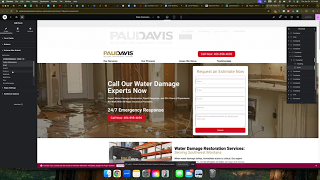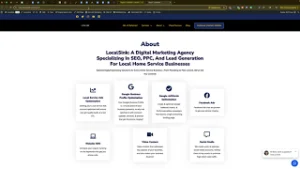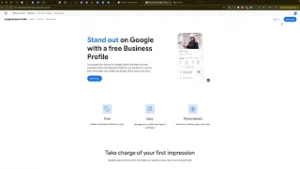Optimizing your website for conversions is crucial in today’s competitive digital landscape. One effective way to enhance conversion tracking and improve your marketing strategies is by adding a redirect after a form submission on your WordPress Elementor site. This ensures that visitors are directed to a specific thank-you page, allowing you to track conversions accurately and optimize your ad campaigns effectively. This comprehensive guide will walk you through the process of adding a redirect after form submission in Elementor, ensuring seamless user experience and precise conversion tracking.
Why Add a Redirect After Form Submission?
Implementing a redirect after form submission offers several advantages that can significantly impact your website’s performance and your marketing efforts:
Benefits of Adding a Redirect
- Enhanced Conversion Tracking: Redirects allow you to track form submissions as conversions in analytics and advertising platforms like Google Ads.
- Improved User Experience: Directing users to a thank-you page provides immediate feedback, confirming their action and enhancing their experience.
- Opportunity for Further Engagement: A thank-you page can be used to offer additional information, promotions, or calls-to-action, encouraging further interaction.
- Optimized Ad Campaigns: Accurate conversion data helps in optimizing ad spend and targeting strategies, ensuring better ROI.
Step-by-Step Guide to Adding a Redirect After Form Submission in Elementor
Follow these detailed steps to implement a redirect after a form submission using Elementor on your WordPress site.
Step 1: Access Your Elementor Page
- Log In to WordPress:
- Open your web browser and navigate to
yourwebsite.com/wp-admin. - Enter your WordPress username and password, then click Log In.
- Open your web browser and navigate to
- Navigate to the Page with the Form:
- In the left-hand sidebar, click on Pages.Select the page containing the form you want to modify and click Edit with Elementor.
Step 2: Select the Form Widget
- Locate the Form:
- In the Elementor editor, scroll to the section containing your form.
- Click on the form to select the Form Widget.
- Access Form Settings:
- Once the form is selected, the Form settings panel will appear on the left side of the screen.
Step 3: Add Redirect Action
- Go to Content Tab:
- In the Form settings panel, ensure you are in the Content tab.
- Configure Actions After Submit:
- Scroll down to the Actions After Submit section.By default, you might see actions like Collect Submissions and Email.Click on the Add Action dropdown and select Redirect.
Step 4: Set Up Redirect URL
- Configure Redirect Settings:
- After adding the Redirect action, a new Redirect section will appear below.
- Enter the URL of the thank-you page where you want users to be redirected after submitting the form (e.g.,
https://yourwebsite.com/thank-you).
- Save Your Changes:
- Click the Update button at the bottom of the Elementor panel to save your changes.
Step 5: Create a Thank-You Page (If Not Already Created)
- Add a New Page:
- In your WordPress dashboard, go to Pages > Add New.
- Title the page Thank You or something similar.
- Design the Thank-You Page:
- Click Edit with Elementor.Design a simple and clear thank-you message, confirming the form submission and providing any additional information or next steps.
- Publish the Page:
- Once you’re satisfied with the design, click Publish.
Step 6: Test the Redirect
- Visit the Form Page:
- Open a new browser tab and navigate to the page containing your form.
- Submit the Form:
- Fill out the form with test data and submit it.
- Verify Redirect:
- Ensure that after submission, you are redirected to the thank-you page you set up.Confirm that the thank-you page displays correctly and any additional elements function as intended.
Best Practices for Implementing Redirects After Form Submission
Implementing best practices ensures that your redirects are effective and contribute positively to user experience and conversion tracking.
1. Keep the Thank-You Page Simple and Clear
- Purpose: The thank-you page should clearly confirm the form submission and outline the next steps.
- Design: Use a clean and uncluttered design to avoid confusing the user.
2. Use Analytics to Track Conversions
- Integration: Ensure that your thank-you page is integrated with Google Analytics or other analytics platforms.
- Tracking: Set up goals or conversion events to monitor form submissions accurately.
3. Provide Additional Value on the Thank-You Page
- Engagement: Offer additional resources, such as downloadable content, links to other services, or special offers.
- Calls-to-Action: Encourage users to follow your social media profiles, subscribe to newsletters, or explore other areas of your website.
4. Optimize for Mobile Devices
- Responsiveness: Ensure that both the form and the thank-you page are mobile-friendly.
- User Experience: Test the form submission and redirect process on various devices to ensure seamless functionality.
5. Maintain Consistent Branding
- Visuals: Use consistent colors, fonts, and imagery on the thank-you page to align with your brand identity.
- Messaging: Ensure that the tone and messaging on the thank-you page match the rest of your website.
Common Mistakes to Avoid
Avoiding these common pitfalls can help you ensure that your redirect implementation is smooth and effective.
1. Forgetting to Create a Thank-You Page
- Impact: Without a thank-you page, users might be unsure if their form submission was successful.
- Solution: Always create a dedicated thank-you page and set it as the redirect destination.
2. Incorrect Redirect URL
- Impact: Redirecting to an incorrect or non-existent URL can lead to user frustration and lost conversions.
- Solution: Double-check the redirect URL to ensure it points to the correct thank-you page.
3. Not Testing the Redirect
- Impact: Unverified redirects can result in broken links or failed submissions, harming user experience.
- Solution: Always perform thorough testing after setting up redirects to confirm they work as intended.
4. Overcomplicating the Thank-You Page
- Impact: A cluttered thank-you page can confuse users and dilute the confirmation message.
- Solution: Keep the thank-you page simple, focusing on confirming the submission and providing clear next steps.
5. Ignoring Analytics Integration
- Impact: Without proper analytics integration, tracking form submissions and conversions becomes challenging.
- Solution: Ensure that your thank-you page is correctly linked to your analytics tools for accurate tracking.
Frequently Asked Questions
Can I Use Custom Scripts for Redirects in Elementor?
Yes, besides using Elementor’s built-in redirect options, you can implement custom JavaScript or use additional plugins to manage redirects. However, using Elementor’s native features is recommended for simplicity and reliability.
What If I Don’t Have a Thank-You Page?
If you don’t have a thank-you page, you can create a simple one using Elementor. Alternatively, you can redirect users to another relevant page on your site, but having a dedicated thank-you page is best practice for clear communication and effective tracking.
How Do I Track Redirect-Based Conversions in Google Ads?
To track conversions from redirects in Google Ads:
- Set Up a Conversion Action: In your Google Ads account, create a new conversion action for form submissions.
- Add Tracking Code: Ensure the Google Ads conversion tracking code is placed on your thank-you page.
- Verify Tracking: Test form submissions to confirm that conversions are being recorded accurately in Google Ads.
Can I Redirect Users to Different Pages Based on Form Inputs?
Yes, with advanced form configurations and conditional logic, you can set up redirects to different pages based on user inputs. This requires more complex setups and possibly additional plugins or custom code.
Does Adding a Redirect Affect SEO?
Adding a redirect after form submission does not negatively impact your SEO as long as the redirect is correctly implemented. Ensure that the thank-you page is optimized and provides valuable content to maintain positive user engagement and SEO benefits.
Conclusion
Adding a redirect after form submission on your WordPress Elementor site is a straightforward yet powerful way to enhance conversion tracking, improve user experience, and optimize your marketing efforts. By following this step-by-step guide and adhering to best practices, you can ensure that your forms not only capture valuable leads but also provide a seamless journey for your visitors. Remember to create a clear and engaging thank-you page, integrate analytics for precise tracking, and regularly test your redirects to maintain optimal functionality.