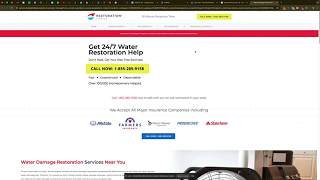Understanding where your phone calls originate is essential for optimizing your marketing strategies and improving customer interactions. By tracking phone calls from website visitors who come through Google Ads, you can gain valuable insights into which campaigns are driving the most leads and how effectively your marketing budget is being utilized. CallRail offers a robust solution for tracking these calls, allowing you to attribute phone interactions to specific marketing efforts seamlessly. This comprehensive guide will walk you through the process of setting up a website pool in CallRail to track phone calls from Google Ads website visitors, ensuring accurate call attribution and enhanced marketing analytics.
Why Track Phone Calls from Google Ads?
Tracking phone calls from Google Ads is crucial for businesses that rely on phone inquiries to generate leads and sales. By attributing phone calls to specific ads, keywords, or campaigns, you can measure the effectiveness of your advertising efforts, optimize your campaigns for better performance, and ensure that your marketing spend is delivering a positive return on investment (ROI).
Benefits of Tracking Phone Calls
- Accurate Attribution: Identify which Google Ads campaigns and keywords are driving the most phone calls, enabling precise attribution of leads.
- Enhanced Analytics: Gain deeper insights into customer behavior and preferences by analyzing call data alongside other marketing metrics.
- Improved ROI: Optimize your marketing budget by focusing on high-performing campaigns and eliminating underperforming ones.
- Better Customer Insights: Understand the reasons behind customer calls, helping you tailor your services and improve customer satisfaction.
- Streamlined Marketing Efforts: Integrate call tracking data with your CRM and other marketing tools to create a cohesive marketing strategy.
Step-by-Step Guide to Tracking Phone Calls from Google Ads Using CallRail
Follow these detailed steps to set up a website pool in CallRail that tracks phone calls from visitors originating from Google Ads, ensuring accurate call attribution and comprehensive tracking.
Step 1: Sign In to Your CallRail Account
- Access CallRail:
- Open your web browser and navigate to CallRail.
- Click on the Sign In button located at the top-right corner of the homepage.
- Enter Credentials:
- Input your CallRail account email and password.
- Click Sign In to access your CallRail dashboard.
Step 2: Navigate to the Call Tracking Settings
- Access Settings:
- Once logged in, locate the Settings icon (typically represented by a gear) in the left-hand sidebar.
- Click on Settings to open the settings menu.
- Select Integrations:
- In the Settings menu, click on Integrations.
- Select JavaScript Snippet to access your call tracking scripts.
Step 3: Create a New Tracking Number
- Add a New Number:
- In the CallRail dashboard, click on the Numbers tab.
- Select Add Number to create a new tracking number.
- Choose the Number Type:
- Destination Type: Choose Other instead of Google My Business to maintain minimal third-party integrations and avoid potential account suspension issues.
- Local Number Selection: Select a phone number local to your business area to ensure consistency in your Name, Address, Phone (NAP) citations.
- Name Your Tracking Number:
- Assign a descriptive name to your tracking number, such as
Google Ads Pool, to easily identify its purpose and associated campaigns.
- Assign a descriptive name to your tracking number, such as
Step 4: Configure Number Routing and Settings
- Set Up Number Routing:
- In the Number Routing section, enter your main office phone number where you want the calls to be forwarded.
- Enable Call Recording (Optional):
- Toggle on Inbound Call Recording if you wish to record calls for quality assurance and training purposes.
- Activate Whisper Message (Optional):
- Enable Whisper Message to inform your team members that the call is being tracked, helping them provide better service.
- Finalize and Activate:
- Click Activate Tracking Number to finalize the setup. Your new tracking number is now ready to be used.
Step 5: Integrate the Tracking Number with Google Ads
- Access Google Ads:
- Open a new tab and navigate to Google Ads.
- Sign in with your Google account credentials associated with your Google Ads campaigns.
- Navigate to Campaigns:
- In the Google Ads dashboard, click on Campaigns in the left-hand sidebar.
- Select the specific campaign you want to track calls for.
- Edit Ad Group:
- Click on one of the ad groups within the selected campaign to access its settings.
- Modify Ad Settings:
- Click on Edit Campaign and then navigate to the Ads & Extensions section.
- Locate the ad you want to add the tracking number to and click Edit.
- Add Tracking Number:
- In the ad editing interface, look for the Call Extensions option.
- Click Add Call Extension and enter the CallRail tracking number you created (e.g.,
360-XXX-XXXX).
- Set Up URL Parameters:
- Ensure that your website’s landing pages are equipped with CallRail’s swap targets to dynamically replace phone numbers with tracking numbers.
Step 6: Configure Swap Targets on Your Website
- Access Your Website’s Code:
- Log in to your website’s Content Management System (CMS) or access the website’s codebase directly.
- Locate Phone Numbers:
- Identify the phone numbers on your website that visitors will call.
- Implement Swap Targets:
- Replace the static phone numbers with CallRail’s swap targets to enable dynamic number insertion. This ensures that calls from Google Ads visitors are attributed correctly.
- Save and Deploy Changes:
- After updating the phone numbers with swap targets, save your changes and deploy them to your live website.
Step 7: Verify and Monitor Call Tracking
- Test the Tracking Number:
- Click on your Google Ads ad and initiate a call to ensure that the call is being tracked correctly in CallRail.
- Monitor Call Data:
- Log in to your CallRail dashboard to review call analytics, including call sources, durations, and outcomes.
- Ensure that calls from Google Ads are attributed to the correct campaigns and keywords.
- Adjust Settings as Needed:
- Based on your call tracking data, make necessary adjustments to your Google Ads campaigns and CallRail settings to optimize performance.
Best Practices for Tracking Phone Calls with CallRail
Implementing best practices ensures that your call tracking setup is both effective and secure, providing accurate data to inform your marketing strategies.
Use Unique Tracking Numbers for Different Campaigns
- Why: Assigning unique tracking numbers to different marketing campaigns allows for precise attribution and better understanding of each campaign’s performance.
- How: Create separate tracking numbers in CallRail for each Google Ads campaign, ad group, or keyword you want to monitor.
Regularly Review Call Analytics
- Why: Regular analysis of call data helps identify trends, measure campaign effectiveness, and make informed decisions to optimize your marketing efforts.
- How: Use CallRail’s reporting tools to generate insights on call sources, durations, and outcomes. Integrate these reports with your Google Ads data for comprehensive analysis.
Integrate CallRail with Other Marketing Tools
- Why: Integration with tools like Customer Relationship Management (CRM) systems and Google Analytics provides a holistic view of your marketing performance and customer interactions.
- How: Connect CallRail with your CRM and Google Analytics through CallRail’s integration settings to synchronize data and enhance reporting capabilities.
Maintain Consistent NAP Information
- Why: Consistency in Name, Address, and Phone (NAP) information across all platforms improves local SEO and ensures accurate call tracking.
- How: Ensure that your business information is consistent on your website, Google Business Profile, and other online listings.
Implement Two-Factor Authentication (2FA)
- Why: Enhancing account security protects your call tracking data from unauthorized access and potential misuse.
- How: Enable 2FA on both your CallRail and Google Ads accounts to add an extra layer of security.
Common Mistakes to Avoid
Avoiding these common pitfalls can enhance the effectiveness of your call tracking setup and ensure accurate call attribution.
Using Non-Local Tracking Numbers
- Impact: Using tracking numbers from different area codes can disrupt your NAP citations, negatively affecting local SEO and call tracking accuracy.
- Solution: Always choose tracking numbers that are local to your business location to maintain consistency and improve call attribution.
Failing to Implement Swap Targets Correctly
- Impact: Incorrect implementation of swap targets can prevent accurate call tracking, leading to missed or misattributed calls.
- Solution: Carefully follow CallRail’s instructions for implementing swap targets on your website to ensure that tracking numbers replace the correct phone numbers.
Not Testing the Tracking Setup
- Impact: Without testing, you won’t know if the tracking numbers are functioning correctly, leading to incomplete or inaccurate call data.
- Solution: Perform thorough testing by clicking on your ads and making test calls to verify that calls are being tracked and attributed correctly in CallRail.
Overcomplicating the Setup
- Impact: Adding too many tracking numbers or configuring complex routing can make management difficult and lead to errors.
- Solution: Keep your call tracking setup simple by assigning tracking numbers to key campaigns and maintaining organized tracking pools.
Ignoring Call Analytics Insights
- Impact: Failing to analyze call data means missing out on valuable insights that could optimize your marketing strategies and improve ROI.
- Solution: Regularly review and act upon the insights provided by CallRail’s analytics to refine your marketing efforts and enhance campaign performance.
Frequently Asked Questions
Can I Use CallRail with Multiple Google Ads Accounts?
Yes, you can use CallRail to track phone calls from multiple Google Ads accounts. Assign unique tracking numbers to each Google Ads account or campaign to ensure accurate call attribution and comprehensive tracking across all your advertising efforts.
Will Using CallRail Affect My Google Ads Performance?
No, using CallRail will not negatively impact your Google Ads performance. In fact, it can enhance your campaign optimization by providing detailed call tracking data that helps you understand which ads and keywords are driving the most valuable leads.
How Long Does It Take for CallRail to Start Tracking Calls?
Once you have set up the tracking number and implemented the swap targets on your website, CallRail begins tracking calls almost immediately. However, it may take a few minutes for the changes to propagate and for calls to appear in your CallRail dashboard.
Can I Customize Call Routing in CallRail?
Yes, CallRail allows you to customize call routing settings based on your business needs. You can route calls to different team members, set up business hours for call forwarding, and configure call recording options to capture valuable call data.
Do I Need Technical Skills to Set Up CallRail with Google Ads?
While some basic technical knowledge is helpful, CallRail’s integration with Google Ads and Google Tag Manager is designed to be user-friendly. Following this step-by-step guide should enable most users to set up call tracking without advanced technical skills. If you encounter issues, CallRail’s support team is available to assist you.
Maximizing the Impact of Call Tracking on Google Ads
To fully leverage the benefits of tracking phone calls from Google Ads using CallRail, integrate these strategies into your broader marketing and operational plans.
Align with Your Marketing Goals
- Define Clear Objectives: Determine what you want to achieve with call tracking, such as increasing lead generation, improving customer service, or optimizing ad campaigns.
- Tailor Tracking to Goals: Set up specific tracking numbers for different marketing channels to attribute calls accurately and measure campaign effectiveness.
Use Data to Optimize Strategies
- Analyze Call Data: Regularly review call analytics to understand which campaigns are driving the most calls and conversions.
- Refine Marketing Strategies: Use insights from CallRail to adjust your marketing strategies, focusing on high-performing channels and improving underperforming ones.
Integrate with Other Marketing Tools
- Connect with CRM Systems: Integrate CallRail with your Customer Relationship Management (CRM) system to streamline lead management and follow-up processes.
- Leverage Google Analytics: Combine CallRail data with Google Analytics to gain a comprehensive view of user behavior and campaign performance.
Leverage Advanced CallRail Features
- Dynamic Number Insertion (DNI): Use DNI to display unique phone numbers to visitors from different traffic sources, enhancing call attribution.
- Call Recording and Transcription: Utilize CallRail’s call recording and transcription features to gain deeper insights into customer interactions and improve service quality.
Foster Team Collaboration
- Regular Reporting: Generate and share regular call reports with your team to keep everyone informed about campaign performance and lead quality.
- Training and Education: Ensure that your team members are trained on using CallRail effectively, understanding how to interpret call data and act on insights.
Enhance Customer Experience
- Prompt Lead Follow-Up: Use CallRail’s call tracking data to ensure that leads are followed up promptly, increasing the likelihood of conversions.
- Personalize Interactions: Leverage call data to personalize customer interactions, addressing their specific needs and preferences effectively.
Conclusion
Tracking phone calls from Google Ads website visitors using CallRail is a strategic move that can significantly enhance your understanding of your marketing efforts and customer interactions. By following this step-by-step guide, implementing best practices, and avoiding common mistakes, you can ensure that your call tracking setup is both accurate and efficient. Proper call tracking not only improves your ability to measure campaign performance but also empowers you to make data-driven decisions that drive business growth and success in the competitive digital landscape.