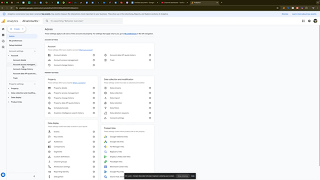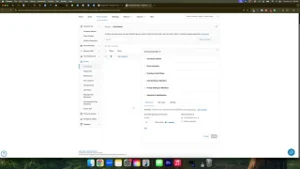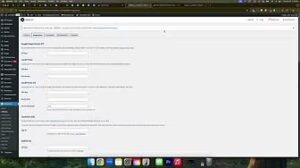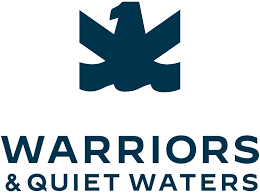Managing your Google Analytics account effectively is crucial for tracking website performance, understanding user behavior, and making data-driven decisions. As your business grows, you might find it necessary to delegate tasks or collaborate with team members by granting them access to your Google Analytics account or specific properties within it. In the “How to Give Someone Else Access to Your Google Analytics Account & Property” video, you learn how to securely and efficiently provide access using Google Analytics’ built-in permission settings. This comprehensive guide will expand on those instructions, offering detailed steps, best practices, and additional insights to ensure secure and effective management of your Google Analytics data.
Why Granting Access to Your Google Analytics Account Matters
Granting access to your Google Analytics account allows trusted individuals to view, analyze, and manage your website’s data. Whether you’re collaborating with team members, hiring a marketing specialist, or working with an external agency, providing the right level of access ensures that everyone involved can contribute effectively without compromising your data’s integrity.
Benefits of Granting Access
- Collaborative Analysis: Enable team members to analyze data, generate reports, and derive insights that can inform marketing strategies and business decisions.
- Streamlined Workflow: Delegate tasks such as setting up goals, creating dashboards, and managing filters, allowing you to focus on higher-level strategic planning.
- Enhanced Security: Control who has access to sensitive data and ensure that only authorized individuals can make changes to your account settings.
- Scalability: As your team grows, easily manage permissions to accommodate new members without disrupting existing workflows.
Step-by-Step Guide to Granting Access
Follow these detailed steps to securely grant access to your Google Analytics account or specific properties using the built-in permission settings.
Step 1: Sign In to Your Google Analytics Account
- Access Google Analytics:
- Navigate to Google Analytics and sign in with the Google account that has administrative access to your Analytics account.
Step 2: Navigate to Admin Settings
- Open Admin Panel:
- In the lower-left corner of the Google Analytics dashboard, click on the Admin gear icon.
Step 3: Grant Access to the Entire Account
If you want to grant someone access to all properties within your Google Analytics account, follow these steps:
- Select Account:
- In the Account column (the first column), ensure that the correct account is selected.
- Access Account Settings:
- Click on Account Access Management.
- Add Users:
- Click the + button (often labeled as “Add Users”) in the top-right corner.
- Enter Email Address:
- Input the email address of the person you want to grant access to. Ensure it’s a Google account email.
- Set Permissions:
- Choose the appropriate permission levels:
- Administrator: Full access, including managing users and account settings.
- Editor: Can make changes to configurations but cannot manage users.
- Analyst: Can create and share assets but cannot make changes.
- Viewer: Can view data and configurations but cannot make any changes.
- Choose the appropriate permission levels:
- Configure Additional Settings:
- Optionally, enable or disable the ability to manage users and edit permissions.
- Send Invitation:
- Click Add to send the invitation. The invited user will receive an email notification to accept access.
Step 4: Grant Access to a Specific Property
If you prefer to grant access to a single property within your account, follow these steps:
- Select Property:
- In the Property column (the second column), select the property you want to grant access to.
- Access Property Settings:
- Click on Property Access Management.
- Add Users:
- Click the + button (often labeled as “Add Users”) in the top-right corner.
- Enter Email Address:
- Input the email address of the person you want to grant access to. Ensure it’s a Google account email.
- Set Permissions:
- Choose the appropriate permission levels:
- Editor: Can make changes to the property’s configurations.
- Analyst: Can view and analyze data but cannot make changes.
- Viewer: Can view data and configurations but cannot make any changes.
- Choose the appropriate permission levels:
- Configure Additional Settings:
- Optionally, enable or disable the ability to manage users and edit permissions.
- Send Invitation:
- Click Add to send the invitation. The invited user will receive an email notification to accept access.
Step 5: Confirm and Manage Access
- Verify Invitations:
- Ensure that the invited users have accepted the invitations by checking the Account Access Management or Property Access Management sections.
- Adjust Permissions if Needed:
- To change a user’s permission level, click on their name and select a different role.
- Remove Users:
- To revoke access, click the three-dot menu next to the user’s name and select Remove Access.
Best Practices for Granting Access
Implementing best practices ensures that granting access to your Google Analytics account is secure, efficient, and beneficial for your business.
Define Clear Roles and Responsibilities
- Assess Needs: Determine what tasks each user needs to perform and assign roles based on their responsibilities.
- Avoid Overlapping Duties: Clearly define each user’s role to prevent confusion and ensure accountability.
Limit Access Based on Necessity
- Principle of Least Privilege: Grant only the access necessary for users to perform their tasks. Avoid assigning higher permissions than required.
- Regularly Review Permissions: Periodically audit user access to ensure that permissions are still appropriate and revoke access for users who no longer need it.
Maintain Security
- Use Strong Passwords: Ensure that all users have strong, unique passwords for their Google accounts.
- Enable Two-Factor Authentication (2FA): Add an extra layer of security by enabling 2FA for all accounts with access to your Google Analytics.
- Monitor Account Activity: Regularly check the Account Access Management and Property Access Management sections for any unusual activity or unauthorized access.
Communicate Effectively
- Provide Guidelines: Share clear guidelines on how users should interact with the Google Analytics account to maintain data integrity and consistency.
- Foster Collaboration: Encourage open communication among team members to streamline workflows and address any issues promptly.
Utilize Google Analytics Features
- Custom Dashboards: Create custom dashboards to highlight key metrics relevant to each user’s role.
- Segmentation: Use data segmentation to allow users to focus on specific aspects of the data that are most relevant to their tasks.
Common Mistakes to Avoid
Avoiding these common pitfalls can enhance the effectiveness and security of granting access to your Google Analytics account.
Granting Excessive Permissions
- Impact: Assigning higher permissions than necessary can lead to unauthorized changes or misuse of your data.
- Solution: Carefully evaluate the access level required for each user and assign roles accordingly.
Neglecting to Update Permissions
- Impact: Failing to update permissions when roles change or when users leave can compromise your account’s security.
- Solution: Regularly review and update user permissions to reflect current team structures and responsibilities.
Overlooking Security Measures
- Impact: Inadequate security can expose your analytics data to potential threats.
- Solution: Implement robust security practices, including strong passwords and 2FA, to protect your account.
Ignoring Analytics Insights
- Impact: Failing to utilize analytics data can result in missed opportunities for optimizing your website and marketing strategies.
- Solution: Encourage users to actively engage with the analytics data and use it to inform decision-making processes.
Not Communicating Clearly
- Impact: Lack of clear communication can lead to misunderstandings and inconsistent data management.
- Solution: Establish clear communication channels and provide comprehensive training and guidelines for all users.
Frequently Asked Questions
Can I Grant Access to Multiple People at Once?
Yes, you can invite multiple users to your Google Analytics account or property by repeating the invitation process for each individual. However, it’s advisable to manage invitations carefully to maintain control over who has access.
What Are the Different Permission Levels?
- Administrator: Full access, including managing users and account settings.
- Editor: Can make changes to configurations but cannot manage users.
- Analyst: Can view and analyze data but cannot make changes.
- Viewer: Can view data and configurations but cannot make any changes.
- Subtitle Editor: Specific to YouTube channels; not applicable to Google Analytics.
How Do I Remove Someone’s Access?
- Navigate to Admin > Account Access Management or Property Access Management.
- Find the User: Locate the user you want to remove.
- Remove Access: Click the three-dot menu next to their name and select Remove Access.
Do Users Need a Google Account to Access My Analytics?
Yes, users must have a Google account to accept an invitation and access your Google Analytics account or property.
Can I Change a User’s Permission Level After Granting Access?
Yes, you can adjust a user’s permission level at any time by navigating to Account Access Management or Property Access Management, clicking on the user’s name, and selecting a new role.
Maximizing the Impact of Granted Access
To fully leverage the benefits of granting access to your Google Analytics account, integrate these strategies into your broader marketing and operational plans.
Align with Your Marketing Goals
- Define Clear Objectives: Identify what you want to achieve with your analytics data, such as increasing conversions, improving user engagement, or enhancing campaign performance.
- Tailor Tracking to Goals: Set up specific goals and events in Google Analytics that align with your marketing objectives to capture the most relevant data.
Use Data to Optimize Campaigns
- Analyze Traffic Sources: Understand where your traffic is coming from and which channels are most effective in driving conversions.
- Refine Targeting: Adjust your marketing strategies based on insights gained from your analytics data to reach more qualified audiences and improve campaign effectiveness.
Integrate with Other Marketing Tools
- CRM Integration: Connect your Google Analytics data with your Customer Relationship Management (CRM) system to streamline lead management and follow-up processes.
- Email Marketing: Use analytics data to segment your email lists and create targeted email campaigns that resonate with different audience segments.
Leverage Advanced Analytics Features
- Enhanced Ecommerce: If you run an ecommerce website, implement Enhanced Ecommerce tracking to gain detailed insights into user purchase behavior and product performance.
- Custom Dashboards: Create custom dashboards in Google Analytics to monitor key performance indicators (KPIs) that are most relevant to your business goals.
Foster Team Collaboration
- Training and Education: Ensure that your team members are trained on using Google Analytics effectively. Encourage continuous learning to stay updated with the latest features and best practices.
- Shared Reporting: Develop standardized reporting templates that team members can use to share insights and collaborate on data-driven decision-making.
Enhance User Experience
- Optimize Website Performance: Use insights from Google Analytics to identify and address issues that affect user experience, such as slow-loading pages or high bounce rates.
- Personalize Content: Leverage user behavior data to create personalized content and experiences that cater to the preferences and needs of your audience.
Conclusion
Granting someone else access to your Google Analytics account and properties is a strategic move that can significantly enhance your data analysis, reporting, and overall marketing efforts. By following the step-by-step guide provided in this post, implementing best practices, and avoiding common mistakes, you can ensure that your Google Analytics setup is both secure and effective. Proper collaboration and strategic management of your analytics data not only streamline operations but also drive better performance and foster long-term success in the competitive digital landscape.