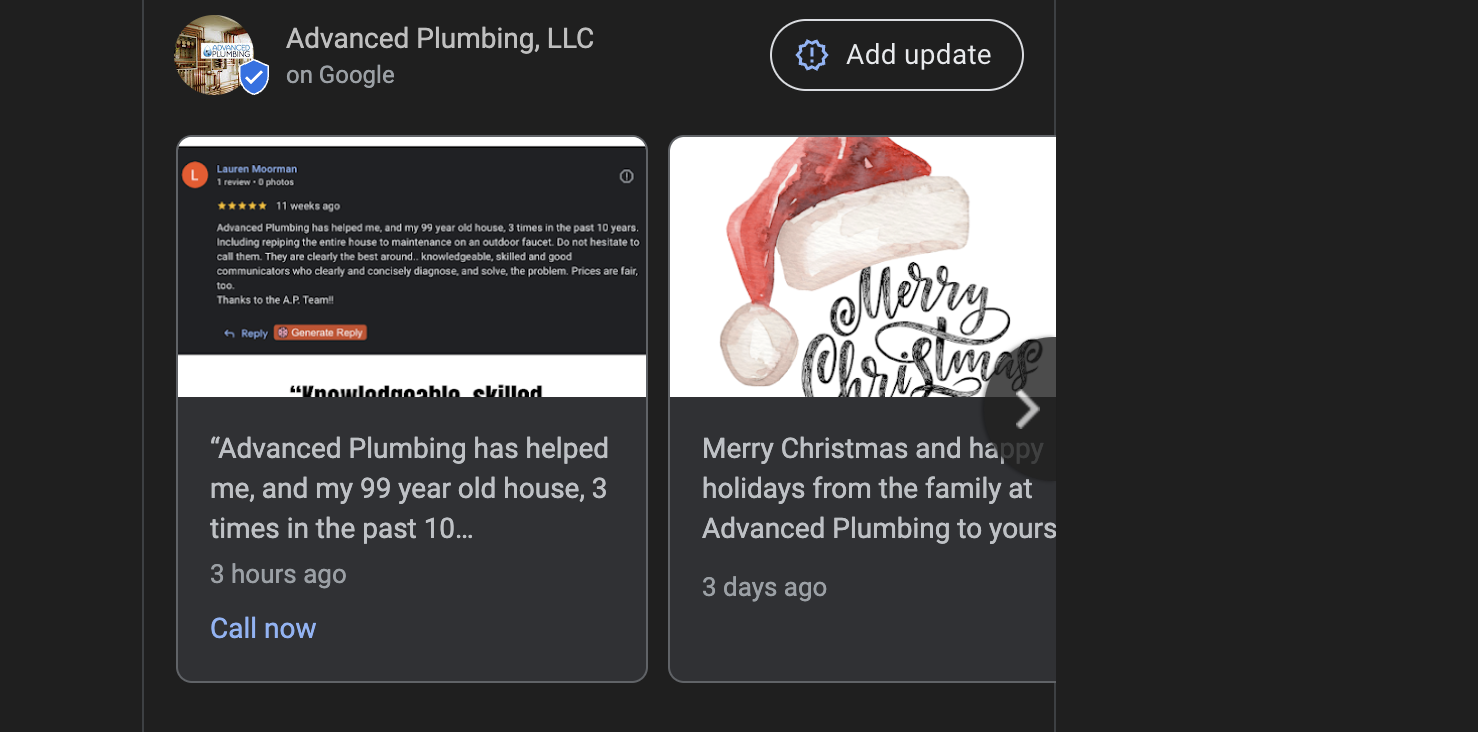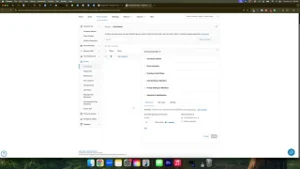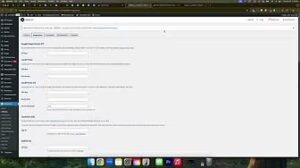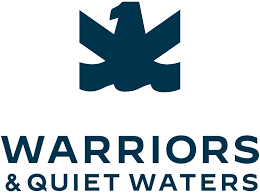Adding updates to your Google Business Profile is a simple yet effective way to keep your audience informed and engaged. In the “How to Add an Update on Your Google Business Profile” video, you learn how to effortlessly post updates that showcase your business’s latest news, promotions, or customer testimonials. This guide will expand on those instructions, providing you with a comprehensive understanding of the process and additional tips to maximize the impact of your updates.
Why Regular Updates Matter
Keeping your Google Business Profile updated is crucial for maintaining an active online presence. Regular updates signal to both Google and your customers that your business is active and engaged, which can positively influence your local SEO rankings and customer trust.
Enhance Visibility and Engagement
Frequent updates keep your profile fresh, making it more likely to appear in local search results. Engaging content such as photos, videos, and customer reviews can attract more attention and encourage potential customers to choose your services over competitors.
Showcase Your Business’s Personality
Updates allow you to highlight your business’s unique personality and values. Whether you’re celebrating a milestone, launching a new product, or sharing a customer testimonial, updates help convey your brand’s story and build a stronger connection with your audience.
Drive Customer Interaction
By posting updates regularly, you provide customers with reasons to interact with your profile. This interaction can lead to increased reviews, higher engagement rates, and ultimately, more conversions as customers feel more connected to your business.
Step-by-Step Guide to Adding an Update
Following the process outlined in the video, here’s a detailed, step-by-step guide to adding updates to your Google Business Profile.
Step 1: Access Your Google Business Profile
- Open Google and Search for “Google Business Profile”
Start by typing “Google Business Profile” into the Google search bar. Click on the link that directs you to the Google Business Profile management page. - Sign In with Your Gmail Account
Ensure you’re signing in with the Gmail account that is connected to your Google Business Profile. This account should have administrative access to manage updates and other profile settings.
Step 2: Navigate to the Updates Section
- Locate the “Ask for Reviews” Button
Once you’re logged into your Google Business Profile dashboard, look for the “Ask for reviews” button. This section is where you can manage your review requests and updates. - Select the Appropriate Option
Depending on your needs, you can choose to add photos, videos, or descriptions to your updates. For this guide, we’ll focus on adding a photo update.
Step 3: Create Your Update
- Choose Photos or Videos
Click on the option to add photos or videos. Google recommends using a resolution of 720 x 720 pixels for photos to ensure they display correctly across all devices. - Design Your Update
Create a visually appealing update using tools like Canva. In the video, a template was created with a customer review and the business logo. Ensure your update is clear, professional, and relevant to your audience.- Photo Example: A 720 x 720 template featuring a customer review and your business logo.
- Video Example: Short clips showcasing your services, customer testimonials, or behind-the-scenes looks at your business.
- Add a Description
Write a concise and engaging description to accompany your photo or video. In the video, the description included a thank-you message to a loyal customer, highlighting the positive feedback.- Example Description: “Thank you for trusting us with your home for the last 10 years, Lauren! We appreciate your kind words.”
Step 4: Post Your Update
- Copy and Paste the Content
Once your photo or video and description are ready, copy and paste them into the designated fields in your Google Business Profile update section. - Add a Call to Action (CTA)
Including a CTA encourages customers to take further action, such as visiting your website or contacting you for services.- Example CTA: “Call now” with your business phone number or “Visit our website” with a link to your site.
- Review and Post
Double-check your update for accuracy and clarity. Once satisfied, click “Post” to publish the update to your Google Business Profile.
Step 5: Maintain Consistency
To maximize the benefits of updates, aim to post at least once a week. Regular updates keep your profile active and demonstrate to Google and your customers that your business is thriving.
Additional Tips for Effective Updates
Use High-Quality Visuals
While the video emphasizes that you don’t need perfect quality for updates, using high-quality images and videos can make your updates more attractive and professional. Clear visuals help convey your message effectively and leave a positive impression on viewers.
Highlight Customer Testimonials
Featuring positive customer reviews in your updates is a great way to build trust and credibility. It showcases real experiences and demonstrates your commitment to customer satisfaction.
Promote Special Offers and Events
Use updates to inform customers about special promotions, discounts, or upcoming events. This can drive immediate engagement and encourage customers to take advantage of your offers.
Share Behind-the-Scenes Content
Giving customers a glimpse behind the scenes of your business humanizes your brand and fosters a deeper connection. Share photos or videos of your team, your workspace, or the process behind your services.
Monitor and Respond to Feedback
After posting updates, keep an eye on the feedback and interactions they generate. Responding to comments and reviews promptly shows that you value customer input and are dedicated to providing excellent service.
Maximizing the Impact of Your Updates
Adding updates is just the first step. To truly harness their power, implement strategies that encourage engagement and leverage the updates to enhance your overall online presence.
Integrate Updates with Other Marketing Channels
Promote your Google Business Profile updates across your other marketing channels, such as social media, email newsletters, and your website. This cross-promotion can increase visibility and drive more traffic to your profile.
Track Performance Metrics
Use Google’s analytics tools to monitor the performance of your updates. Pay attention to metrics like views, clicks, and customer interactions to understand what types of content resonate most with your audience.
Encourage Customer Participation
Invite customers to share their own updates and experiences. User-generated content can add authenticity and provide a diverse range of perspectives about your business.
Stay Current with Trends
Keep your updates relevant by aligning them with current trends, seasonal events, or industry news. This relevance can make your updates more engaging and timely.
Frequently Asked Questions
How Often Should I Post Updates on My Google Business Profile?
It’s recommended to post updates at least once a week to keep your profile active and engaging. However, the frequency can vary based on your business needs and the amount of content you have to share.
What Types of Content Should I Share in Updates?
You can share a variety of content, including photos, videos, customer testimonials, special offers, event announcements, and behind-the-scenes glimpses of your business.
Can I Schedule Updates in Advance?
Currently, Google Business Profile does not offer a built-in scheduling feature. However, you can use third-party tools or set reminders to ensure you post updates consistently.
Will Adding Updates Improve My Local SEO?
Yes, regular updates can positively impact your local SEO by signaling to Google that your business is active and engaged. This can help improve your visibility in local search results.
Can I Edit or Delete an Update Once It’s Posted?
Yes, you can edit or delete updates after they’ve been posted. Simply navigate to the update you want to modify, make the necessary changes, and save or delete as needed.
Common Mistakes to Avoid
Ignoring Update Guidelines
Ensure your updates adhere to Google’s guidelines, including image resolution and content policies. Non-compliance can result in updates being removed or your profile being penalized.
Posting Irrelevant Content
Keep your updates relevant to your business and your customers. Irrelevant content can confuse or disengage your audience and dilute your brand message.
Overposting or Underposting
Balance is key. Overposting can overwhelm your audience, while underposting can make your profile seem inactive. Aim for a consistent, manageable posting schedule.
Neglecting to Engage
Posting updates is only part of the equation. Engage with your audience by responding to comments and reviews to build relationships and foster loyalty.
Failing to Monitor Performance
Without tracking the performance of your updates, you won’t know what’s working and what’s not. Regularly review analytics to refine your content strategy.
Best Practices for Adding Updates
Plan Your Content in Advance
Create a content calendar to plan your updates ahead of time. This helps ensure consistency and allows you to align your updates with business goals and seasonal events.
Use Clear and Concise Language
Keep your descriptions short and to the point. Clear language makes your updates easy to understand and more likely to engage readers.
Incorporate Keywords Strategically
Include relevant keywords in your update descriptions to improve visibility in search results. However, avoid keyword stuffing and focus on natural, reader-friendly language.
Highlight Unique Selling Points
Use updates to emphasize what sets your business apart. Whether it’s exceptional customer service, unique products, or innovative solutions, showcasing your strengths can attract more customers.
Test Different Formats
Experiment with different types of content, such as photos, videos, and text updates, to see what resonates best with your audience. Diversifying your content can keep your updates interesting and engaging.
How Updates Benefit Local Services Ads
Regular updates not only enhance your Google Business Profile but also support your local services ads. Active profiles with frequent updates are more likely to perform well in advertising campaigns, leading to better visibility and higher engagement rates.
Improve Ad Relevance
Active profiles with up-to-date information are more relevant to potential customers, increasing the effectiveness of your ads. Relevant ads are more likely to attract clicks and conversions.
Boost Ad Performance
Frequent updates can lead to higher engagement rates, which can improve your ad performance metrics such as click-through