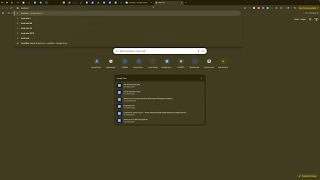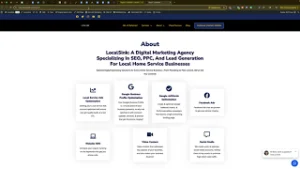Knowing how to delete a service from your Google Business Profile (GBP) is essential for maintaining an accurate and updated online presence. Outdated or incorrect services listed on your profile can confuse potential customers and negatively impact your local SEO efforts. Regularly managing and refining your GBP ensures customers clearly understand your offerings and enhances your visibility online.
In this comprehensive guide, you’ll learn step-by-step how to remove services effectively from your Google Business Profile.
Importance of Regularly Managing Your GBP Services
Regularly updating your Google Business Profile services offers several key benefits:
Improved Accuracy
Keeping your service listings accurate ensures potential customers have the correct information, preventing confusion and frustration.
Enhanced Customer Experience
Clearly and correctly listed services enhance customer trust and engagement with your business.
Optimized SEO
Removing irrelevant or outdated services helps Google better understand your business, potentially improving your local search ranking.
Understanding these benefits underlines the importance of promptly deleting irrelevant or incorrect services from your GBP.
Step-by-Step Guide: Deleting a Service from Your Google Business Profile
Follow these clear steps to effectively remove a service from your Google Business Profile:
Step 1: Access Your Google Business Profile
To start, access the backend of your Google Business Profile:
- Visit the Google Business Profile website.
- Sign in with the Google account linked to your business profile.
- Alternatively, search your business name on Google, ensuring you’re signed into the appropriate Google account.
Step 2: Edit Your Services
Once logged in:
- Click on the “Edit services” option.
- This section will display all services currently listed under various categories.
Step 3: Select the Service to Delete
Browse the service list to locate the specific service you intend to remove:
- Click on the service name to select it.
- Confirm that it is the correct service you wish to delete.
Step 4: Delete the Selected Service
After selecting the service:
- Click the “Delete service” button.
- A confirmation prompt will appear, clearly stating that the selected service will be permanently removed from your profile.
Step 5: Confirm Deletion
To finalize the removal:
- Click “Delete” again to confirm your choice.
- Your GBP will show a message confirming the deletion, noting the update will be published shortly.
Google typically processes these changes quickly, though it may not always be immediate.
Step 6: Verify Service Deletion
To confirm that the service was successfully deleted:
- Refresh your Google Business Profile.
- View your profile in an incognito or private browser window to confirm the public-facing view no longer includes the deleted service.
Bulk Deletion of Services
Currently, Google does not provide a built-in option to bulk delete services directly from the GBP backend. While third-party tools may exist for bulk management, the standard method involves manually deleting each unwanted service individually.
Best Practices for Managing Your GBP Services
For optimal profile management, adhere to these best practices:
Regular Reviews
Frequently review your service listings to ensure they accurately reflect your current offerings.
Prompt Updates
Immediately remove outdated or incorrect services to prevent customer confusion and maintain profile accuracy.
Clear Communication
Ensure service names and descriptions are clear, concise, and accurately represent what your business offers.
Troubleshooting Common Issues
Consider these solutions if you encounter any issues while deleting services:
Issue: Service Still Appearing
- Allow time for Google’s review process, as it may take some time for changes to reflect publicly.
- Clear your browser cache or view the profile from a private browser window.
Issue: Multiple Services to Delete
- Allocate sufficient time to manually delete services, as bulk deletion directly within GBP isn’t available.
Advanced Tips for Maintaining GBP Service Listings
Further enhance your GBP effectiveness:
- Regularly analyze customer feedback and queries to adjust your service listings.
- Utilize GBP analytics to understand service performance and identify services needing updates or removal.
- Continuously optimize your GBP by refining keywords and service descriptions to improve local search rankings.
Benefits of Accurate GBP Service Listings
Keeping your GBP services accurate and up-to-date offers multiple business advantages:
- Increased Customer Trust: Clearly presented and accurate information builds confidence with potential customers.
- Better SEO Outcomes: Regularly maintained and relevant listings help Google accurately rank your business.
- Higher Engagement: Updated and precise service information results in higher customer engagement and interaction rates.
Conclusion
Mastering how to delete a service from your Google Business Profile ensures your business maintains an accurate, professional online presence. Follow these easy, effective steps regularly to keep your GBP updated and aligned with your current offerings, optimizing your local SEO and enhancing customer experience.
Start refining your Google Business Profile services today to see immediate improvements in your business visibility and customer engagement.