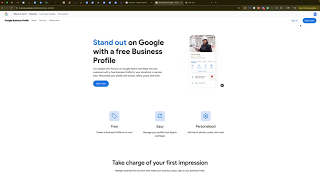Knowing how to add or change your Google Business Profile description for better SEO is crucial in today’s competitive online landscape. An optimized profile description enhances your visibility, attracting more potential customers by clearly showcasing your services, service areas, and the unique aspects of your business.
In this comprehensive guide, we’ll walk you through each step of updating your Google Business Profile description effectively, ensuring you leverage the full potential of this critical SEO component.
Importance of a Strong Google Business Profile Description
A robust Google Business Profile (GBP) description significantly impacts your local SEO success. It helps:
Improved Search Rankings
Google uses profile descriptions to determine your business relevance. A well-optimized description can boost your visibility in local search results.
Enhanced Customer Engagement
Clear and detailed descriptions engage potential customers, making it easier for them to choose your services over competitors.
Greater Visibility and Credibility
Regularly updated descriptions that accurately reflect your services build trust and credibility with potential customers.
Understanding these benefits emphasizes why taking time to refine your GBP description is critical for your business.
Step-by-Step Guide: Updating Your Google Business Profile Description
Follow these straightforward steps to update your Google Business Profile description effectively:
Step 1: Access Your Google Business Profile
First, navigate to your GBP backend:
- Visit
the Google Business Profile dashbboardand log in with the Gmail account associated with your business. - Alternatively, search your business name directly in Google while logged into the correct Gmail account to quickly access your profile.
Step 2: Edit Your Business Profile
Once logged in:
- Click on the “Edit profile” button to view editable fields.
- Look for the section labeled “Description”.
Step 3: Enter or Update Your Description
In the description box:
- If you don’t have an existing description, paste your newly written description directly into the provided field.
- To update an existing description, modify it to reflect new services or changes clearly. For instance, add relevant services such as “Google Ads setup and management.”
Step 4: Maximize Your Description Length
Google provides a generous limit of up to 750 characters for your description. Make sure to utilize this fully by:
- Including all relevant services.
- Mentioning specific service areas.
- Highlighting unique selling points.
Leveraging this character allowance helps maximize the SEO impact.
Step 5: Save Your Changes
After making your updates:
- Click the “Save” button.
- Your changes will then enter a brief review period, typically up to 10 minutes, as Google’s AI checks the content.
Step 6: Confirm Your Updated Description
Once your description is approved:
- Open your Google Business Profile in an incognito or private browser tab.
- Verify your new description is correctly displayed.
Performing this quick check ensures your updates were successfully applied and visible to potential customers.
Best Practices for Optimizing Your Google Business Profile Description
To maximize your profile’s impact, consider these best practices:
Use Targeted Keywords
Naturally integrate important keywords related to your industry, services, and local area to enhance local search visibility.
Be Clear and Concise
Clearly articulate what your business offers and what sets you apart from competitors.
Regularly Update Your Description
Consistently review and refresh your description to keep it accurate and reflective of any business changes or expansions.
Troubleshooting Common Issues
If you encounter issues with updating your description, consider these solutions:
Issue: Changes Not Appearing
- Allow Google adequate time (typically up to 10 minutes) to review and publish updates.
- Refresh your browser or clear your cache if changes are delayed.
Issue: Description Rejected
- Ensure your description adheres to Google’s guidelines, avoiding inappropriate language or excessive keyword stuffing.
- Revise and resubmit your description, maintaining clear, professional language.
Advanced Tips for Enhanced Google Business Profile SEO
Further improve your GBP performance by:
- Regularly posting updates and new information directly through your profile.
- Encouraging and responding to customer reviews to enhance engagement and credibility.
- Ensuring your profile is fully completed with images, accurate business hours, and contact information.
Benefits of Regularly Updated Google Business Profile Descriptions
Regularly updated descriptions offer several measurable advantages:
- Increased Customer Trust: Accurate descriptions build reliability and confidence among potential customers.
- Enhanced SEO Performance: Regular updates signal active engagement to Google, potentially improving search rankings.
- Improved Lead Generation: Clear and detailed descriptions drive more relevant inquiries, boosting lead quality.
Conclusion
Mastering how to add or change your Google Business Profile description for better SEO positions your business prominently in local search results, effectively attracting and converting potential customers. Follow this comprehensive guide and leverage Google’s powerful local SEO tools to enhance your business visibility and success.
Begin optimizing your Google Business Profile today and experience the difference it can make for your online presence.