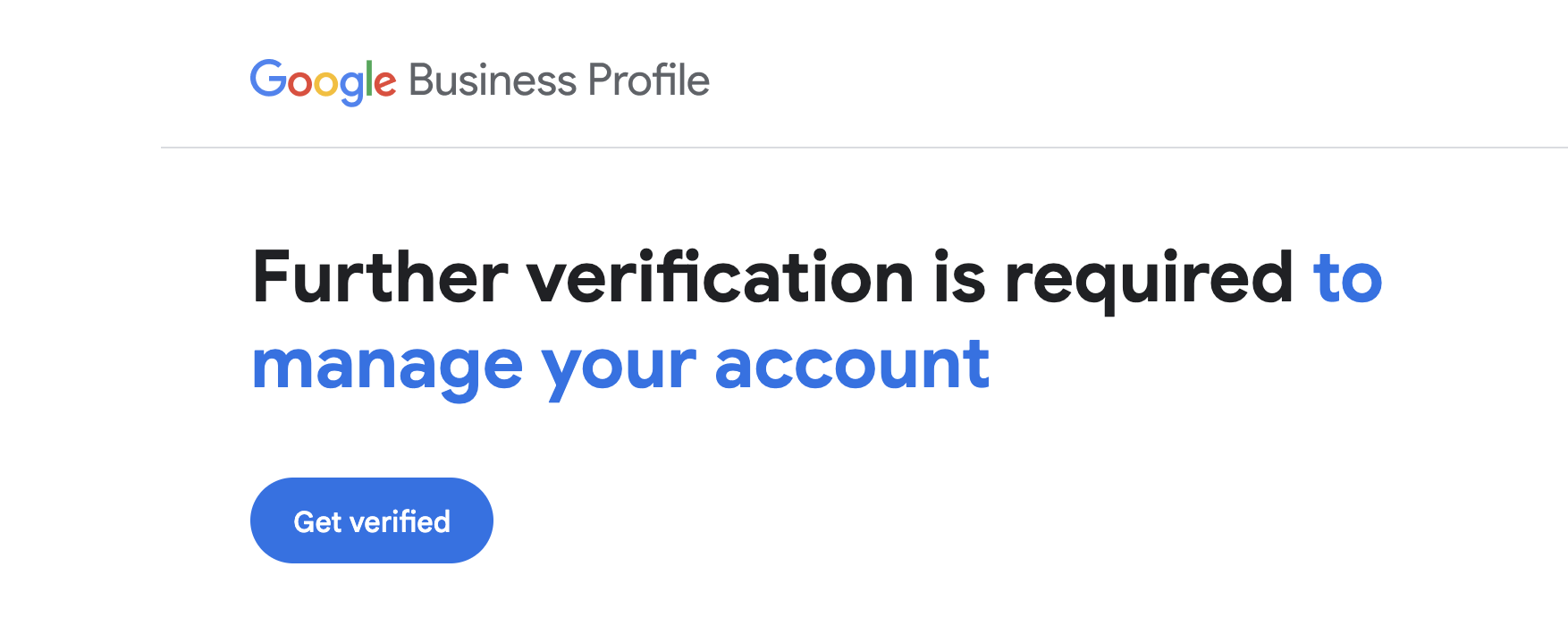If you’ve ever gotten an email that says “Further verification is required to manage your account”, we feel your pain. Getting suspended or hit with a verification on your GMB is one of the most soul-crushing, stressful things a business owner can go through. Luckily, a verification is much easier to complete than a full suspension, and in this post we’ll show you exactly how to get your profile back as fast as possible.
Ensuring your Google Business Profile (GBP) is accurately verified can significantly enhance your visibility and credibility online. Sometimes, Google requests additional verification, such as video verification, to ensure businesses are accurately represented. This comprehensive guide covers the verification process, common issues, and helpful Q&As to simplify your verification experience.
Understanding Additional Verification
Google sometimes asks for further verification beyond typical methods (like postcards or phone calls) to confirm the authenticity and accuracy of your business listing. Video verification is increasingly common and ensures that your business details match your Google listing.
How to Successfully Complete Video Verification
Step 1: Preparing for Verification
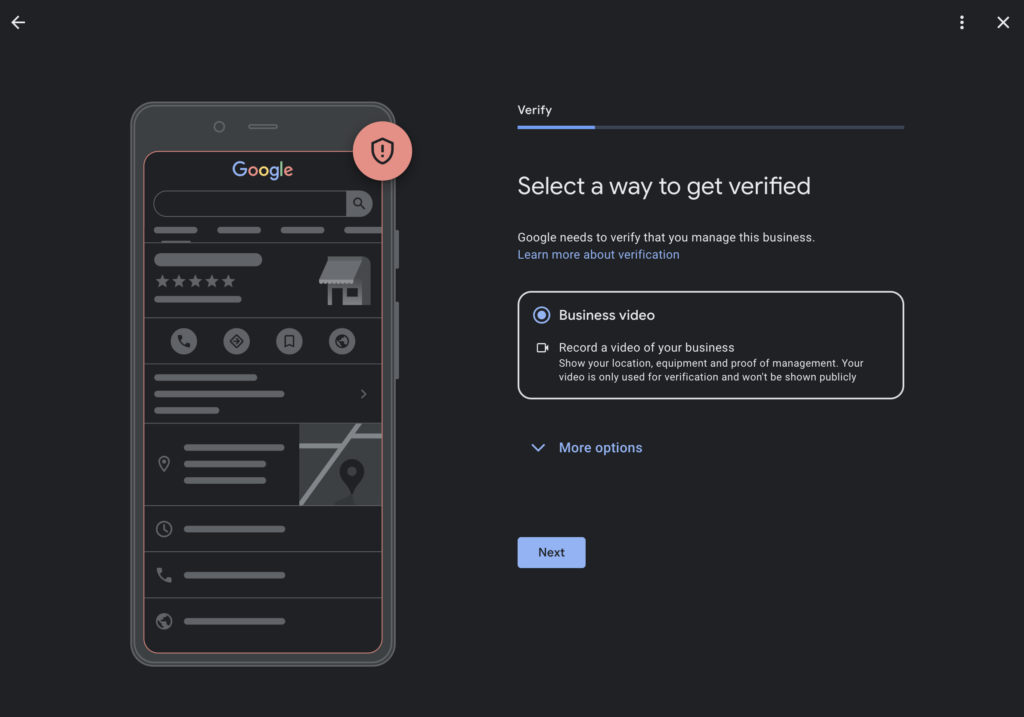
Before you start recording your verification video:
- Ensure you have sufficient lighting and stable recording conditions.
- Plan to include all required elements clearly in a continuous, uninterrupted recording.
- Keep the video concise (1-2 minutes long).
- Avoid capturing identifiable faces, sensitive documents, or personal information clearly.
Step 2: Show Your Business Location Clearly
Begin your video outside your establishment:
- Capture clear visuals of street signs, recognizable landmarks, neighboring businesses, and your building’s exterior.
- The surroundings must clearly match your listed address.
Step 3: Demonstrate Your Business Name
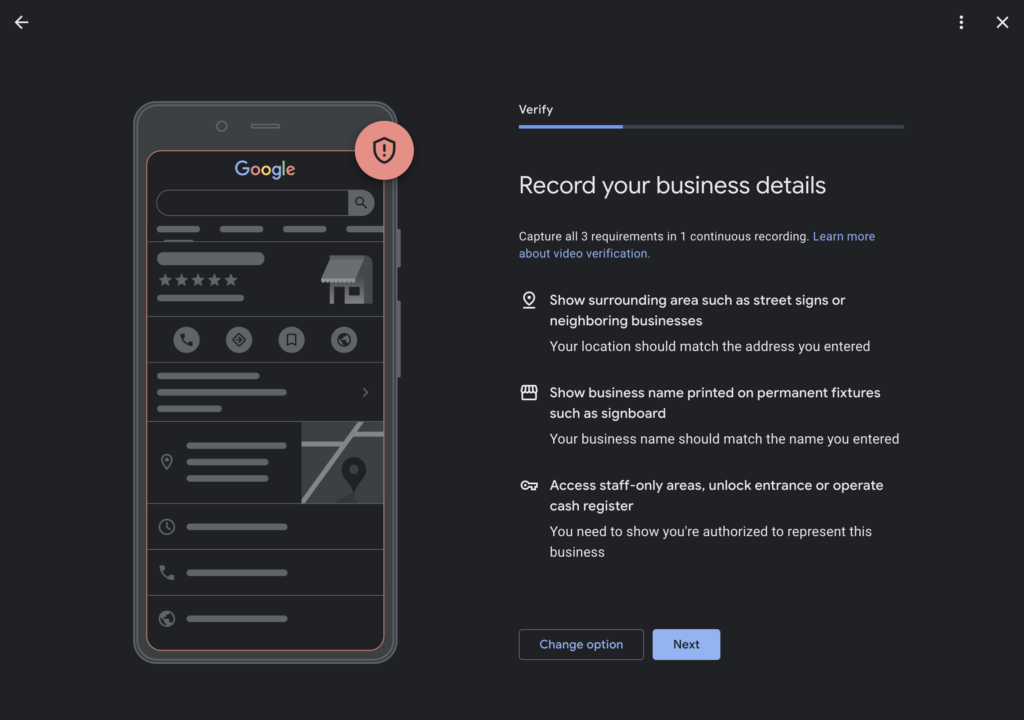
Clearly display your business name through:
- Permanent signage (outdoor signs, plaques, decals on doors/windows).
- Confirm the exact match of your business name to the one registered in your Google Business Profile.
Step 4: Prove Management Authorization
Demonstrate your authority clearly by:
- Entering staff-only areas or unlocking the main entrance.
- Operating business-specific equipment or machinery, such as cash registers or POS systems.
- Clearly indicating your active management role.
Step 5: Submit Your Verification Video
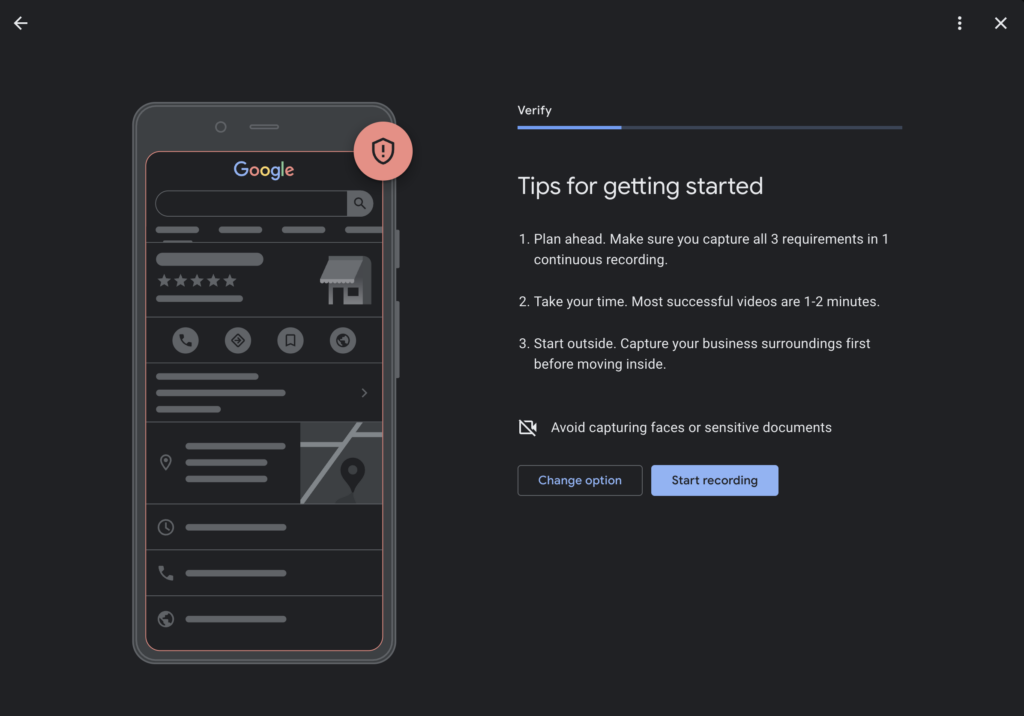
Once you’ve captured all required elements:
- Upload your video following Google’s provided instructions carefully.
- Ensure your video meets all outlined criteria clearly and accurately.
Common Issues and Solutions:
Issue: Google rejects the video.
- Solution: Review feedback carefully, ensuring you clearly include all required points. Consider improving lighting, stability, and video quality if re-recording is necessary.
Issue: Mismatched Address or Business Name
- Solution: Update your profile information to accurately reflect signage and surroundings before resubmitting.
Frequently Asked Questions (FAQs)
Q: Why is additional verification necessary?
A: Additional verification protects businesses and customers by ensuring listings are accurate and legitimate.
Q: Will my verification video be public?
A: No, your verification video remains private and is used solely for verification purposes by Google.
Q: What happens after successful verification?
A: Once verified, your profile updates will become visible to customers, enhancing your online visibility and search rankings.
Q: How long does verification take?
A: Google typically reviews verification submissions within a few days. However, processing times can vary depending on Google’s review load.
By following this detailed guide, you can efficiently navigate Google’s verification process, resolving common issues and confidently managing your Google Business Profile.