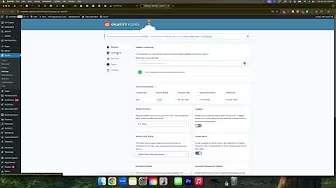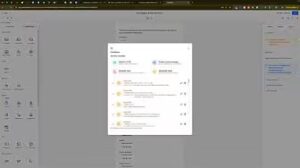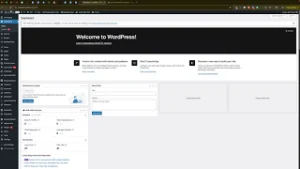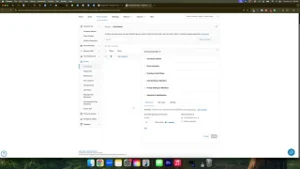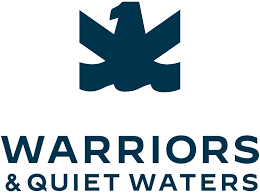Adding reCAPTCHA to Gravity Forms on your WordPress website is essential for combating spam submissions. Spam can clutter your inbox and obscure genuine inquiries, making it challenging to manage your online communications effectively. Fortunately, setting up reCAPTCHA is straightforward.
Why Use reCAPTCHA with Gravity Forms?
reCAPTCHA helps distinguish human users from automated bots, significantly reducing spam submissions. This ensures cleaner, more reliable form entries and a better user experience for legitimate visitors.
Step-by-Step Guide to Add reCAPTCHA to Gravity Forms
Follow these easy steps to integrate reCAPTCHA on your Gravity Forms:
Step 1: Obtain reCAPTCHA Keys from Google
- Visit the Google reCAPTCHA website.
- Click the “Get Started” button.
- Enter a label (e.g., your website name).
- Choose reCAPTCHA v3 (recommended) for minimal user disruption.
- Enter your domain without “www” or “https://” (e.g., yoursite.com).
- Click “Submit.”
After submission, you will receive a Site Key and Secret Key. Copy these keys and store them safely.
Step 2: Configure Gravity Forms with reCAPTCHA Keys
- Log into your WordPress dashboard.
- Navigate to Forms > Settings.
- Click on the reCAPTCHA tab.
- Paste your copied Site Key and Secret Key into the corresponding fields.
- Select “Invisible” for reCAPTCHA v3.
- Click Save Settings.
Step 3: Verify reCAPTCHA Integration
After saving your settings:
- Visit your website and navigate to a page containing a Gravity Form.
- Look for the reCAPTCHA icon (usually located at the bottom-right corner).
This icon confirms successful integration.
Choosing Between reCAPTCHA v2 and v3
- reCAPTCHA v2 (Checkbox): Users must explicitly confirm they’re not robots.
- reCAPTCHA v3 (Invisible): Monitors user behavior in the background without requiring manual checks, offering a seamless user experience.
We recommend v3 for its unobtrusive and user-friendly design.
Troubleshooting Common Issues
If you encounter any issues:
- Ensure correct key entries.
- Clear your website cache and browser cache.
- Confirm compatibility with your current theme and plugins.
Benefits of Using reCAPTCHA
- Reduces Spam: Dramatically cuts down on automated spam submissions.
- Enhances Security: Protects forms from automated attacks.
- Improves User Experience: Minimizes manual verification tasks.
Conclusion
Implementing reCAPTCHA on Gravity Forms is a simple yet powerful step to maintain clean, spam-free communications through your WordPress website. Follow these steps to ensure smooth and secure form submissions.