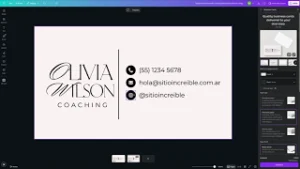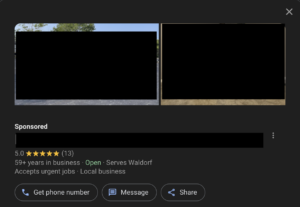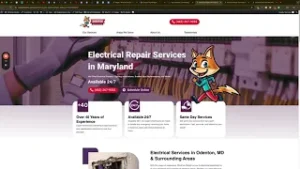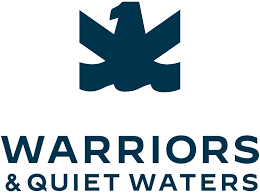Knowing how to delete a Canva page when the delete button isn’t showing up can save you significant time and frustration during the design process. Although Canva is generally intuitive and user-friendly, occasionally you might encounter issues, particularly when managing locked pages.
Why the Delete Button Disappears in Canva
In Canva, pages can sometimes become locked intentionally or unintentionally. When a page is locked, the delete button might disappear, preventing you from removing unwanted pages from your design. Understanding the cause of this issue can help streamline your workflow.
Steps to Delete a Canva Page Without a Delete Button
Follow these simple, step-by-step instructions to delete a Canva page when the delete button isn’t visible:
Step 1: Unlock the Page
First, ensure the page isn’t locked:
- Click on the three dots located at the top right corner of the page you want to delete.
- Select the option “Unlock Page.”
Once unlocked, the delete button should reappear.
Step 2: Troubleshoot the Locking Bug
If unlocking the page doesn’t immediately bring back the delete button, Canva might be experiencing a minor bug. Here’s a quick fix:
- Click the three dots again.
- Choose “Lock Page” to re-lock it.
- Immediately click the three dots again and select “Unlock Page.”
After performing this quick toggle, the delete button should appear, allowing you to delete the page.
Tips to Avoid Page Deletion Issues in Canva
To prevent encountering issues in the future, follow these best practices:
- Regularly verify the lock status of your pages, especially when collaborating with others.
- Clearly communicate the lock settings with team members or collaborators.
- Familiarize yourself with Canva’s page and element locking features to use them effectively.
When to Use the Page Locking Feature in Canva
Page locking can be beneficial when:
- You want to preserve a specific page layout or content.
- You share templates with others and want to avoid accidental modifications.
- You have completed sections of a design that you don’t want to alter unintentionally.
Additional Canva Features to Enhance Your Workflow
Now that you’ve solved the deletion issue, consider exploring other valuable Canva features:
- Duplicating Pages: Quickly create similar pages without starting from scratch.
- Version Control: Review and revert to earlier versions of your designs easily.
- Magic Resize: Quickly adapt your designs for various platforms or purposes.
Conclusion
Learning how to delete a Canva page when the delete button isn’t showing up is a straightforward but essential skill. By following these simple steps and troubleshooting tips, you’ll maintain efficiency and clarity in your Canva projects.